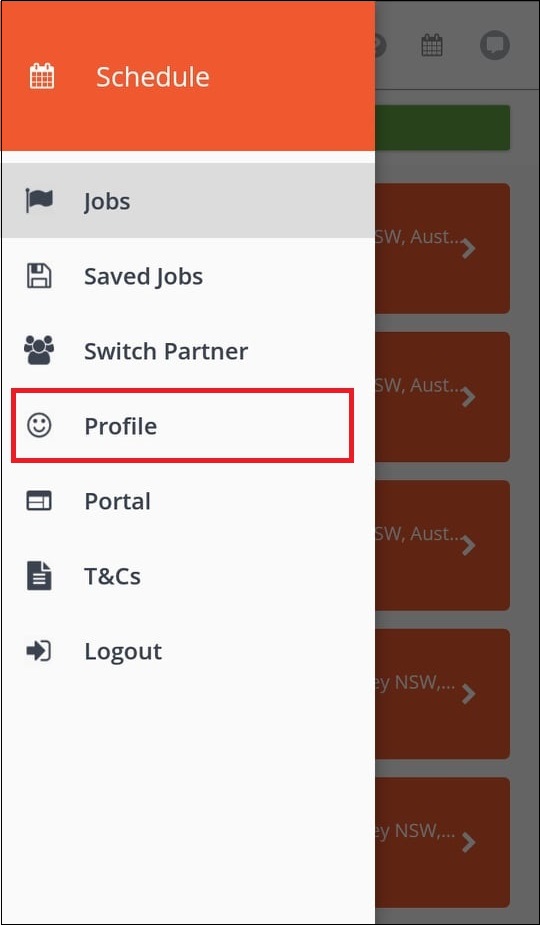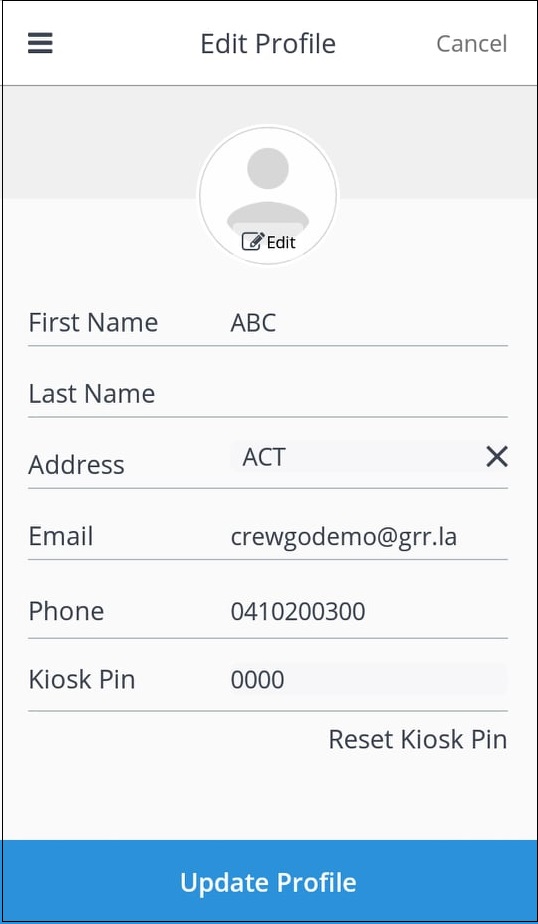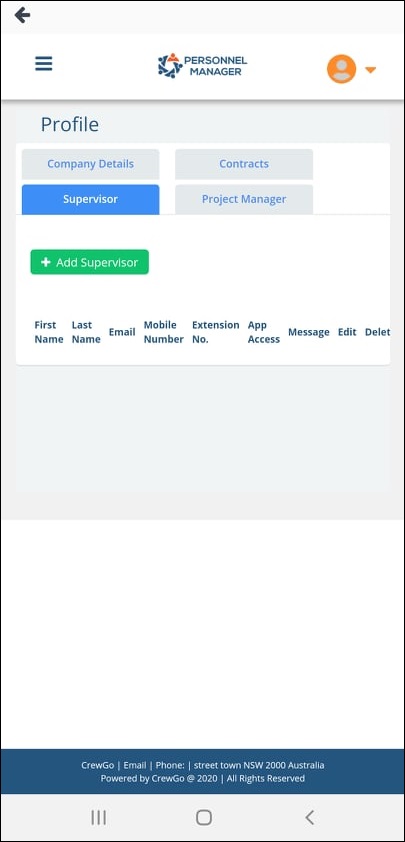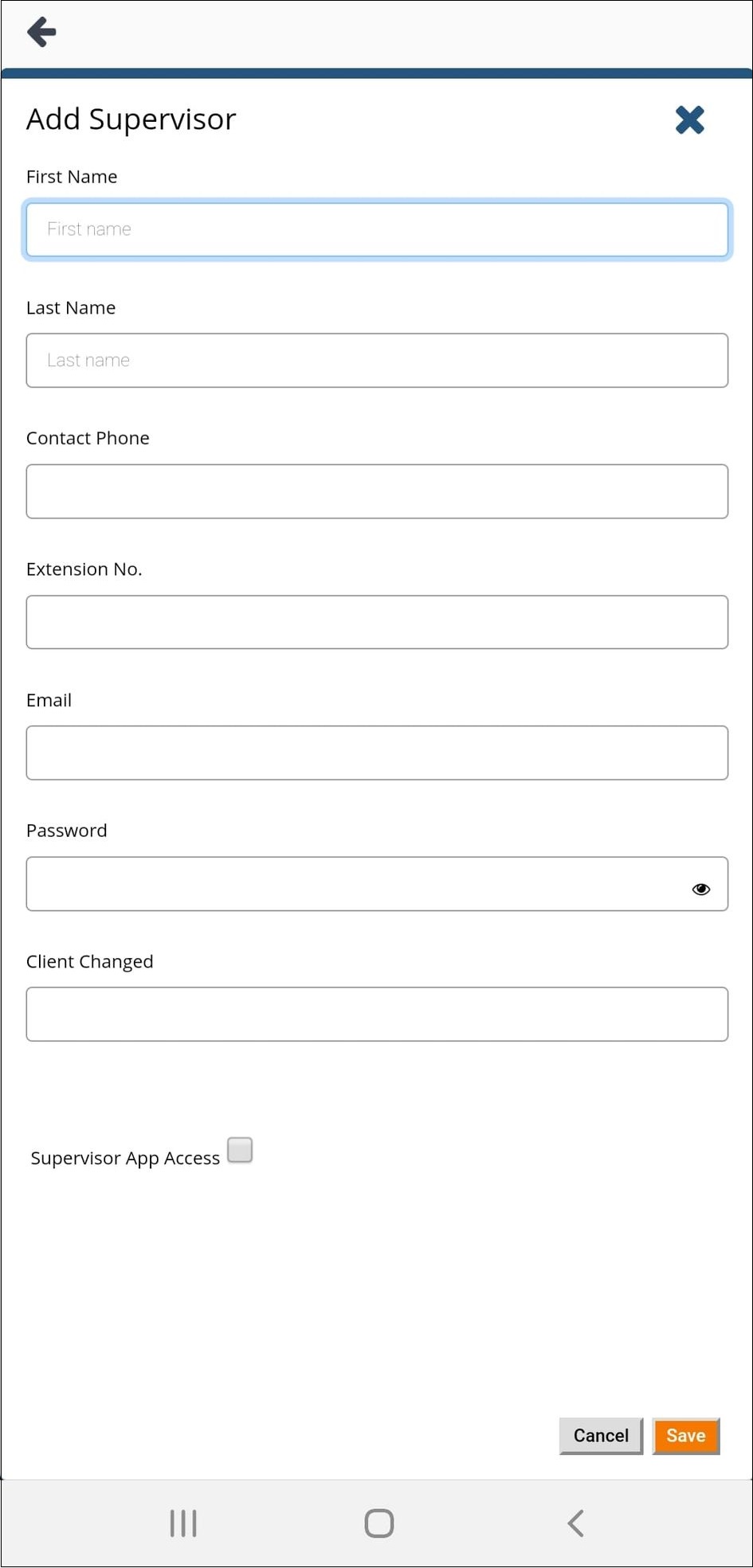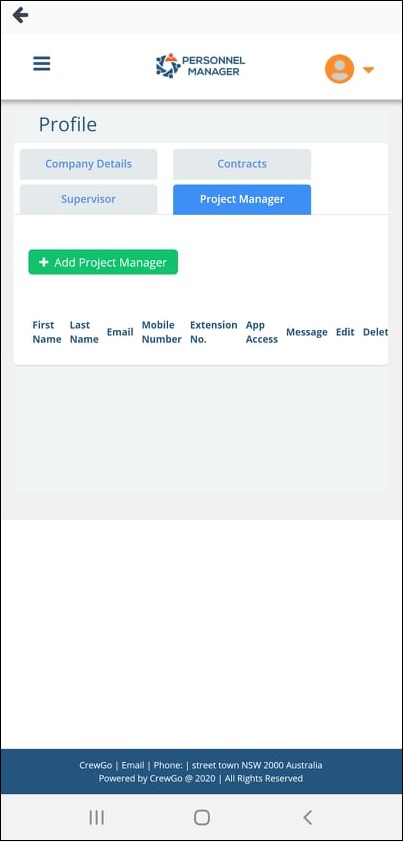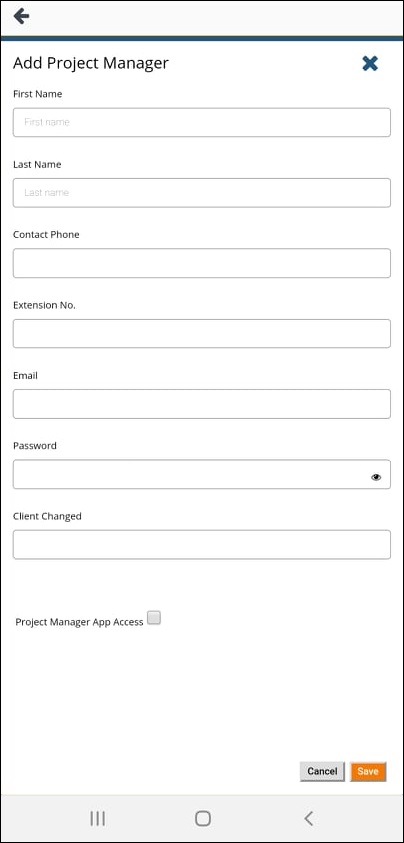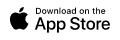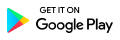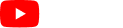4.0 Other Menu Functions
The menu is located on the upper-left corner of the screen.
The menu contains functions that you can use for the PM Client App.
Tap the three horizontal lines on the upper left corner of the screen to display the menu. This includes:
- Jobs
- Saved Jobs
- Switch Partner
- Profile
- Portal
- App T&Cs
- Partner T&Cs
- Logout
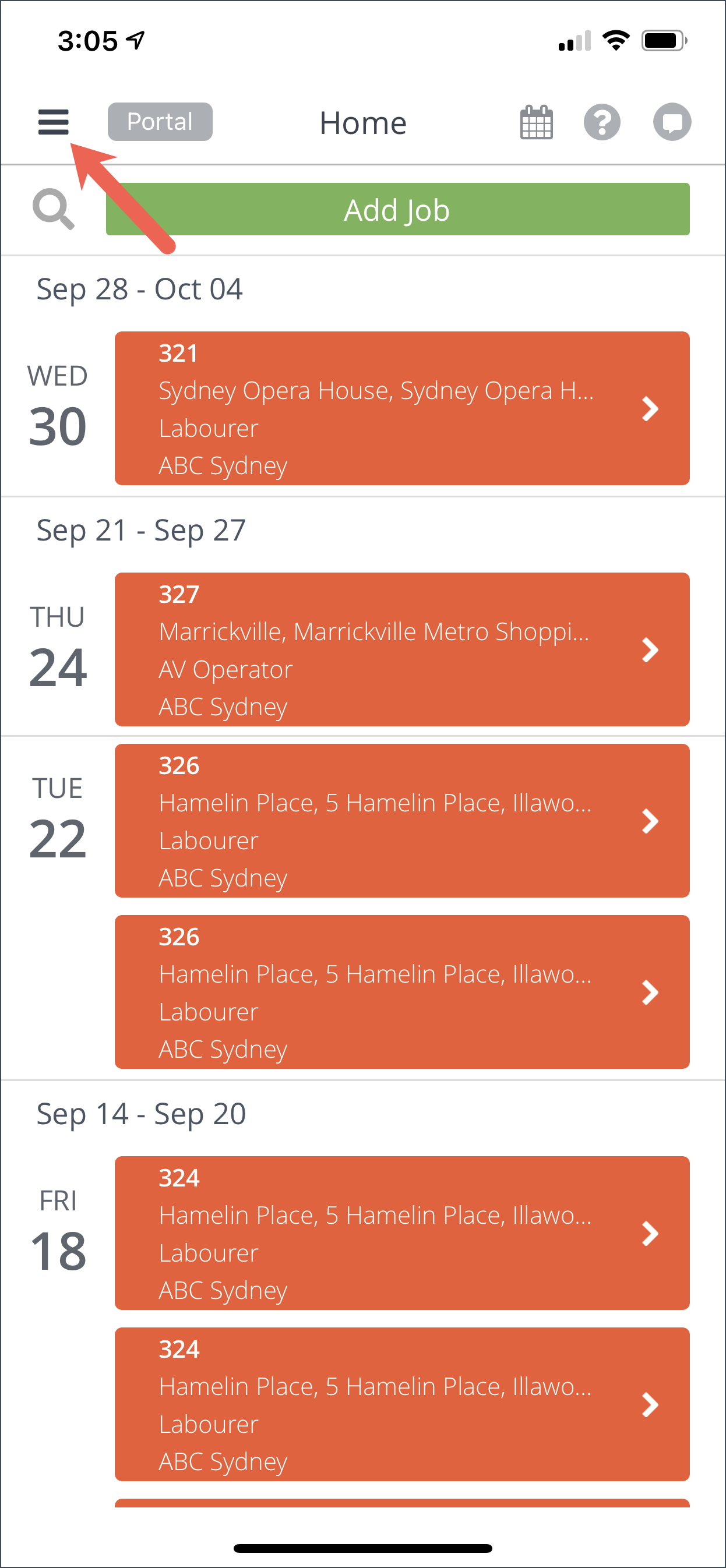
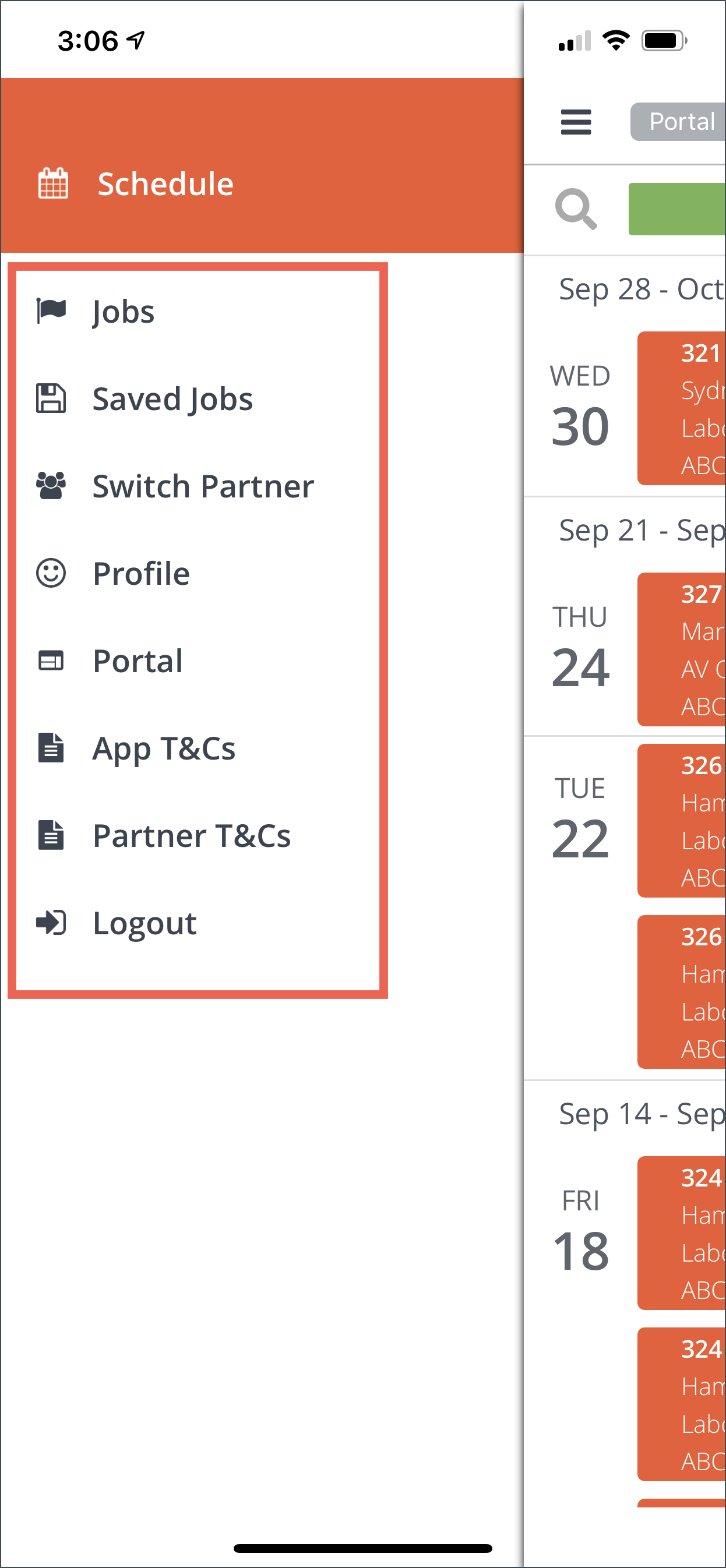
Jobs
Jobs is the homepage of the PM Client App. This is the list of all confirmed jobs.
Saved Jobs
These are the Jobs which you have created but not booked to the system.
Switch Partner
If you have two or more partners in your account, you can tap on the name of the partners to switch to that Partner.

 Profile
Profile
Your PM Client app profile contains information about your account and other details. It is your identity when using the app.
1. To View your Profile, tap Profile in the menu.
2. To Edit your profile, tap the pencil icon located at the upper-right side of the page and tap Update Profile once done.
You can edit the following details of your Profile:
First and Last Name
Profile Photo
Address
Phone Number
NOTE: You cannot change your e-mail address on the PM Client App.
Changing the Password of Your Account
1. Tap on Change Password.
2. Enter your Current Password then type your New Password. Re-type your new password to confirm it.
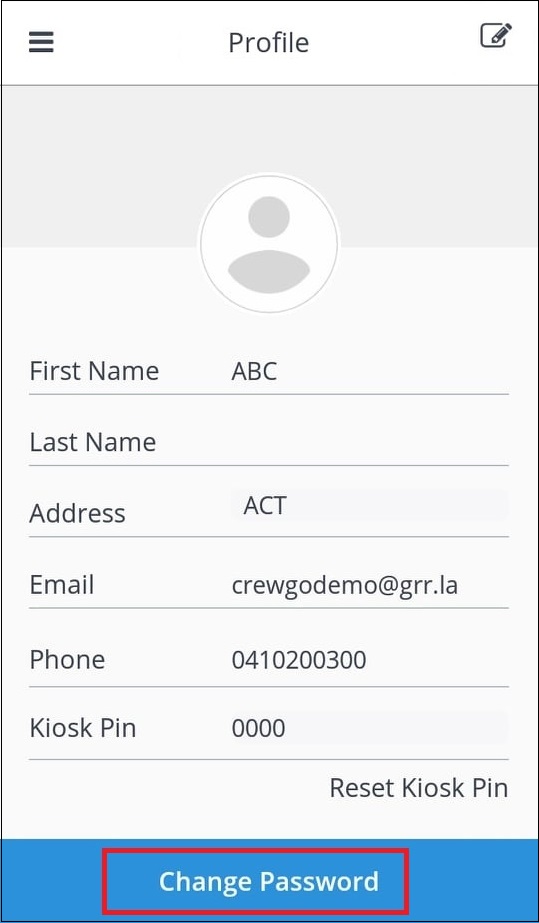
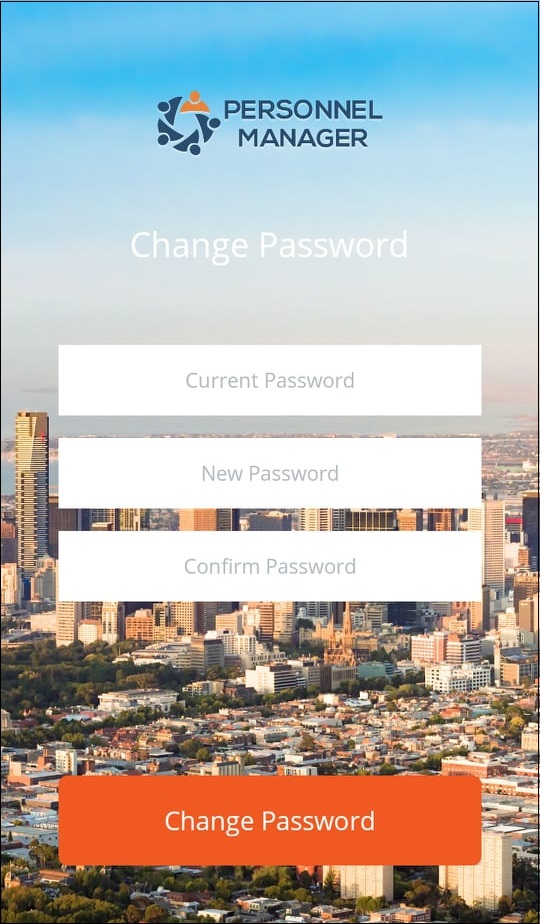
3. Once done, tap Change Password to update.

 Portal
Portal
Another way of viewing your Profile and Bookings is via PM Client Web Platform, here you’ll have full access to Add/Edit your Company Details, Add Supervisors, Booking Persons and more.
1. On the menu tap Portal to be redirected to a web platform.
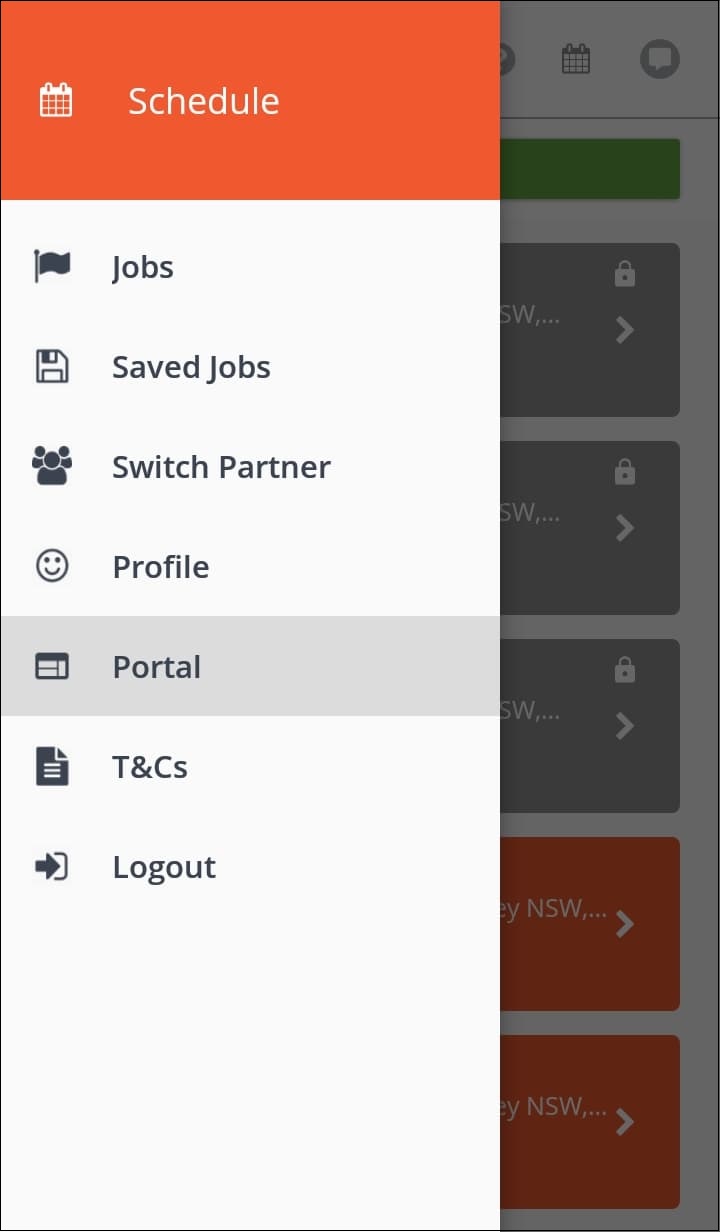
Edit Company Details
Via PM Client Web Platform you’ll have full access to edit all your company details.
1. On the PM Client Web Platform tap the drop down arrow located at the upper-right corner of the page. A drop down menu will appear Tap Settings.
2. Tap Company Details if you wish to update the following information:
Company ABN Mobile no.
Company Code Website
Username/Email Address
First and Last name Password
Phone Billing Address
Primary Contact no. Add and Remove Booking Person

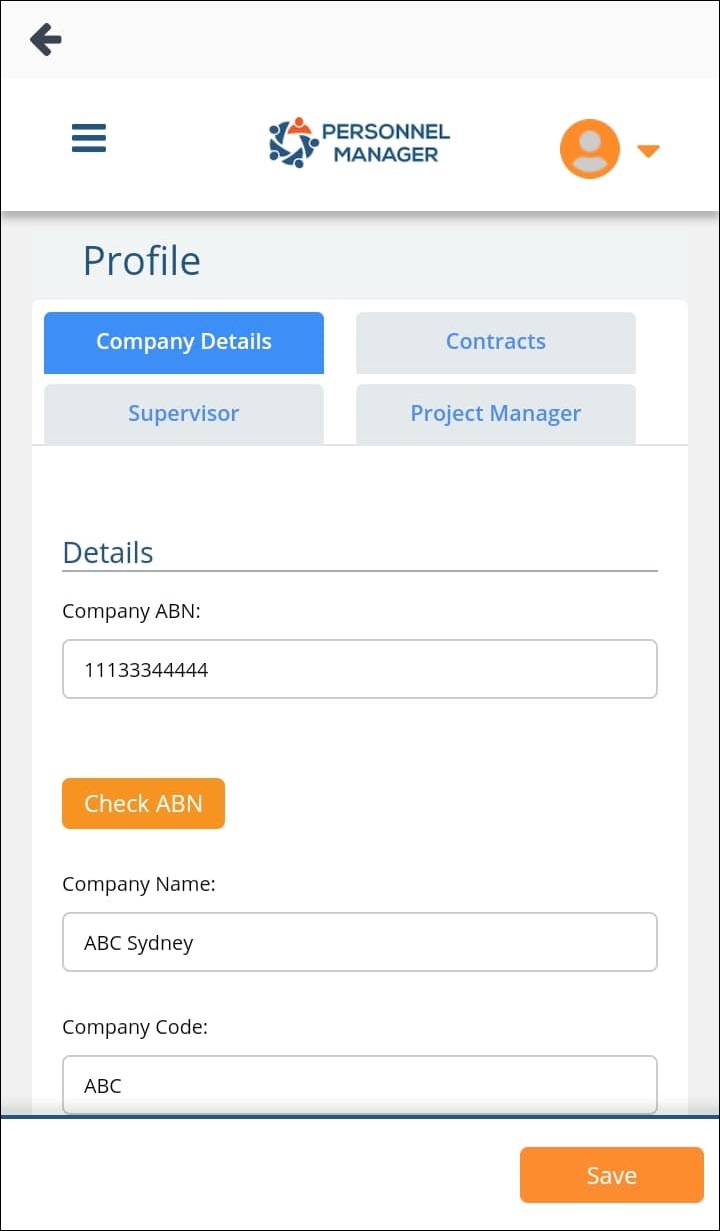
3. Tap Supervisor if you wish to View, Add, Edit or Remove Supervisor Details
4. Tap Project Manager if you wish to View, Add, Edit or Remove Project Manager Details
Terms and Conditions
Tap on this function to view and read the terms and conditions of using the PM Client app.
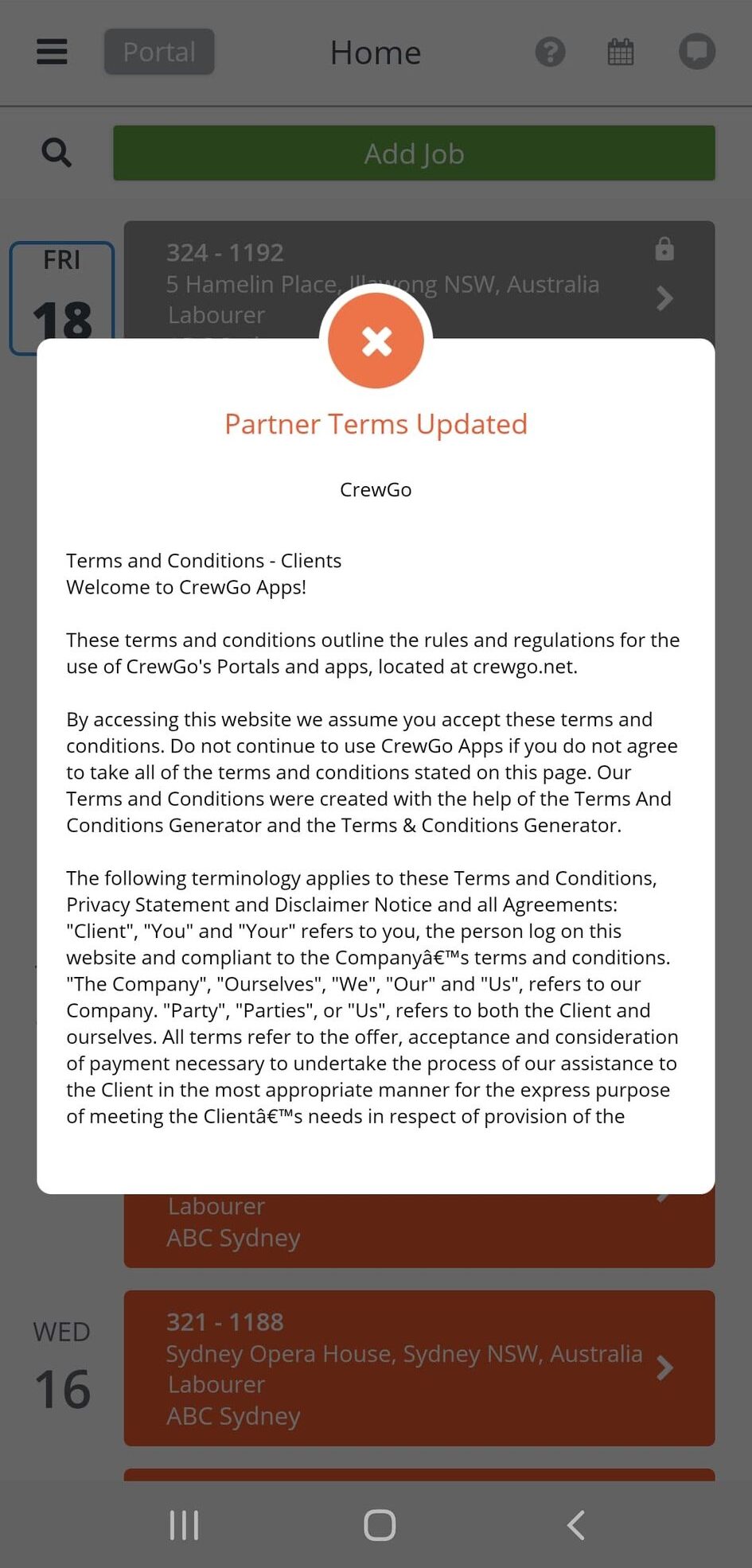
Log-out
Tap on this function to log-out from the app.