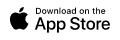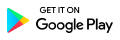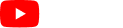2.1 Custom Logo, Background Image
Key: A / DM / M
Admin User can customise their logo, background image and profile icon in Settings.
To change the Logo:
1. Click Settings, then navigate to Logo
2. Click Choose Fileand upload your image file from your computer.
Tip: For best results – please use image format JPEG/GIF/PNG/TIFF/EPS to upload.
To change the Background Image:
1. Click Settings, then navigate to Background Image
2. Click Choose File and upload your image file from your computer
Tip: For best results – image dimension should be 4000×1400. Upload image formats JPEG/GIF/PNG/TIFF/EPS.
To change the Profile Icon:
1. Click Settings, then navigate to Profile Icon.
2. Click Choose Fileand upload your image file from your computer. Tip: For best results – Upload image formats JPEG/GIF/PNG/TIFF/EPS.
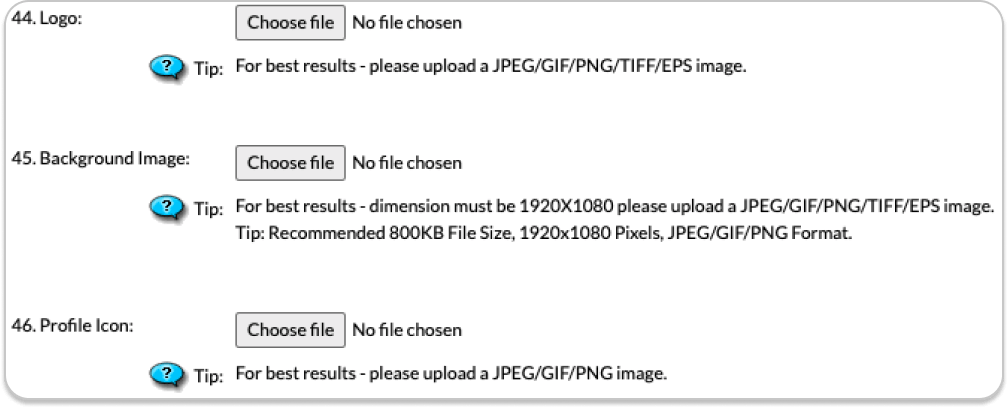
2.0 Quick Start
To access Personnel Manager (PM), you need an active account. The login details are provided to you by the technical support team of PM.
Alternatively, if you would like to visit the demo version of PM, please follow below link:
https://secure.personnelmanager.com.au/demo/
Log in as an Administrator
*User Type: Administrator
*User Name: test
*Password: test
2.2 Home Page Default (Home Page is open after login.)
Key: A / DM / M Home page default is the jobs pages, you can change this to calendar or events. Please see guide 3.0.
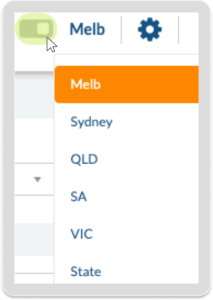
To view certain jobs, you can switch on and off the jobs based on their location or business they are allocated to.