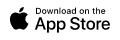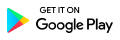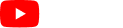3.11 Categories Page
CNB > Categories A
Categories enable you to quickly change a whole range of Rates Paid to Crew members by simply changing the Category of that Crew Member in Crew Profile Page.
For Example: You may have three different rates you pay your staff for the same activity: Trainee, Normal, and Experienced. These would be your “Categories” you can apply and customize a range of rates to each Category. To change a Crew Member’s pay rate from Trainee to Normal, just change the Category in their Crew Member Details Page from Trainee to Normal. In this way all the rates that have been set will be applied in one go.
3.11.1 Add New Category
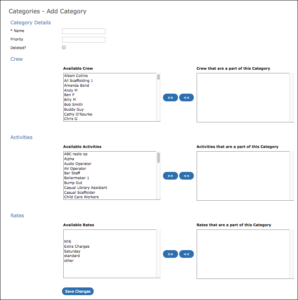
To create a new category click “Add New Category”. A new page opens, then enter its name using the tables provided, add Crew Members that you wish to assign to this category (this can also be done in Crew profile pages one by one), Activities that will effected by and Rates that apply to this particular category.
If the Rate assigned to a category is a “Variable Rate”, then you can click “Edit Rates” in the “Categories Page”, and enter all the different rates of pay for all of your different Activities.
Priority: Pay/Charge rates can be entered on either “Rates” or “Categories” pages and the amounts under “Rates” are displayed on Invoices/Payroll by default. Priority allows the users to prioritise which rates should be applied first and overrides default rates. The higher the number the higher the priority.
Any of the Crew, Activities or Rate can be selected to associate with the category, simply move them to the right section “Part of this Category”