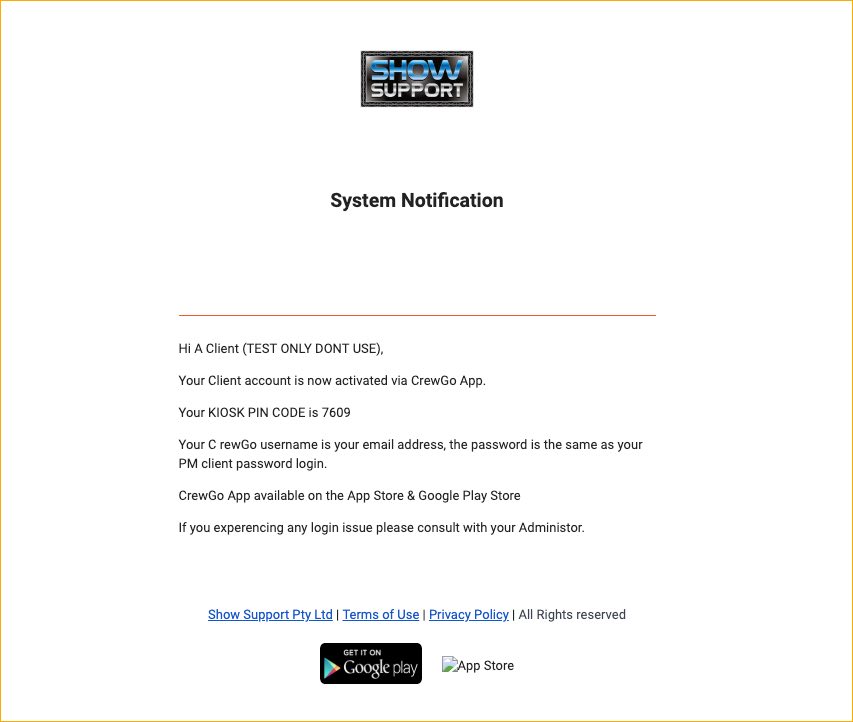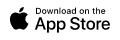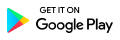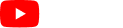3.27 App Invitation
Staff and Clients can now access their profiles using a mobile app filled with different features. Aside from using a web-based interface or portal, staff and clients can now easily view shifts, job details, job requirements, and more using the mobile app.
3.27.1 Staff App Invitation
To invite a staff to have access in the Staff App follow these steps:
1. Navigate to the crew list and click the eye icon of the staff that you want to give access to the Staff App.
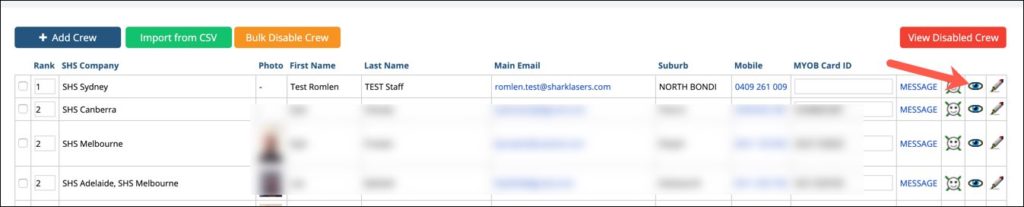
2. You will be redirected to the Crew Details page. Navigate to the Crew Staff App Access section and click Invite.
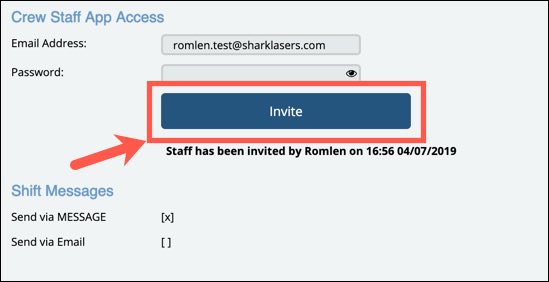
3. Once you clicked the Invite button, a pop-up window will appear. This is the actual e-mail that will be sent to the staff. From this window, you can edit the contents before sending to the crew.
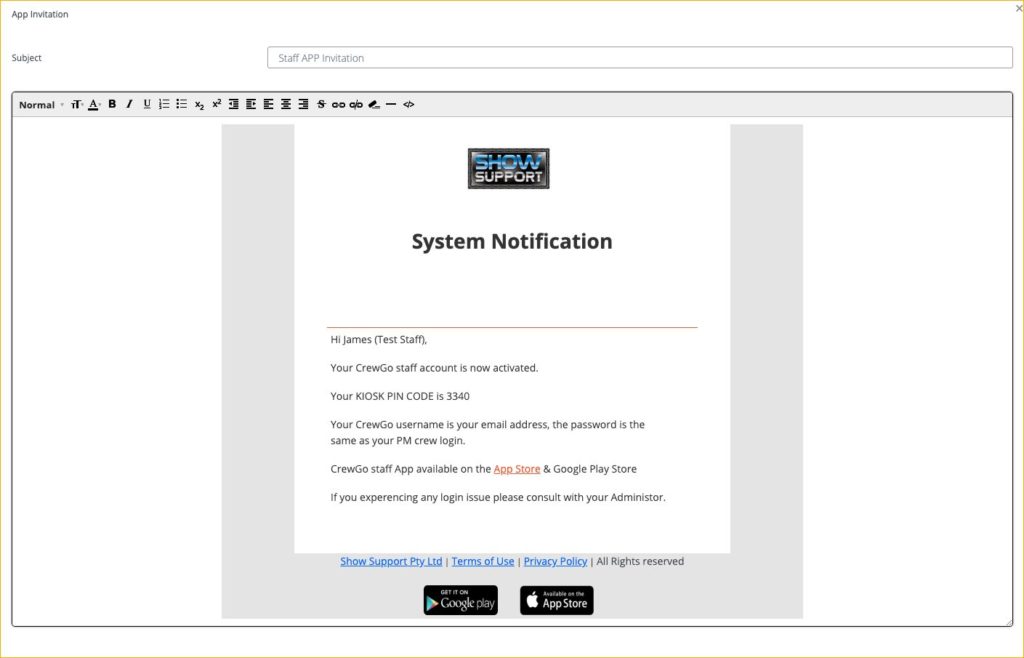
4. An e-mail will be sent to the crew with the details on how to access the Crew Staff App.
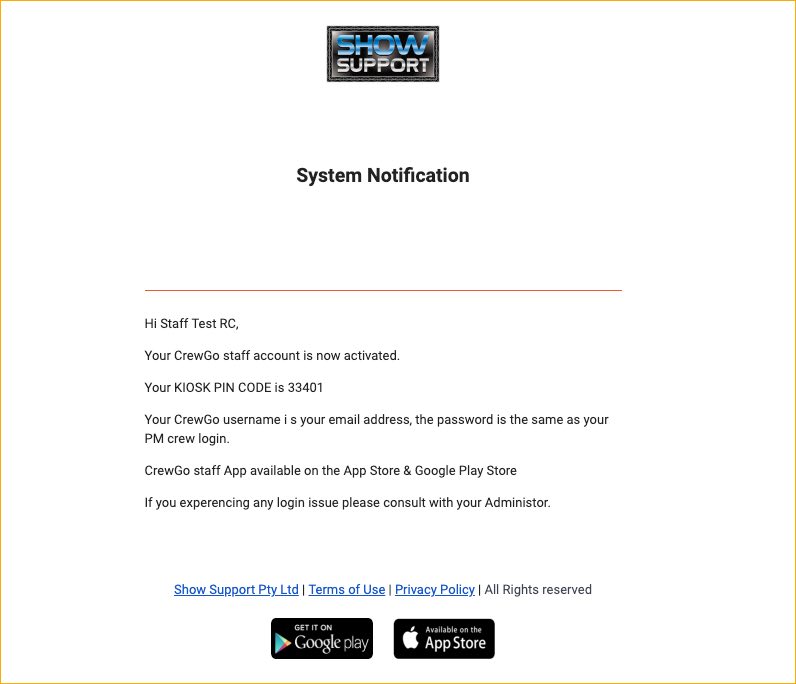
3.27.2 Client App Invitation
To invite a client to have access in the Customer App follow these steps:
1. Navigate to the client list and click the edit icon of the client that you want to give access to the Customer App.
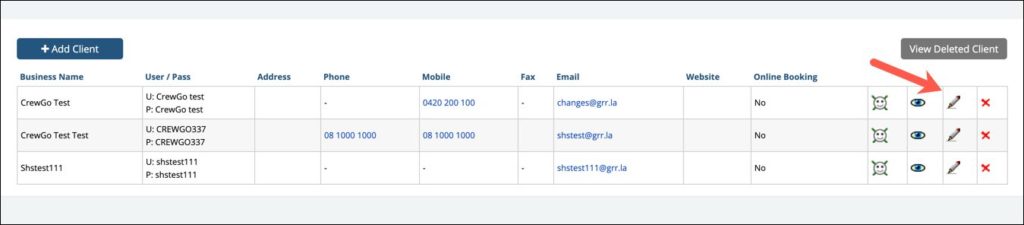
2. You will be redirected to the Client Details page and navigate to the CrewGo App Access and click Invite.
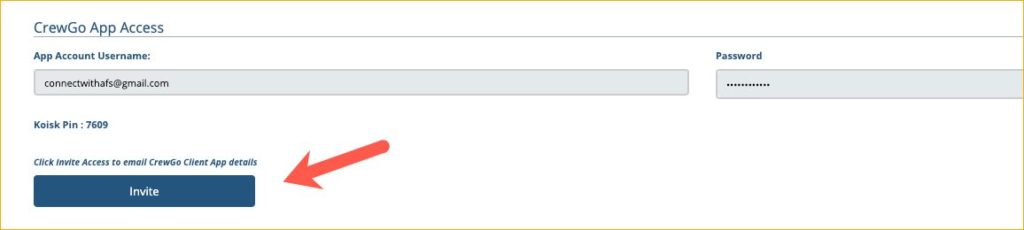
3. Once you clicked the Invite button, a pop-up window will appear. This is the actual e-mail that will be sent to the client. From this window, you can edit the contents before sending to the crew.
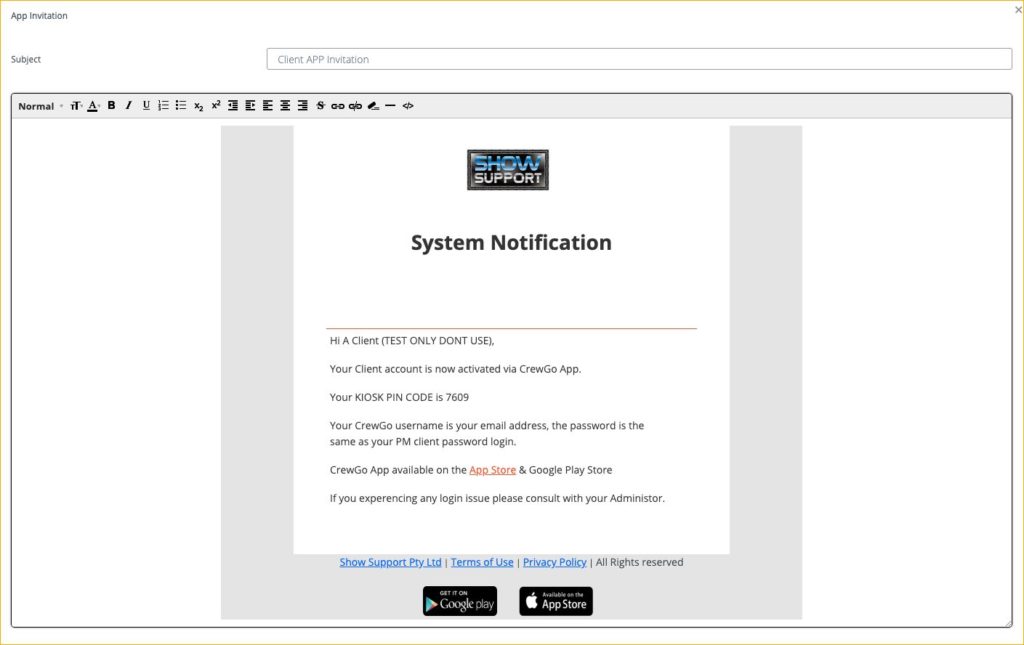
4. An e-mail will be sent to the client with the details on how to access the CrewGo App.