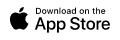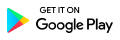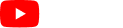3.29 Kiosk
All Clients and Crew have a Kiosk PIN. The Kiosk PIN is generated when a crew and/or client has been assigned and confirmed to a shift.
Crew can use their Kiosk PIN to check in for a job. A crew can also check-in to a job using the Kiosk PIN of the Customer or Supervisor.
Crew Kiosk PIN
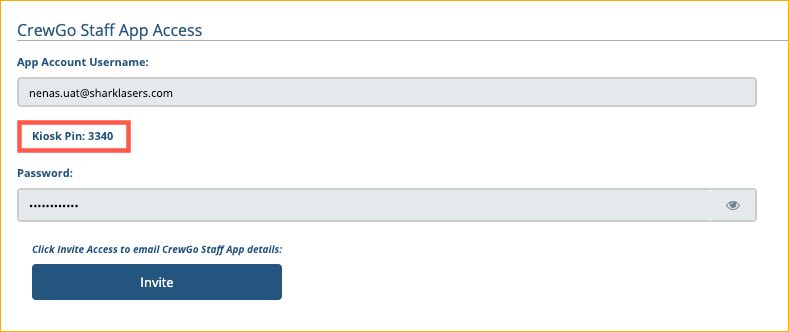
Client Kiosk PIN
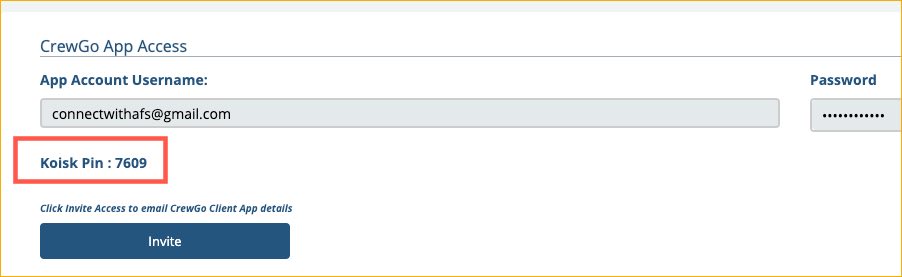
3.29.1 How to Use the Kiosk
Staff can use the Kiosk if they can’t check-in to their shift using the app on their device.
1. Tap Kiosk.
2. Tap on the job location.
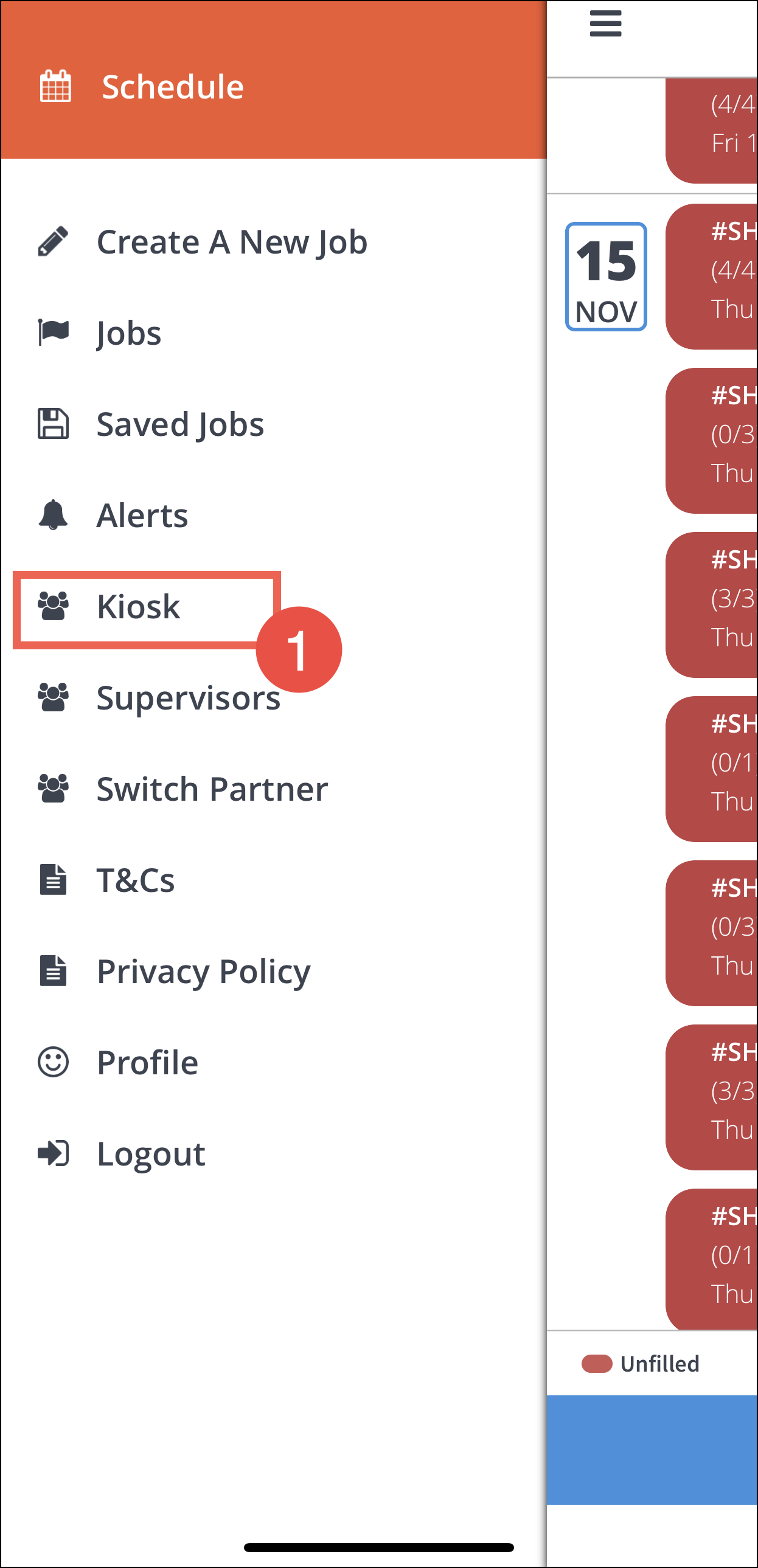

3. Tap on the staff who will need to check-in using the Kiosk.
4. Staff will need to enter his PIN to check-in to his job.


5. Tap OK.
6. The app will be redirected to the Kiosk page.
NOTE: If crew can’t remember his/her Kiosk PIN, click Contact Supervisor. The Supervisor will then use his/her own Kiosk PIN to check in or check out the staff in a shift/jo.


7. To exit the Kiosk page, tap the x icon on the upper right corner of the screen.
8. Supervisor or booking person will need to enter their PIN to exit Kiosk.