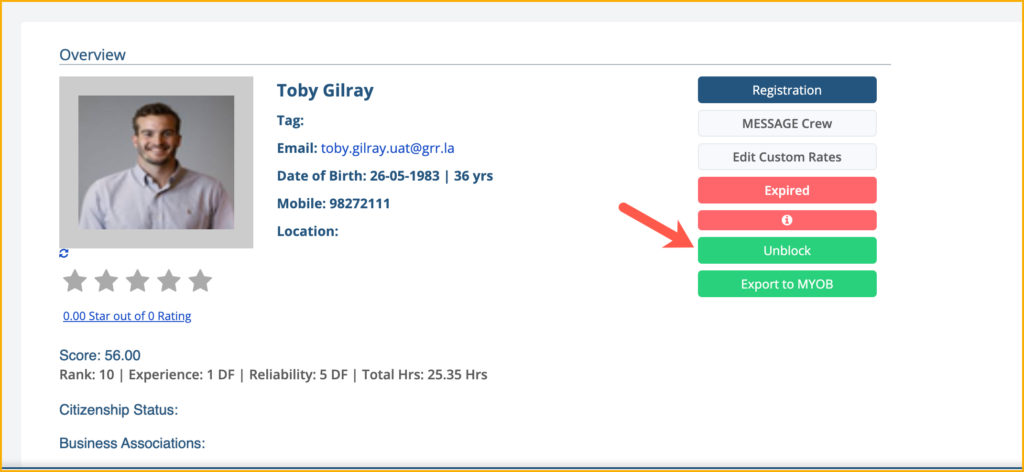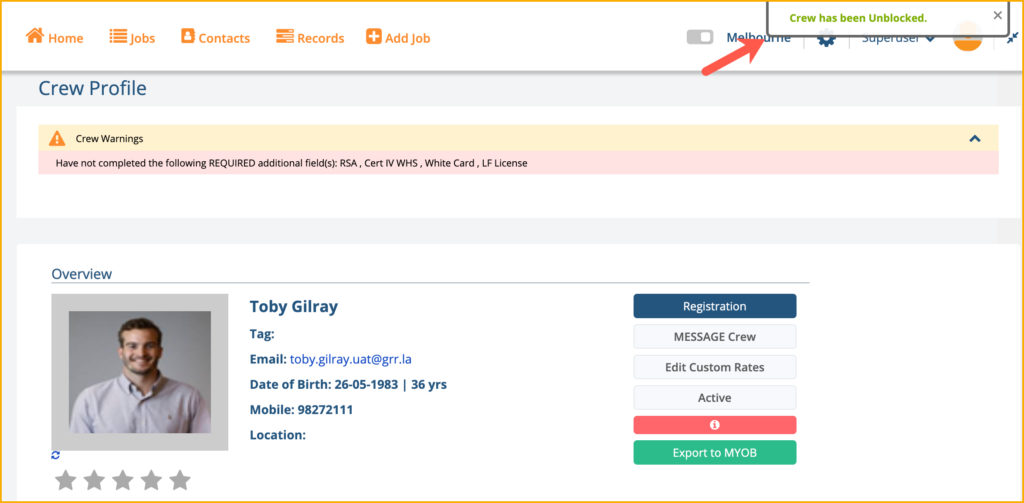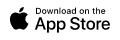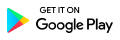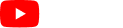3.35 Manual Blocking of Crew
A crew member is blocked automatically in PM/CrewGo when he/she has an expired visa, expired qualifications, expired training, expired induction or if he/she has exceeded working hours that is set in the crew profile. This automatic blocking of crew is configured under the Compliance Settings.
But if you want to block a crew member other than the reasons mentioned above, you can do so by manually blocking them. Click the Active button on the Crew Profile page and a window will pop-up to options for blocking.
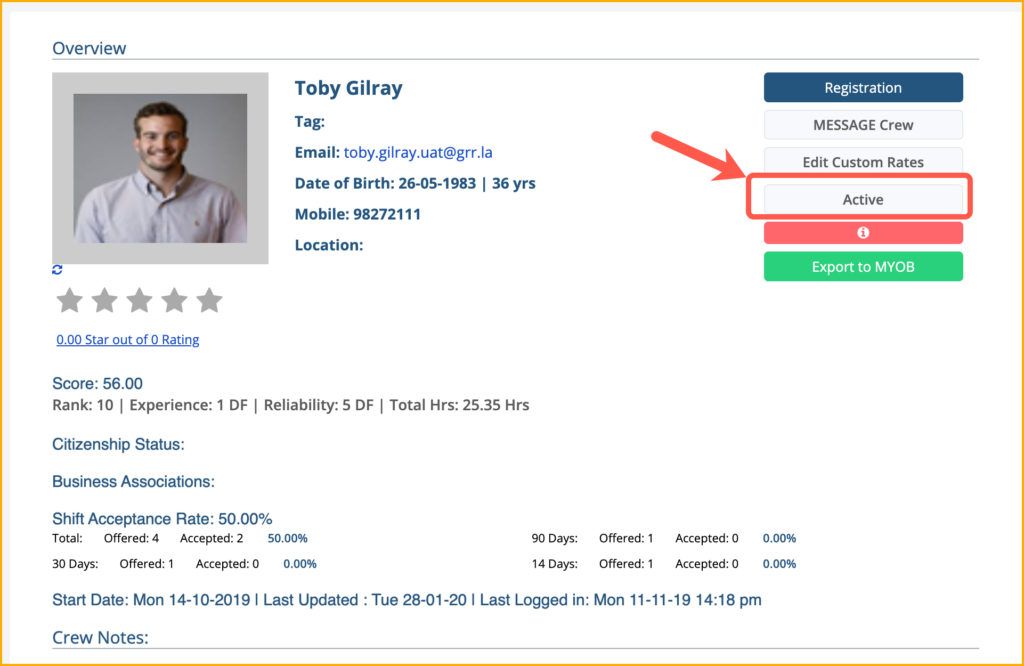
In the Block Crew pop-up window, you can easily block a crew for 1 Week, 2 Weeks or even 1 Month. Simply select from the provided options by ticking the radio buttons, enter the reason for blocking the crew then click Submit. You can also block the crew and enter a date for the blocking expiration in the Enter Expiry Date field.
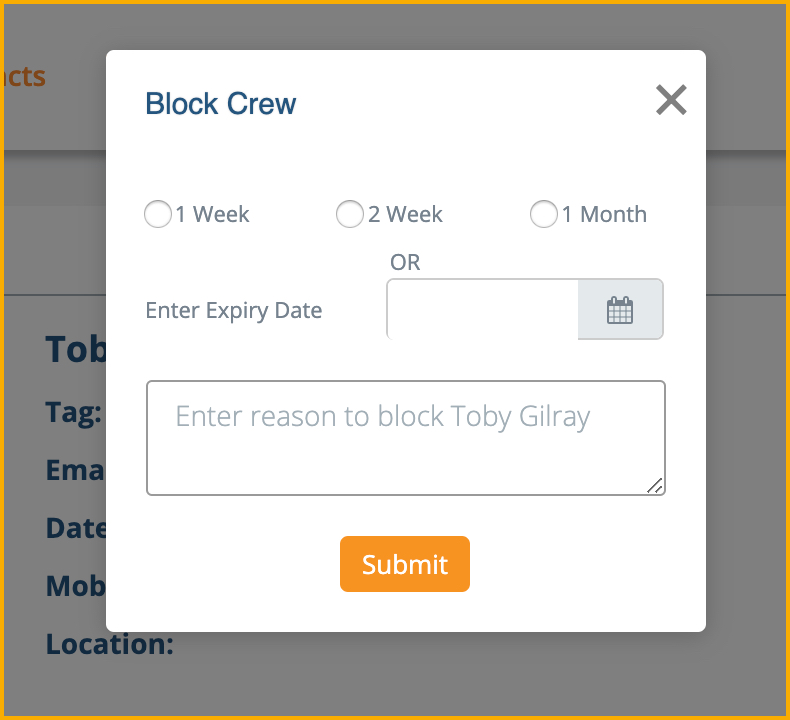
This is an example on how you can enter the details for manually blocking a crew.
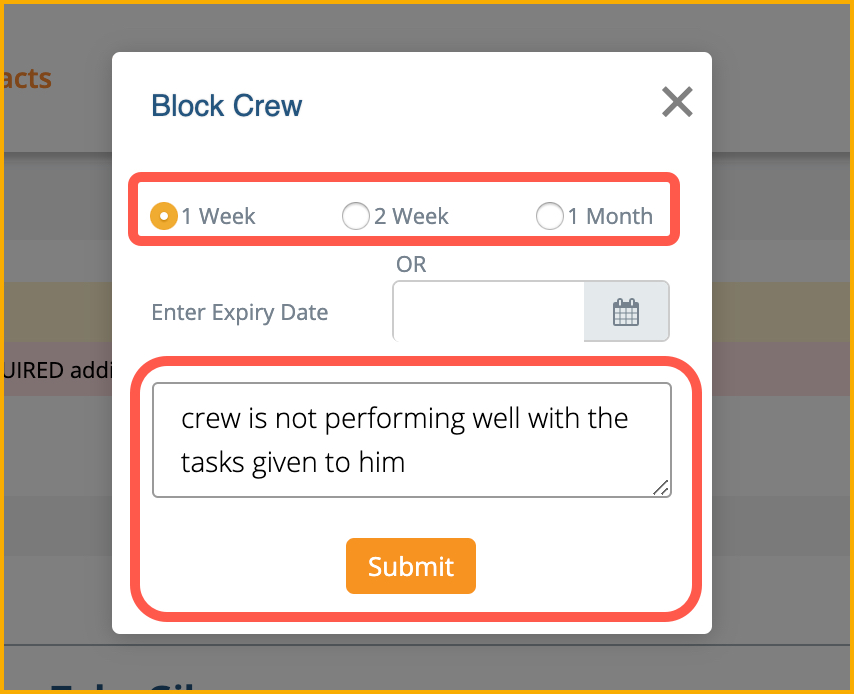
Or you can use the Expiry Date and select a date from the calendar on how long will the crew member will be blocked.
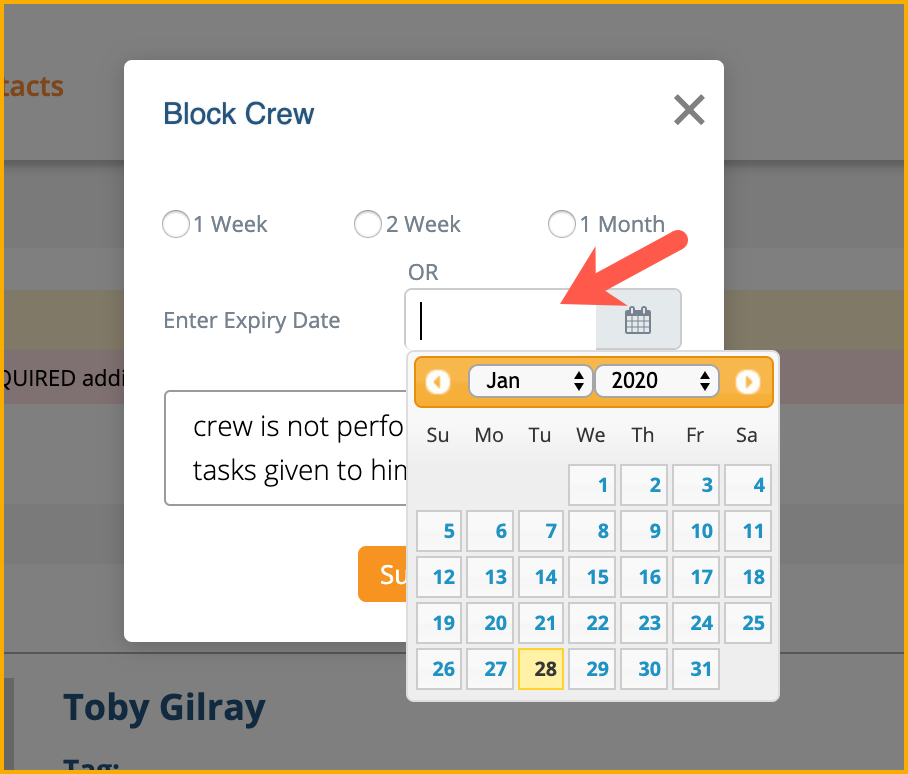
When you submit the blocking of the crew, the Active button will now be replaced by Expired. This means that the crew is blocked from accepting any job.
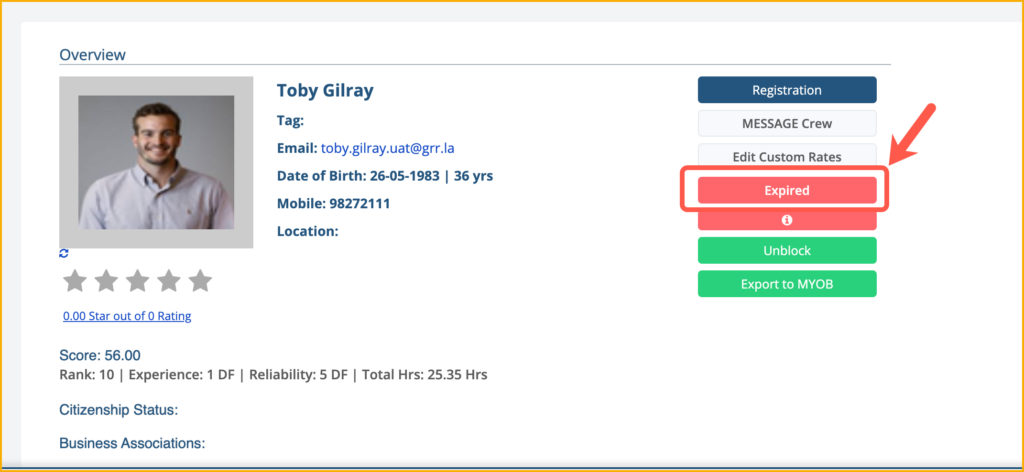
If you click on the “i” icon, a pop-up will be displayed to show the reason for the blocking of the crew. It will also show the log when a crew was last unblocked.
![]()
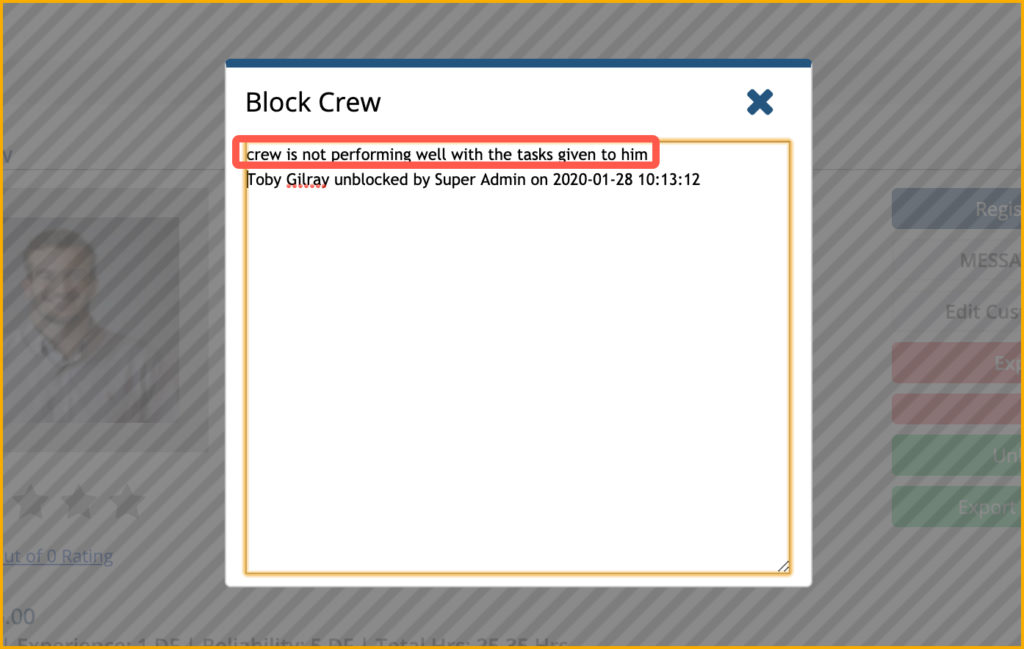
If you can manually block a crew, you can also manually unblock them by clicking the Unlock button. A message will pop-up that you have manually unblock the crew.