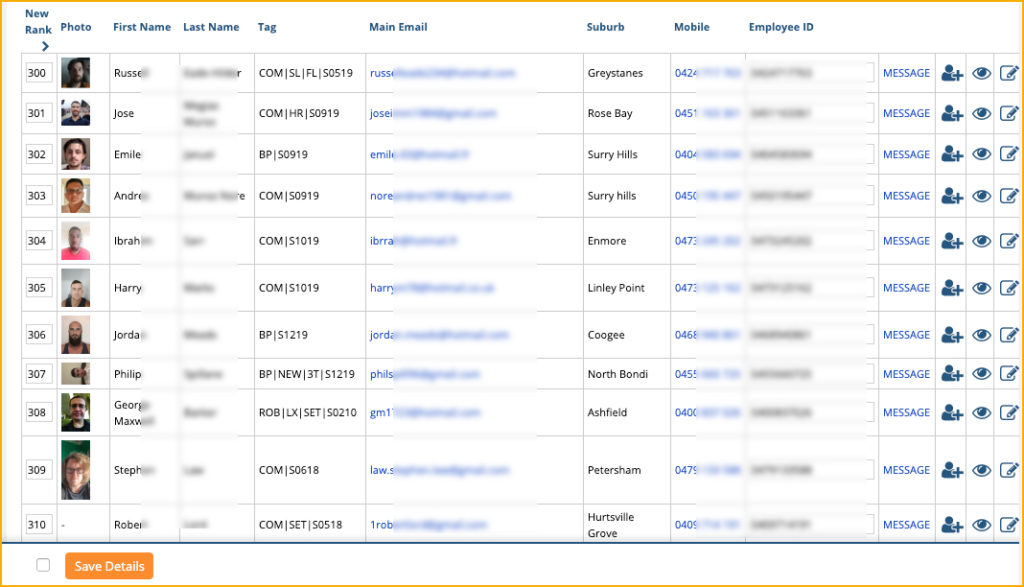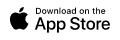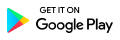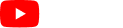3.36 Crew Score
Crew Score is basically the overall performance rating of a crew member. It is a measurement of the performance of the crew in terms experience, crew rating/feedbacks, and reliability. Crew Score is an effective identifier on who is performing well or not. Crew members can also be ranked according to their ranks.
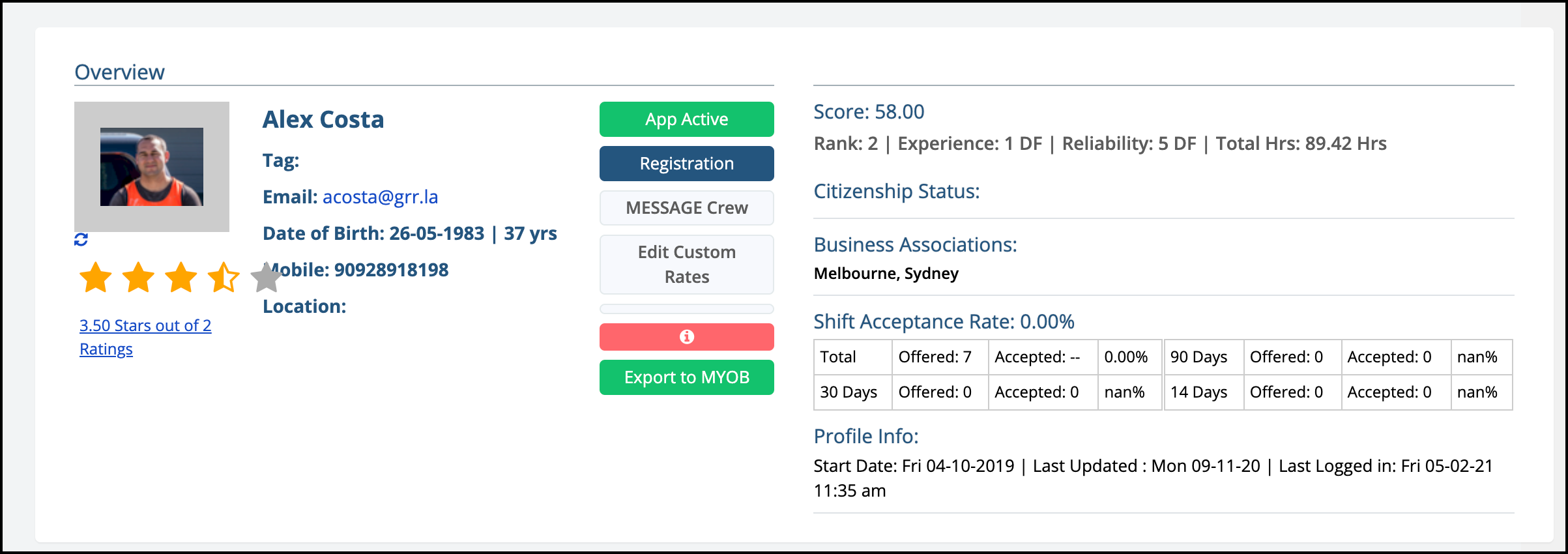
Each Crew Member is accorded a Score out of 100 that is derived from a combination of their Star Rating (Out of 5), Experience Level (Out of 5), Reliability Level (Out of 5) and Recent Activity Level (Out of 5) with the formula weighted towards their Recent Activity Level.
3.36.1 Score
In the above screenshot, the score of the crew member is 58.00
The score is determined by the following formula:
((Experience) + Rating + Experience 60 Days + Reliability*2) *4)
3.36.2 Star Rating
Star Ratings default to a rating of 2DF for Crew Members not yet rated (DF = Default). Once they are rated in the Calendar or App by Admin, Managers, Clients and Crew Chiefs, they will earn an average Star Rating.
3.36.2 Shift Acceptance Rate
The Shift Acceptance Rate shows the rate of acceptance for the crew. It will display the Total Number of Shifts Offered and the Total Number of Accepted Shifts. Furthermore, it also shows acceptance rate within 30 days, 90 days, and 14 days.
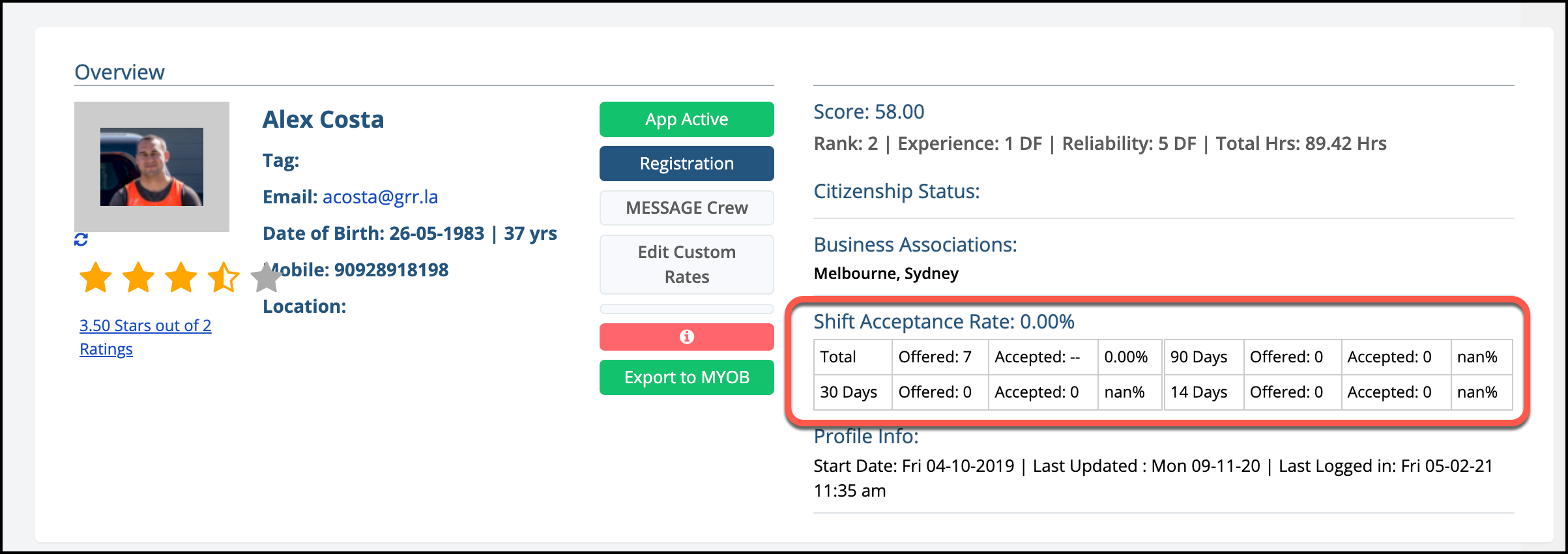
3.36.3 Experience and Reliability
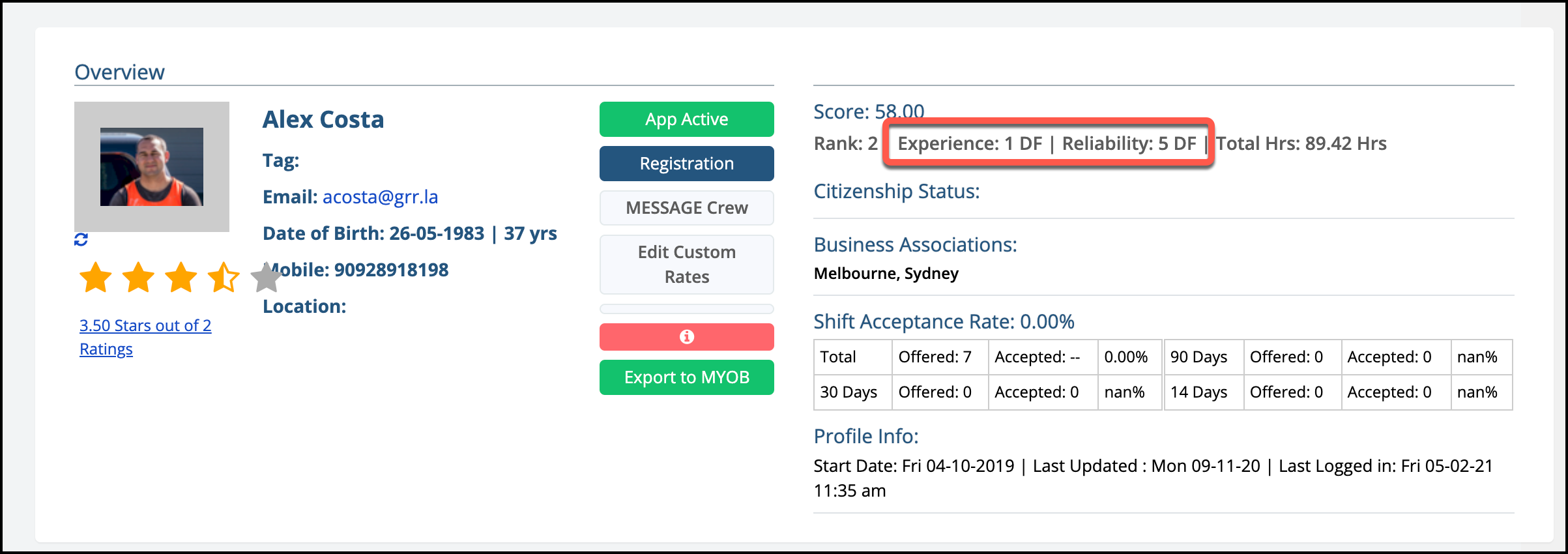
The Experience and Reliability are set in the Crew Profile page. Navigate to the Experience/Reliability section.
EXPERIENCE
In the dropdown menu of Experience, you can select Default, 1, 2, 3 4, 5. If you selected Default for the experience, the rating will be calculated automatically. You can also read the Explainer Text, to understand the levels of experience.
Experience Levels are 1 – 5 from least experienced to most experienced. These default to the total hours crew have worked in the system and are calculated as follows:
Level 0 – 0Hrs
Level 1 < 100 Hrs
Level 2 100 – 200 Hrs
Level 3 200 – 500 Hrs
Level 4 500 – 1000 Hrs
Level 5 > 1000 Hrs
A Crew Member’s default Experience Level can be replaced by selecting a number between 1 and 5 in the Experience / Reliability section of their Crew Profile. Once the default setting has been replaced, the Experience Level will no longer display DF for Default. For example, if a Crew Member with a lot of industry experience came to work for Show Support, then a level of 1 would not be appropriate and would adversely affect their Score. In these cases, we can assign a higher level, such as 4 or 5. The DF will no longer appear after the number to inform that the Experience Level has been manually updated.
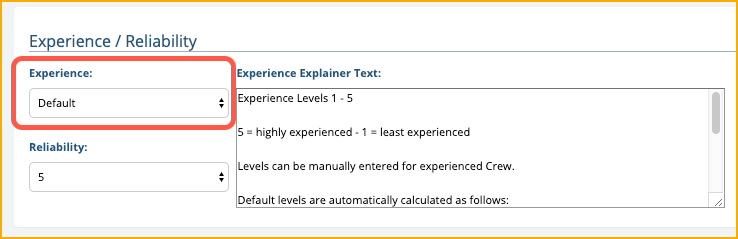
Experience Explainer Full Text
Experience Levels 1 – 5
5 = highly experienced – 1 = least experienced
Levels can be manually entered for experienced Crew.
Default levels are automatically calculated as follows:
Level 0 – 0Hrs
Level 1 < 100 Hrs
Level 2 100 – 200 Hrs
Level 3 200 – 500 Hrs
Level 4 500 – 1000 Hrs
Level 5 > 1000 Hrs
RELIABILITY
Similar with Experience, you can also select the Reliability Rating from the dropdown menu.
Reliability Levels are 1 – 5 from least reliable to most reliable. Reliability levels Default to 5 for all Crew Members, giving them the benefit of the doubt as to their reliability. Reliability Levels MUST be updated manually (under Experience / Reliability in their Crew Profiles) as follows:
Level 5 – No blow outs, no lateness, perfectly reliable.
Level 4 – 1 Blow Out and / or 2 Times Late in the last 12 months
Level 3 – 2 Blow Outs and / or 4 Times Late in the last 12 months
Level 2 – 3 Blow Outs and / or 6 Times Late in the last 12 months
Level 1 – 4 Blow Outs and / or 8 Times Late in the last 12 months
Once the default Reliability Level is replaced, the DF will no longer appear and the number will be between 1 – 4.
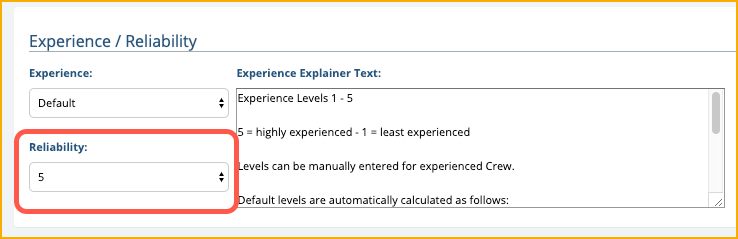
There is also Explainer Text, to understand the levels of Reliability.
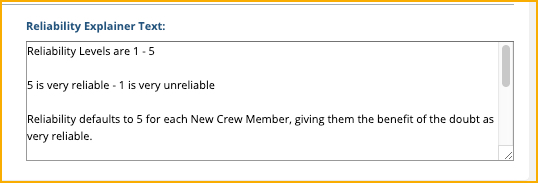
Reliability Explainer Full Text
Reliability Levels are 1 – 5
5 is very reliable – 1 is very unreliable
Reliability defaults to 5 for each New Crew Member, giving them the benefit of the doubt as very reliable.
Reliability Levels MUST be updated manually under Experience / Reliability as follows:
Level 5 – No blow outs, no lateness, perfectly reliable.
Level 4 – 1 Blow Out and / or 2 Times Late in the last 12 months
Level 3 – 2 Blow Outs and / or 4 Times Late in the last 12 months
Level 2 – 3 Blow Outs and / or 6 Times Late in the last 12 months
Level 1 – 4 Blow Outs and / or 8 Times Late in the last 12 months
The content of the Explainer Texts are set in the General Settings:
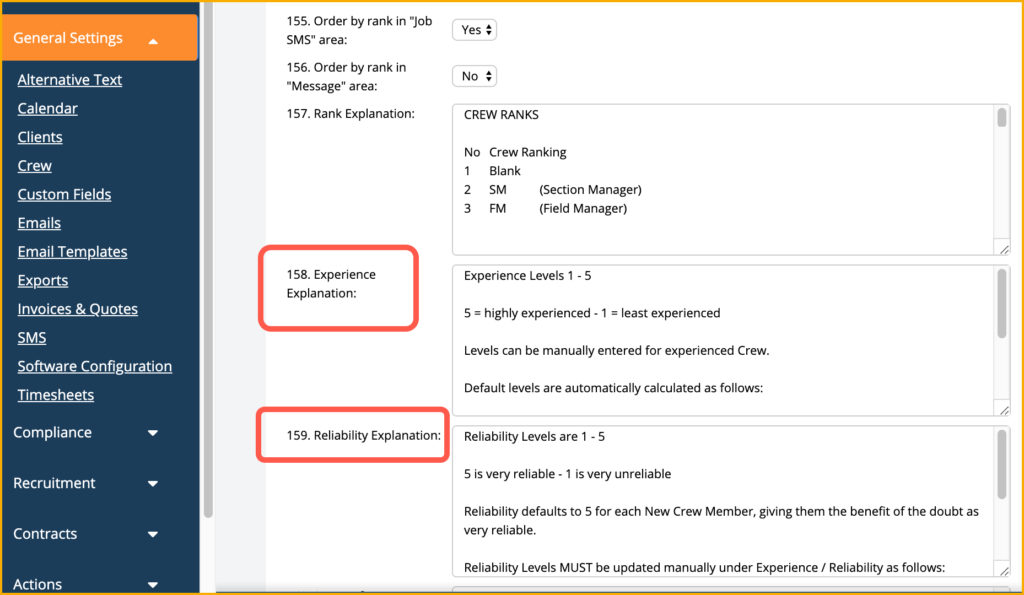
3.36.4 Bias
Aside from Experience and Reliability, you can also enter Bias in the Crew Profile page. Only Admin has access to this feature. If you are using a different login credential, this option will not appear on the Crew Profile page. Enter the value of Bias in the provided field.
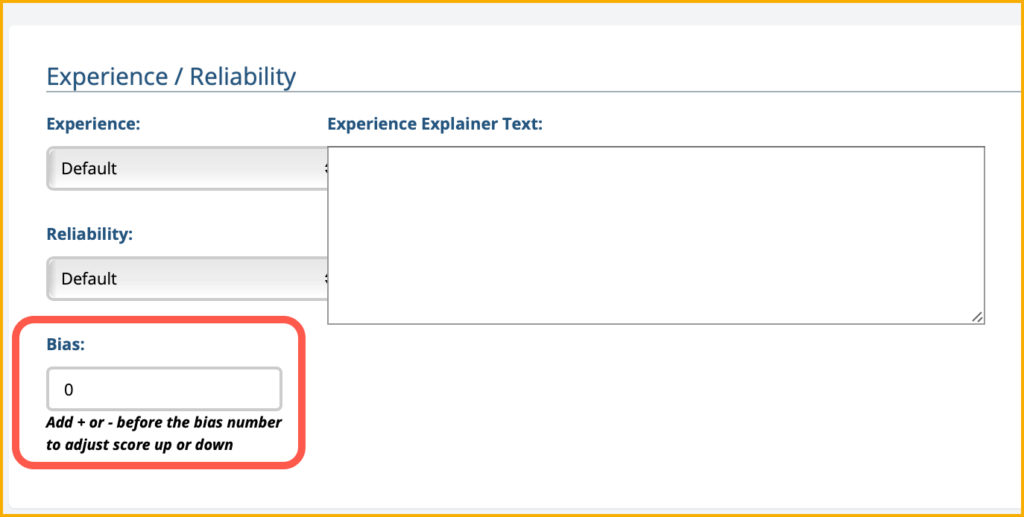
3.36.5 Recent Activity
Recent Activity Levels are 0 – 5 from least active to most active. Recent Activity is based on the amount of hours a Crew member has worked in the last 60 days converted to a factor out of 5.
Level 0 – 0 Hrs
Level 1 – 0 – 75 Hrs
Level 2 – 75 – 150 Hrs
Level 3 – 150 – 250 Hrs
Level 4 – 250 – 340 Hrs
Level 5 – 340 Hrs
You will be able to view the Recent Activity of a crew in the Crew List page when all Businesses are set to OFF. Column REC is the Recent Activity of the crew member.
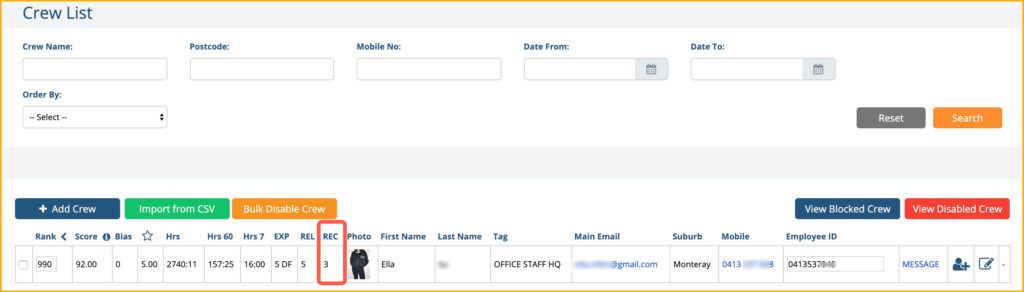
3.36.5 Ranking Using Crew Score
With All Business Details switched to OFF, Order By dropdown menu will appear in the Crew List page . You can select Order by Hours, Order by Score or Inactive.
New columns are also added on the Crew List page:
- Score
- Bias
- Hrs – Total Working Hours of the Crew
- Hrs 7 – Total Working Hours of the Crew within a week
- EXP – the experience rating
- REL – the reliability rating
- REC – the recent activity rating.
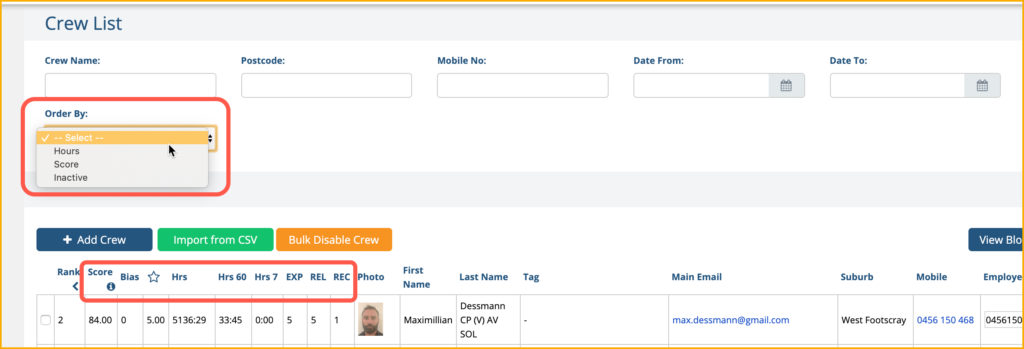
RANKING USING ORDER BY SCORE WITHOUT FILTERS
Select a date range and press Search to reorder the Crew List in order of highest Score to lowest Score for that date range. This will limit the display to crew who have worked during the time period selected and will not display any crew who did not work during that time period selected.
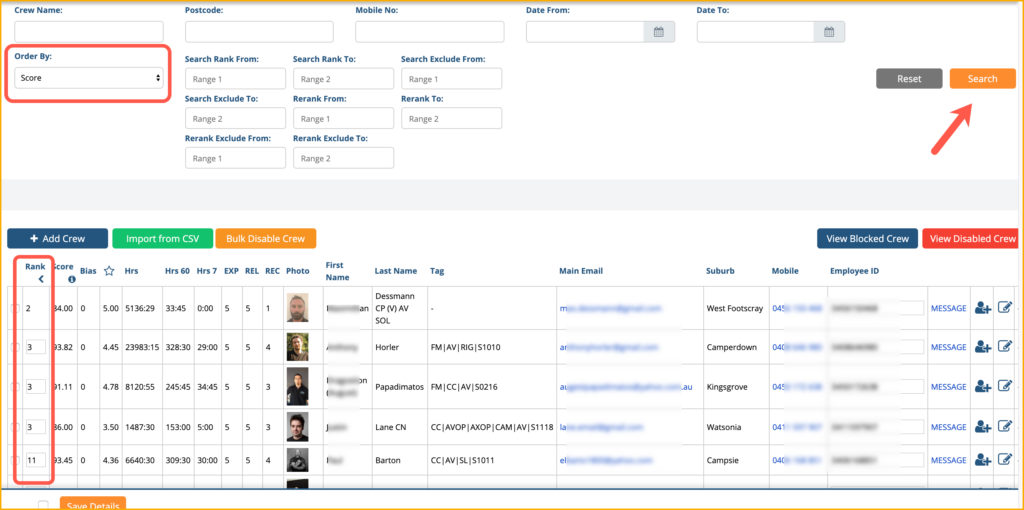
A new rank column will appear on the left side of the page. You can click on the Save Detail button to save the new rank of the crew based on the score.
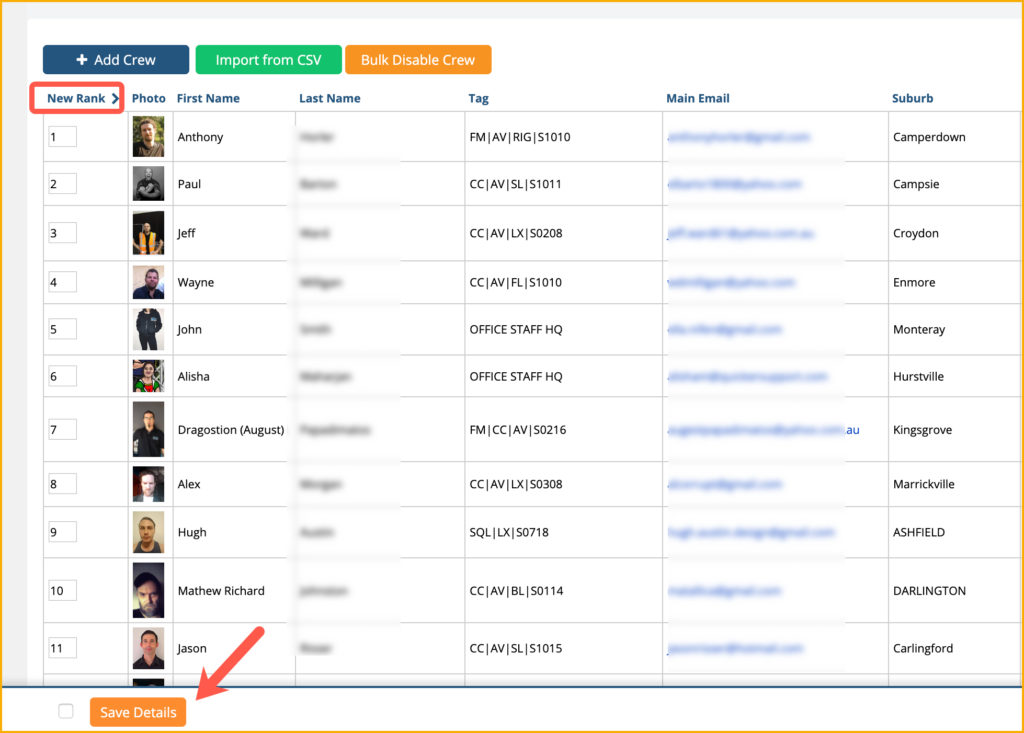
RANKING USING ORDER BY SCORE WITH FILTERS
You can also use the additional filters when searching using rank.
Search Rank From: the value here will be starting point of the search for the rank
Search Rank To: the value here will be the end point of the search for the rank
Search Exclude From: the value here will be excluded from the search as the starting point of the rank
Search Exclude To: the value here will be excluded from the search and will be the end point for the search rank.
Rerank From: the new ranking as the starting point
Rerank To: the new ranking as the end point
Rerank Exclude From: the value here will not be used for reranking
Reranking Exclude To: the value here will not be used for reranking.
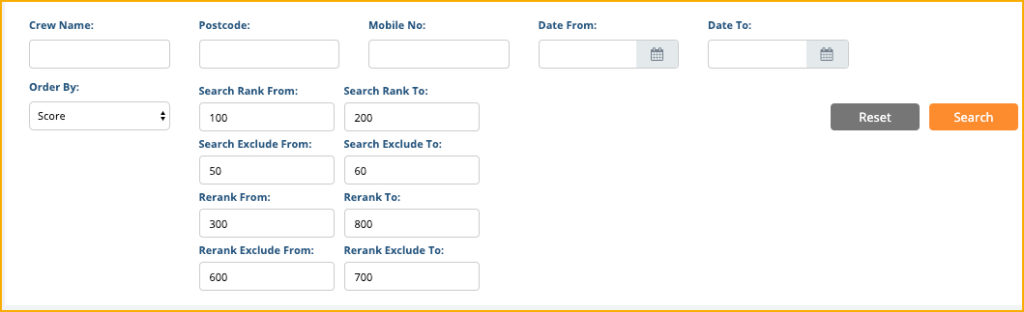
In the screenshot above, it will search crew with rankings from 100-200 but it will exclude the crew with rankings from 50-60.
The current rank will be rerank from 300-800 but crew will not be reranked from 600-700.
Click Save details if you want to use the new ranking based on the score and filters.