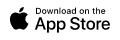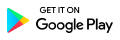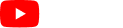Improve the efficiency of your workplace by adding all of your company processes into CrewCard so they are easily accessible to your office team members as responsive web pages.
CrewCard includes a complete internal documentation module to record and provide access for Admin and Duty Manager Users to all of your internal user guides, training and company processes in an easy to navigate, user-friendly interface stored within the secure environment of your CrewCard Admin Portal.
It makes sense for your instructions for your office workers to be within the same platform they operate for rostering and managing staff, also reducing the time and financial costs to the organisation of maintaining too many separate systems for the same workflow. Some of the advantages for clearly documenting your processes for staff are:
- Processes help employees complete their work tasks as expected
- Employees learn responsibilities autonomously without needing to over consult with supervisors
- Scripts can be accessed via the Processes for telephone workers to recite
- Online processes minimise errors and reduce the chance of employees not following company processes correctly
- Employees can access processes at anytime and from any location
Reduce training and internal emails / communications
To access the Processes page, click Records in the header and select Processes under the Logs column. A list of Processes will appear divided into sections under their relevant headings. Process titles and keywords within the Processes will result from the search terms used, allowing the Admin or Duty Manager User or the Crew User to quickly access the required information to perform their work.
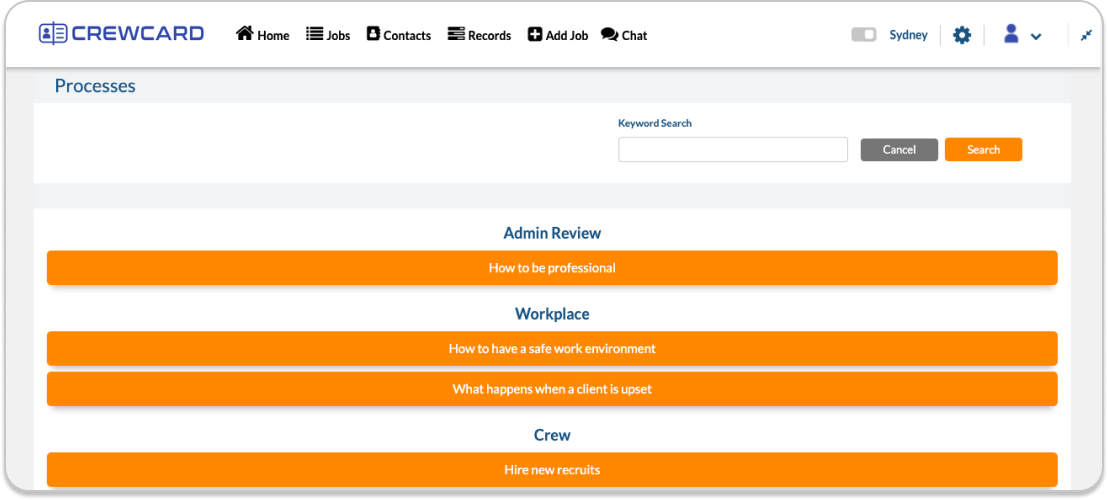
The Processes module works in much the same way as the Resources module.
To create and add a new process, go to Settings and then scroll down to the Processes tab in the left side menu. Click the + Add Process button top left to create a new Process. Add the Title and the body of the Process in the text editor below. It is possible to attach images and links to web pages and videos to make your processes as informative as possible. Once the content has been added, click Save in the bottom right of the Process.
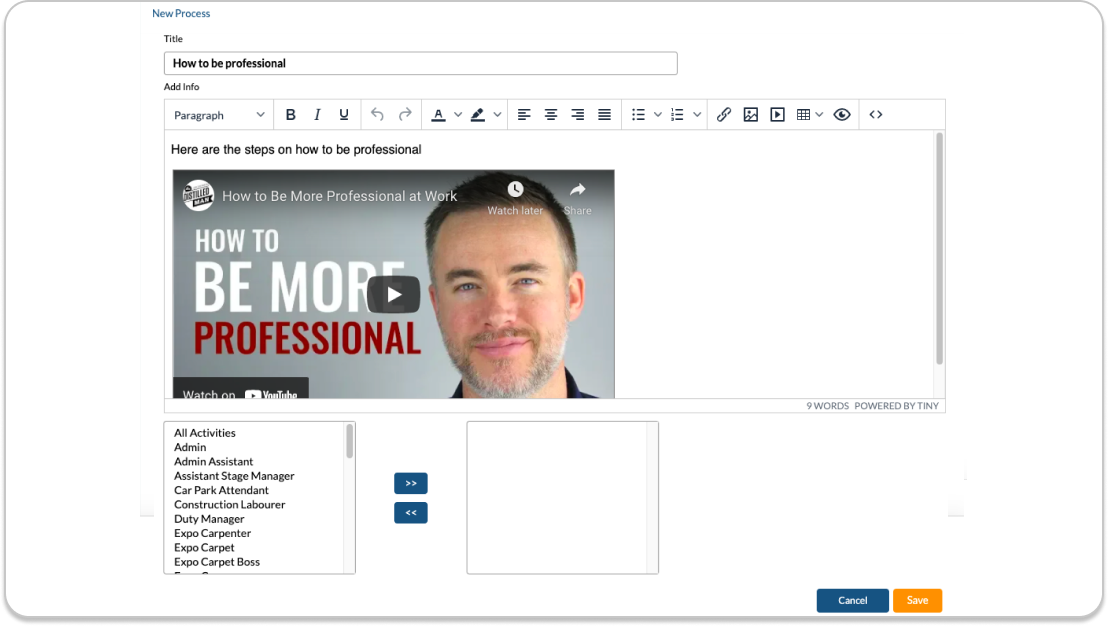
Once you have created some Processes, you can assign them to the Admin Portal for Admin and Duty Manager Users and the Crew Portal for Crew Users. Within these portals, the Processes can be organised under Headings by clicking + Heading on the bottom left and then pressing the Save Heading button next to it.
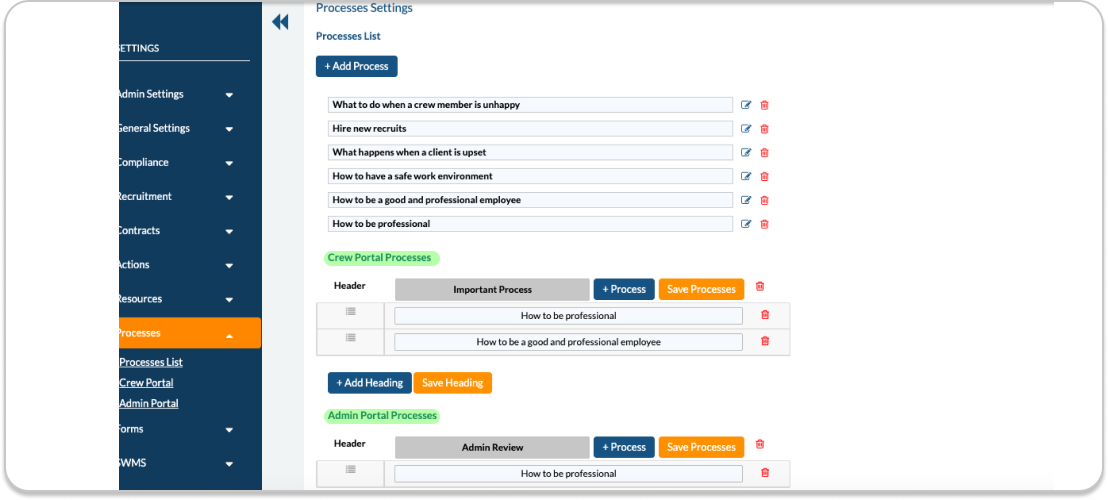
Once the heading is saved a table will appear with the heading title in grey and the buttons + Process and Save Process to the right of it. Once the + Process button is clicked, a drop down menu will appear. Simply select the desired process from here and then press Save Process above. Repeat this process until the list of processes is added under the heading. Continue to add Headings and Processes as required in the Admin Portal and / or Crew Portal sections of the Processes Setting.