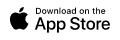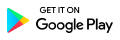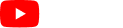Key: A
PM can send invoices to clients, when an invoice is create for a client it will then appear on the Invoice Page. When an Invoice has been paid by the Client, then the Invoice can be “Locked”. You can search by locked & unlocked invoices Every time a search is done the total amount of invoices will be shown on the bottom right of the search box.
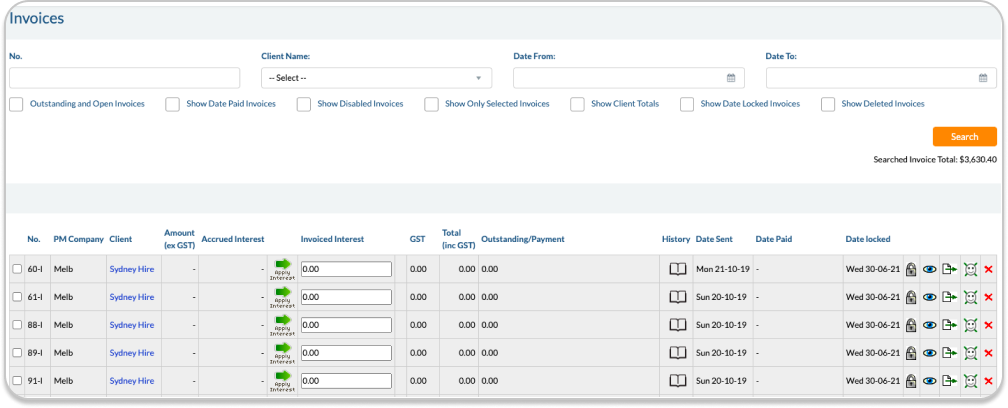
12.2.1 Advanced Invoice Search
Advanced search can be done by the search bar. The totals of invoiced amount is shown on the right hand side of this bar where it says “Searched Invoice Total“.
No. Search by invoice number
Client Name: Search by client name.
Date From, Date To: Search by date.
Outstanding and Open Invoices: When selected any search you make will only come up with outstanding and open invoices.
Deleted Invoices: Will only show deleted invoices
Show Only Selected Invoices: Search only tick box invoices
Show Client Totals: Group by client
Show Date Paid Invoices: Show paid invoices
Show Date Locked Invoices: Show locked invoices.
Show Disabled Invoices: Show disabled invoices
12.2.2 “Select an Action” drop down list
To Apply Interest please see guide 10.1.1.
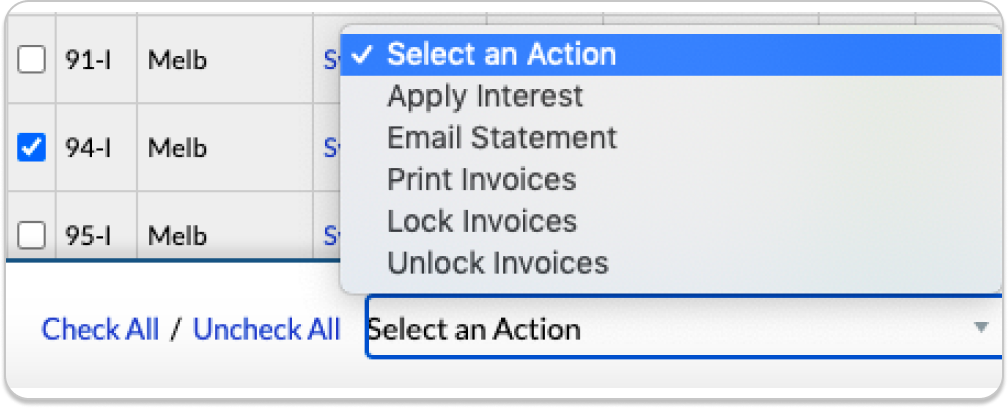
Apply Interest: To apply interest to any outstanding invoices tickbox one more invoices, click action and select “Apply Interest” from the list. This will add accrued interest to the selected invoice(s). They can now be sent to clients. Or simply click “apply interest”, in the middle section of each invoice line.
Print Invoices: Print one or more invoices depending how many are selected.
Lock Invoices: When locking invoices mean no changes will be done. Lock invoices usually mean it has been paid.
Unlock Invoices: The invoice is still outstanding.
Email Statement: This can be done for one or more this will email the invoice to the account contact for that client. However, you can select another contact
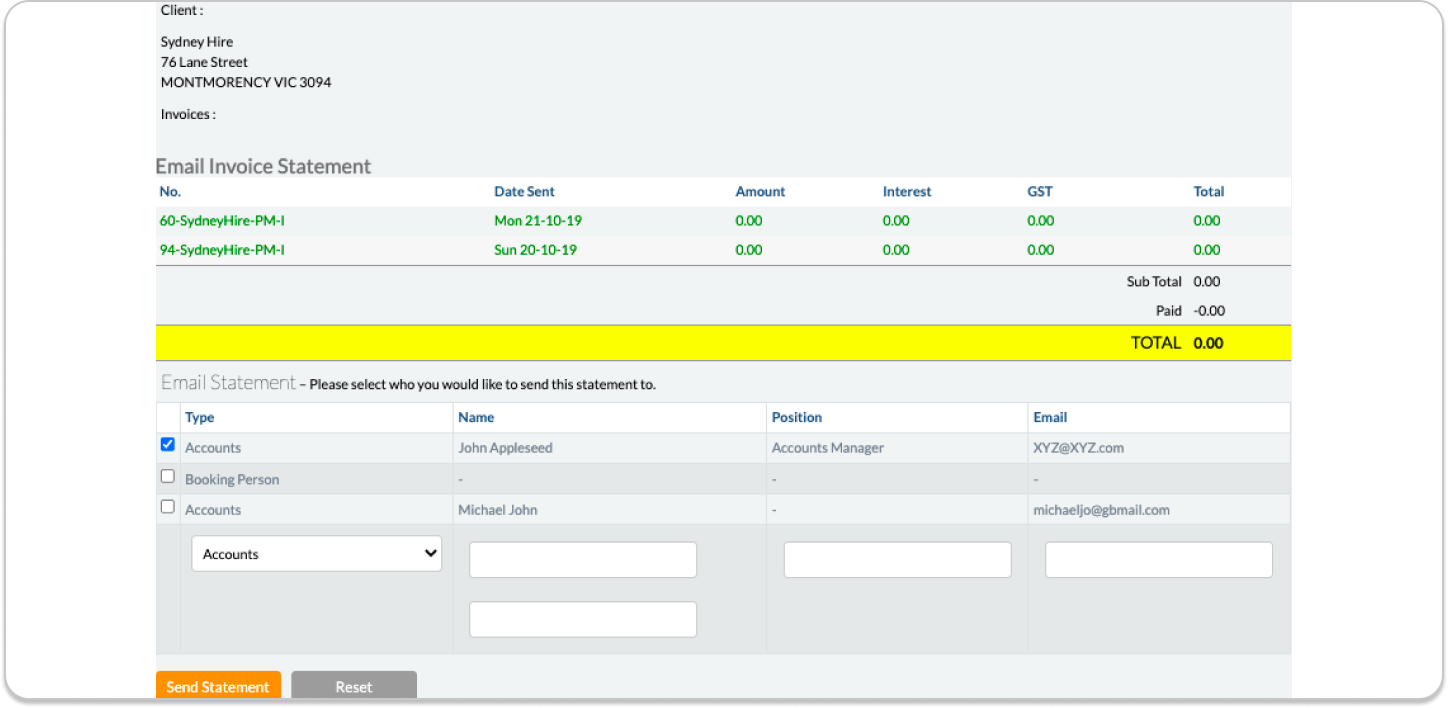
12.2.3 Part Payment towards Invoice
If part payment is received enter the amount and date in the ‘outstanding / payment’ column. To view history click on ‘History’ Icon will provide a history of payments. This will be updated on the invoice, statement and clients notes.
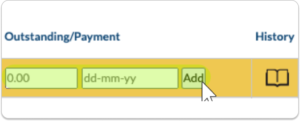
12.2.4 Disable Invoice
You can disable an invoice by clicking the disable invoice button, confirm action:
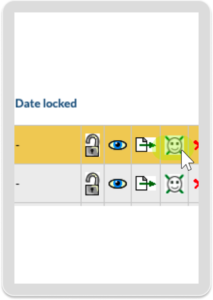
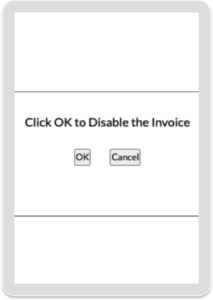
12.2.5 Add Invoice Payment Date
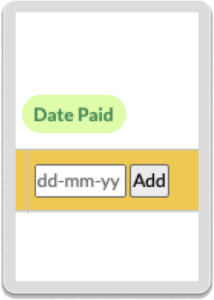 You can add a date when an invoice was paid, enter date in the date paid column, click Add.
You can add a date when an invoice was paid, enter date in the date paid column, click Add.
12.2.6 Updating Invoices
If there are changes or updates on any invoices you may need to do press the eye icon. From this page, you will be able to update the invoice:
- Add Management Tax
- Apply Merchant Fee
- Change Invoice Date