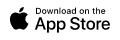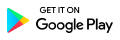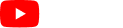3.16 Discounts
CNB > Discounts A
This is where various kinds of discounts are created and edited, which then can be applied to invoices. To create a new discount, simply enter a name where it says “New Discount Name” then choose the type of discount and the amount / percentage. Make sure click “Save Changes”.
There are two types of discounts: “Fixed” and “Percentage”.
Fixed: Fixed discount deducts this set amount from any invoice. This amount must be entered with negative sign “-” in front of it to make it a discount, otherwise the amount would be added.
Percentage: A percentage amount can be entered also, which will be applied to the total of invoiced amount. This amount must be entered with negative sign “-” in front of it to make it a discount, otherwise the amount would be added.
Once a new “Discount” is created, it will appear in the dropdown list of “Discounts” under each client’s profile pages where it says “Clients Default Discount”. Choose one to apply this discount to all “future” job sheets that’s created after saving the client page.
TIP: This feature is useful if any default discount is negotiated with any of the clients that must be applied from one point forward, hence discounts are only applied after they are created and assigned to clients. If a discount needs to be applied one time only, then there are two ways of doing this.
1. Use “Add Extra” feature in the job sheet (See “Add Extra” under “Job Sheets” for more information).
2. Using “Apply Credit Card Surcharge” and tweaking it would give the same results (See “Sending Invoices” under “Ops Home” page for more info).