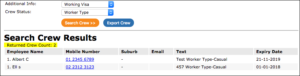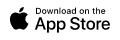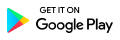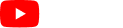3.6 Search Crew
CNB > Search Crew A / DM / M
Search CrewPage is found on the Crew dropdown menu.
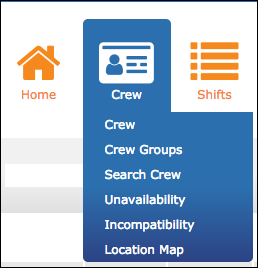
By pressing the “Search Crew” feature in the Navigation Bar, a new window opens up. In this window you can search all the Crew Members in your system by business, date, time and four activities. So if you need certain crew with a certain skill (activity) for a certain time slot, you could enter the time and date you require the person and then you could select up to four different Activities, to narrow down your search as well. It is possible to put Activities in the system for your own personal reference, such as Vehicle (to see all crew who own a car).
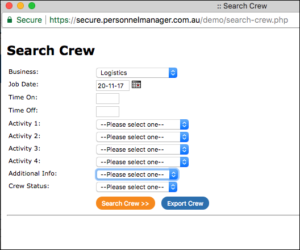
Search crew by Additional Info and Crew Status is available in the Search Crew Page.
Additional Info is the information within the customized fields in settings ‘Crew additional information fields’.
Example: Working VISA, Venue Induction and Employment contract are the customized fields and those fields will appear in the search drop-down list.
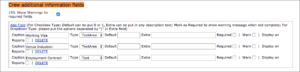
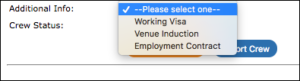
Crew Status is the customized fields in settings ‘Crew Status’, example: Gender and Worker Type are the customized status and those Status will appear in the search drop-down.

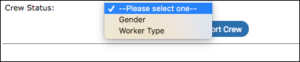
Any matching Additional info and Crew Status will display in the Text column in the Search Crew Results.