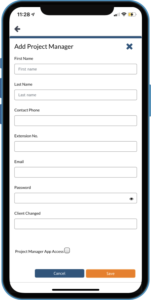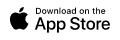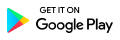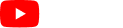8.0 Portal
Click to portal button on the menu.
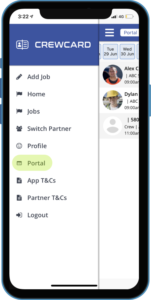
This will take you to the portal. It will direct you to the calendar.
Calendar:
The Calendar is a useful tool in the CrewCard to overview jobs Bookings change colour based on who locked the shift.
Crew Locked – Blue
Client Locked – Dark Red
Other lock including Admin Lock – Orange
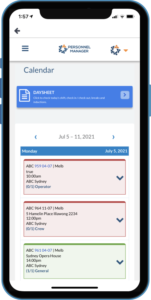
Use the arrow to expand the job to view more information (please see this guide to learn the use of day shifts)
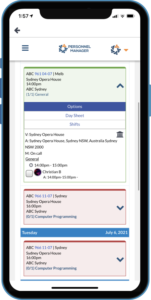
Shifts: Over view the shifts for the job, you can enter break times and notes for one of more shift by using the tick box.
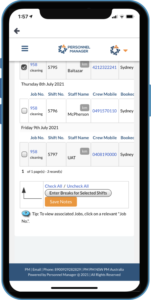
Venue: Press the house button
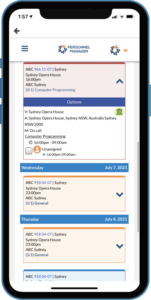
You can change the meeting place or view the meeting place.
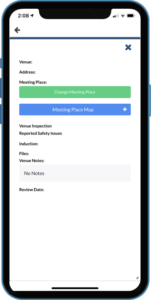
Click the top right corner of the page which will open a drop down menu. Click settings.
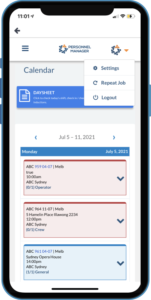
You will be able to edit your profile here.
Note: With any changes make sure you press the save button.
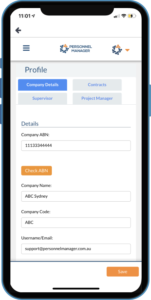
You can edit the following details on your profile:
Company ABN Mobile no.
Company Code Website
Username/Email Address
First and Last name Password
Phone Billing Address
Primary Contact no. Add and Remove Booking Person
Supervisor: View and add supervisors. Press add supervisor.
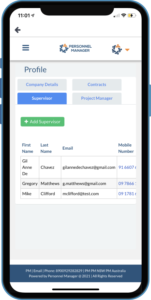
Fill our the fields and press save. This will save in the system for future use.
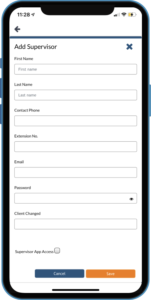 Project Manager: View and add project managers. Press add project manager.
Project Manager: View and add project managers. Press add project manager.
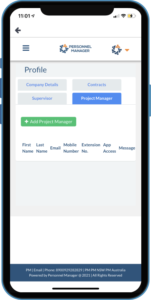
Fill our the fields and press save. This will save in the system for future use.