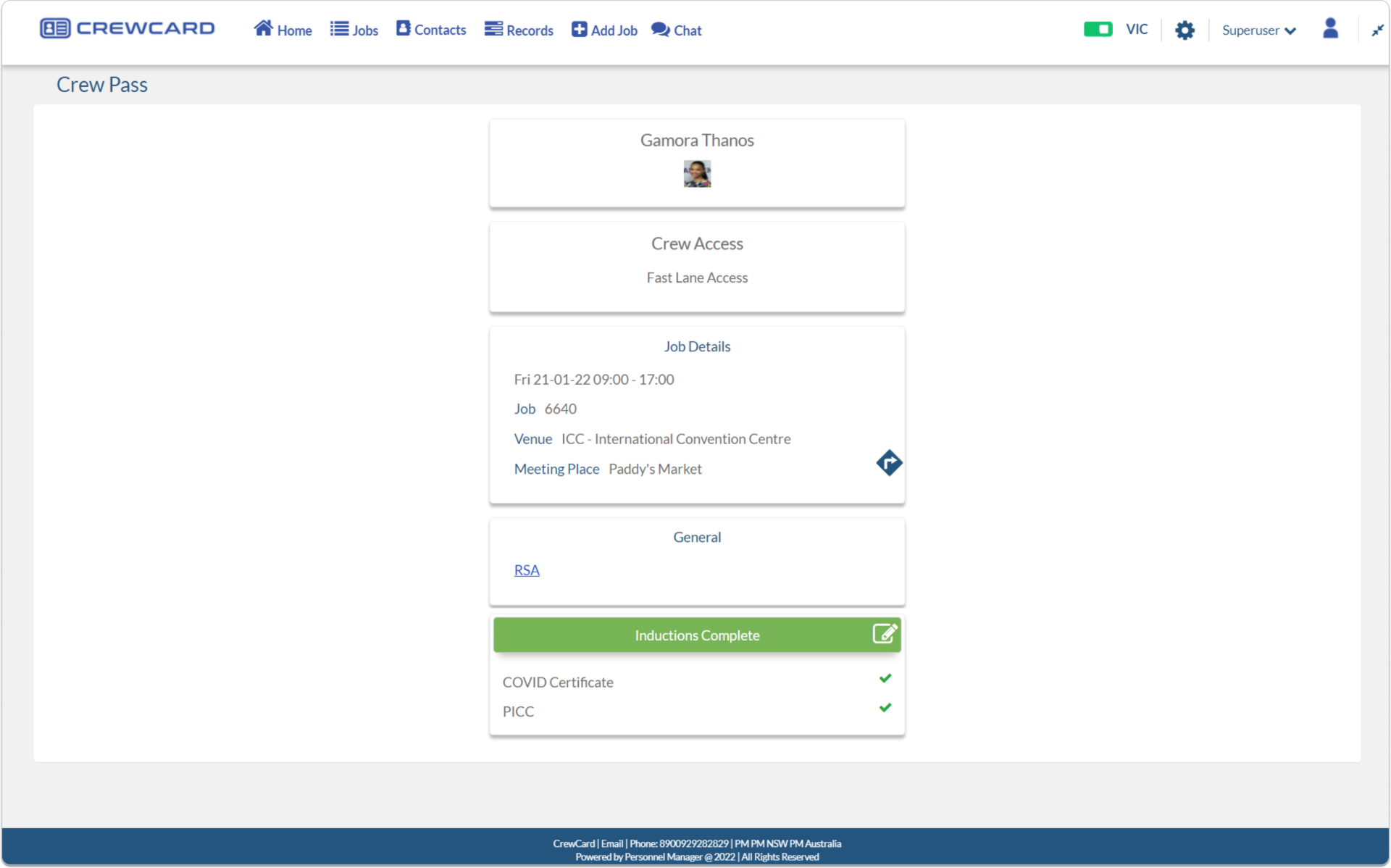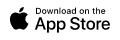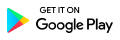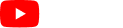The daily page displays all confirmed jobs by day, the page opens up to today’s date.
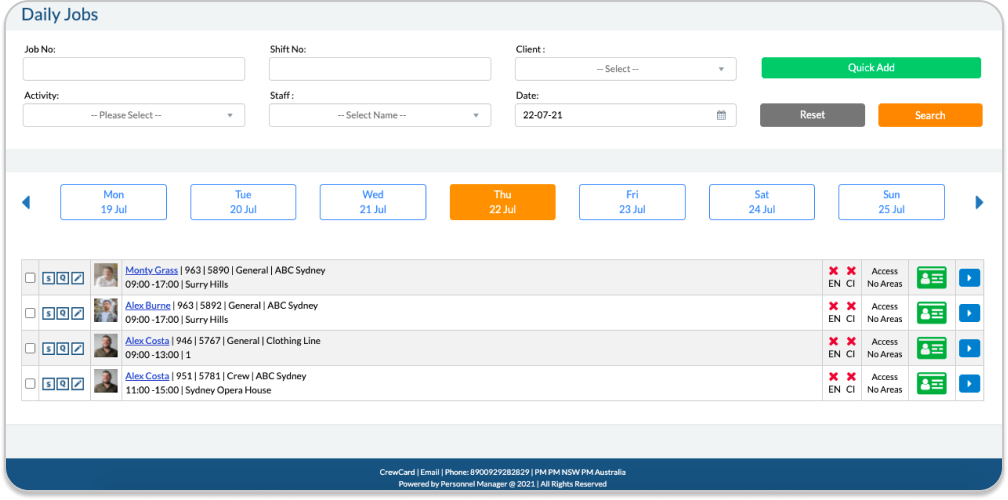
If you wish to view a past or future day simply click the date you wish to view. If you can not see is it use the arrows left to go into the past and the right to move into the future. Another way to find a confirmed shift is by starting an advance search.
Search and filter job by entering one of the following fields at the top of the page Job NO, Shift No, Client, Activity, Staff or Date. To start a new search click reset.
Quick Add
In the same section as the advance search, you can also quick add jobs. Click the Quick Add button:
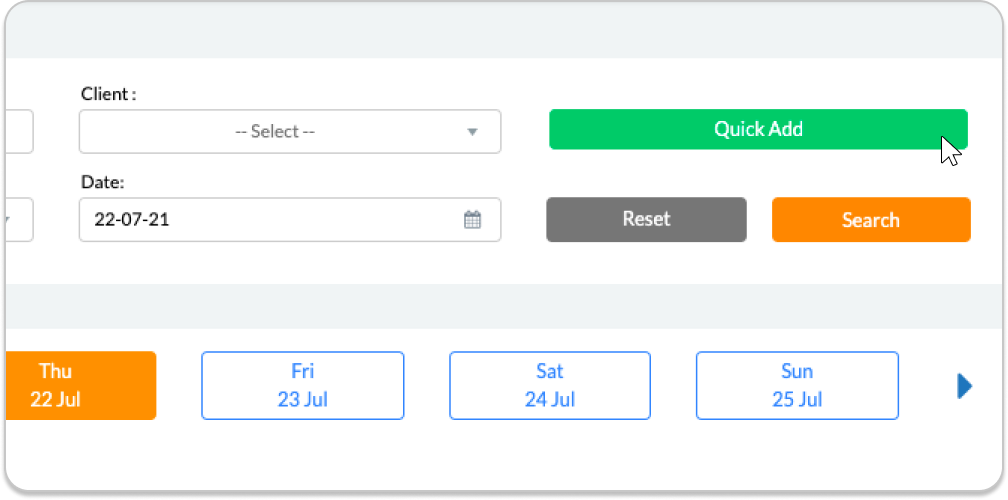
The following pop-out window will appear:
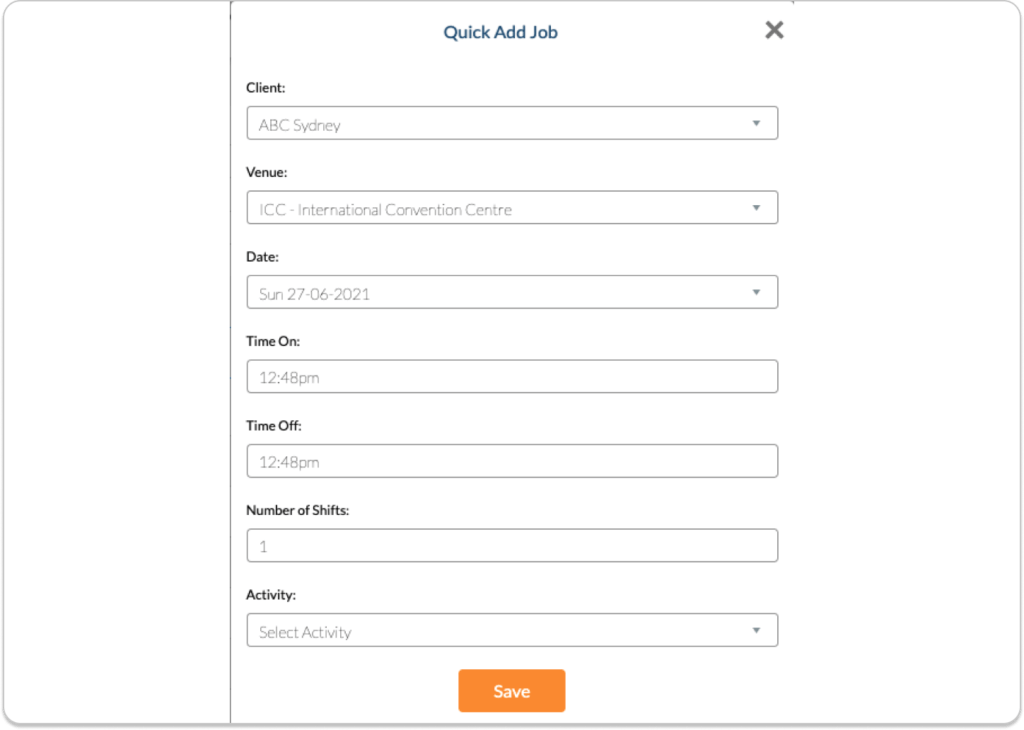
Fill out the required details to be able to save.
NOTE: You can only use the Quick Add system if the information for the client & venue is already in the system.
Another Key function on the Daily Page provides is access to the job sheet which you then can edit any information in regards to the job, for the individual shift-click the pencil, to see all the job sheets related to the client click the blue arrow.
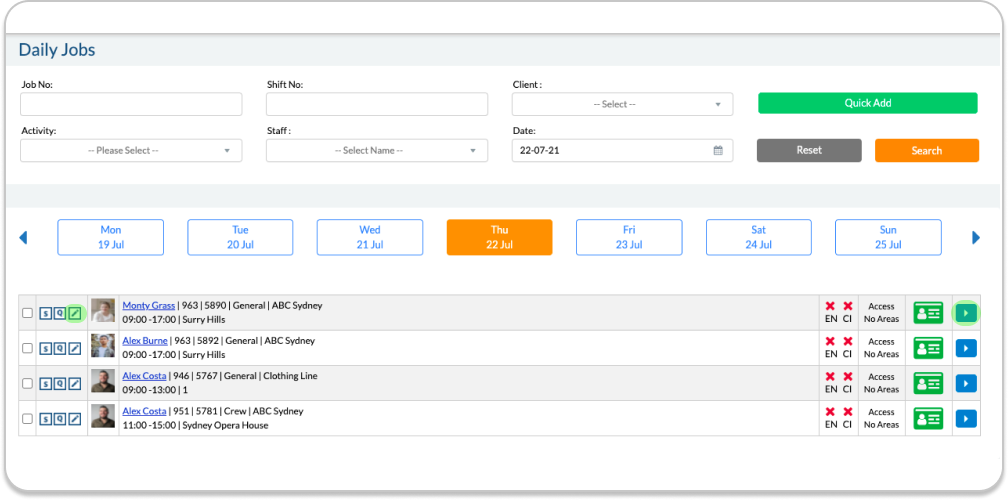
The S to the client will take you to the scheduler view guide 4.3 Shift to learn about the scheduler.
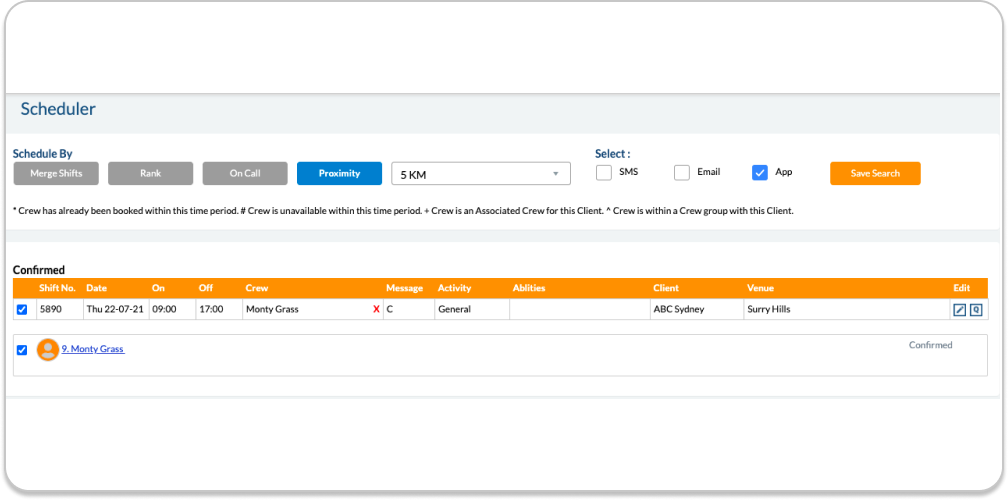
The Q will open the Quick Edit pop-out window, the window will display limited edits that can be changed in relation to the shift.
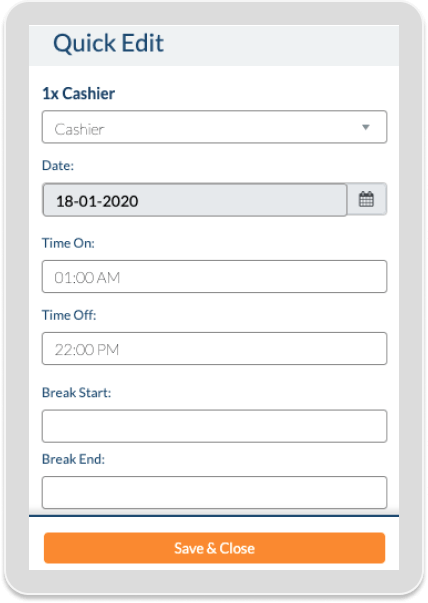
Fill out any information you wish you edit about the shift and click Save & Close.
CrewPass:
To create a new Access Level in the Admin Portal, please refer to Easy Assign Crew Pass. Once the Access Level is created and assigned to a crew member, simply click the crew pass icon in the Daily Jobs page.

Green crew pass means induction is completed or no induction required while the Yellow crew pass means that the induction is required or not yet completed.
In an event that Induction is required or not yet completed, please refer to 6.2.2 Inductions.
Once the card icon on the right of the screen has been clicked it will open the CrewPass and view the Access Level, Job details as well as any relevant qualifications or inductions that Crew Member will require for that Job. The CrewPass will automatically display all qualifications of the Crew Member that are associated with the Activity of that shift.