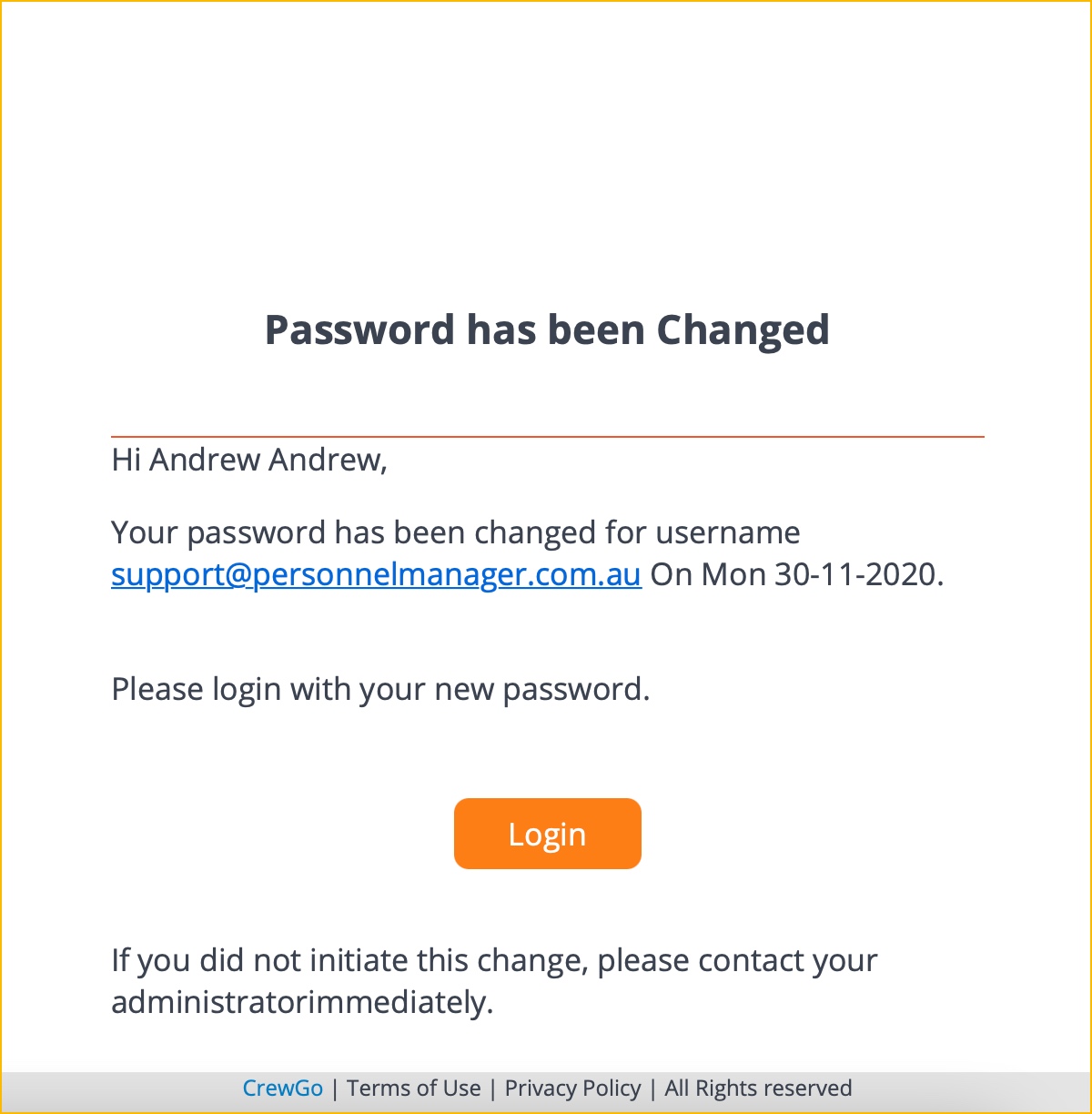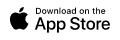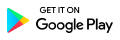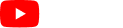1.0 Getting Started with Client Portal User Guide
Introduction
The Personnel Manager Client Portal let’s you manage, organise and track your business wherever you are.
You’ll be able to put bookings online, check status of your current and upcoming bookings, liaise with your Supervisors/employees and update your company details.
Login Details
The username and password of your client account will be sent to your registered email address. Secure your login credentials and do not share it with other people.
Admin will send you a link where you can access the Client Portal. It may look like secure.personnelmanager.com.au/client or it may simply be a link from their website.
Logging in to the Client Portal
1. Go the link provided by admin.
2. You will be redirected to this page.
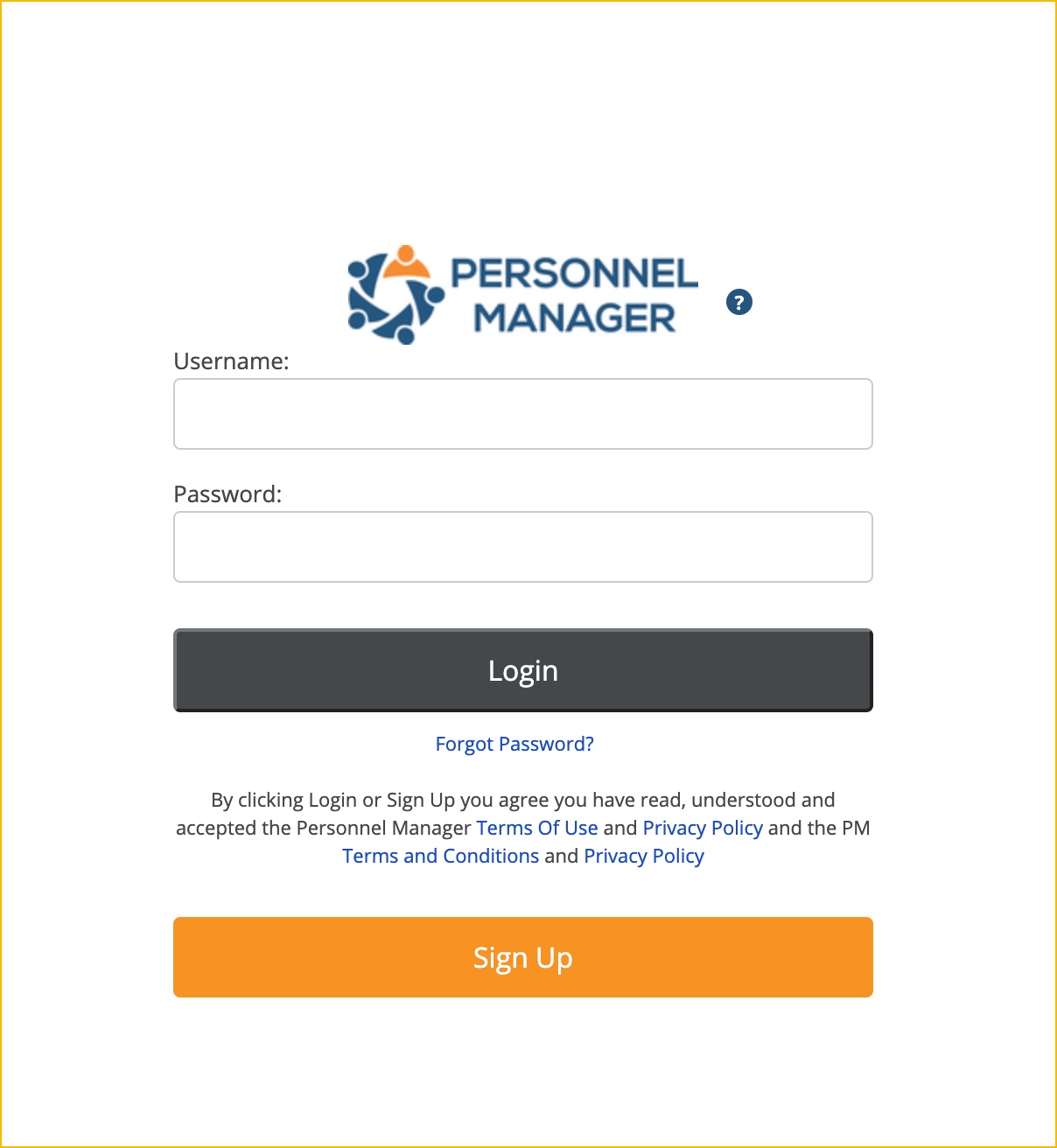
4. Enter your username and password and click Login.
5. You will be redirected to the Client Portal landing page.
By default, the homepage of the Client Portal will be the Calendar. Daysheet is also available on the landing page.
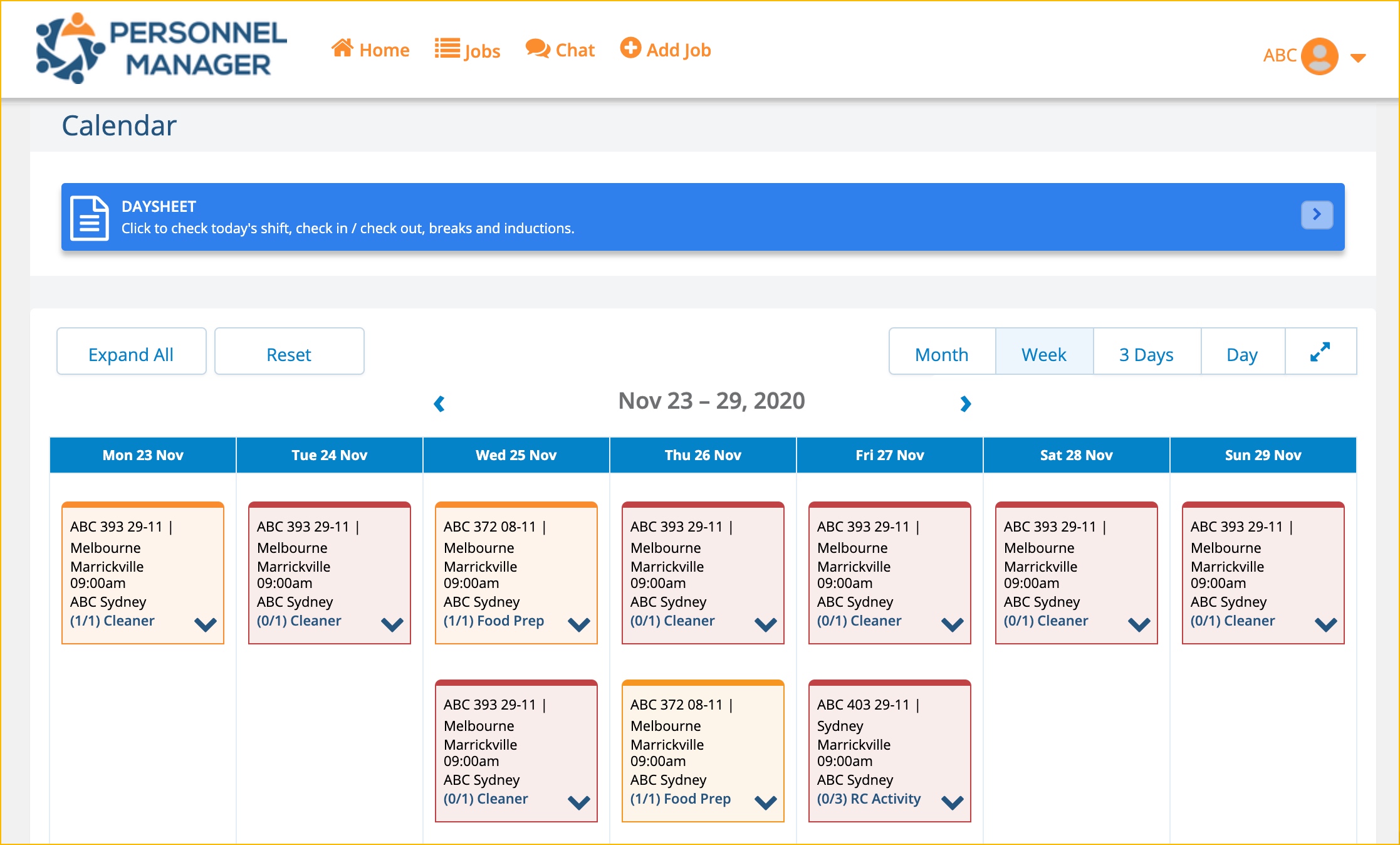
Resetting Your Password
Click the Forgot Password link on the Login page if you want to reset your password.
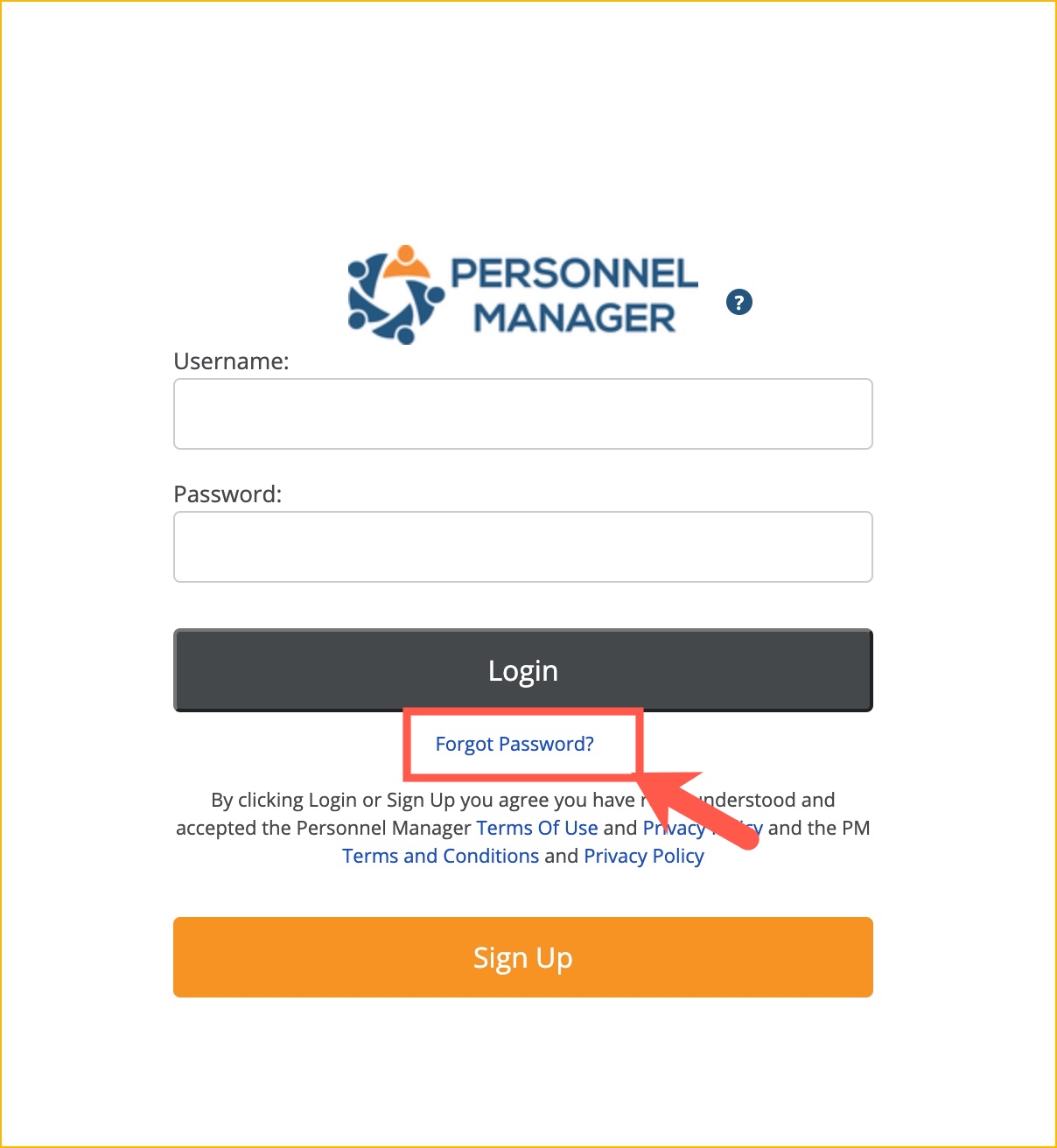
Enter the registered email address on the given link and click Submit.
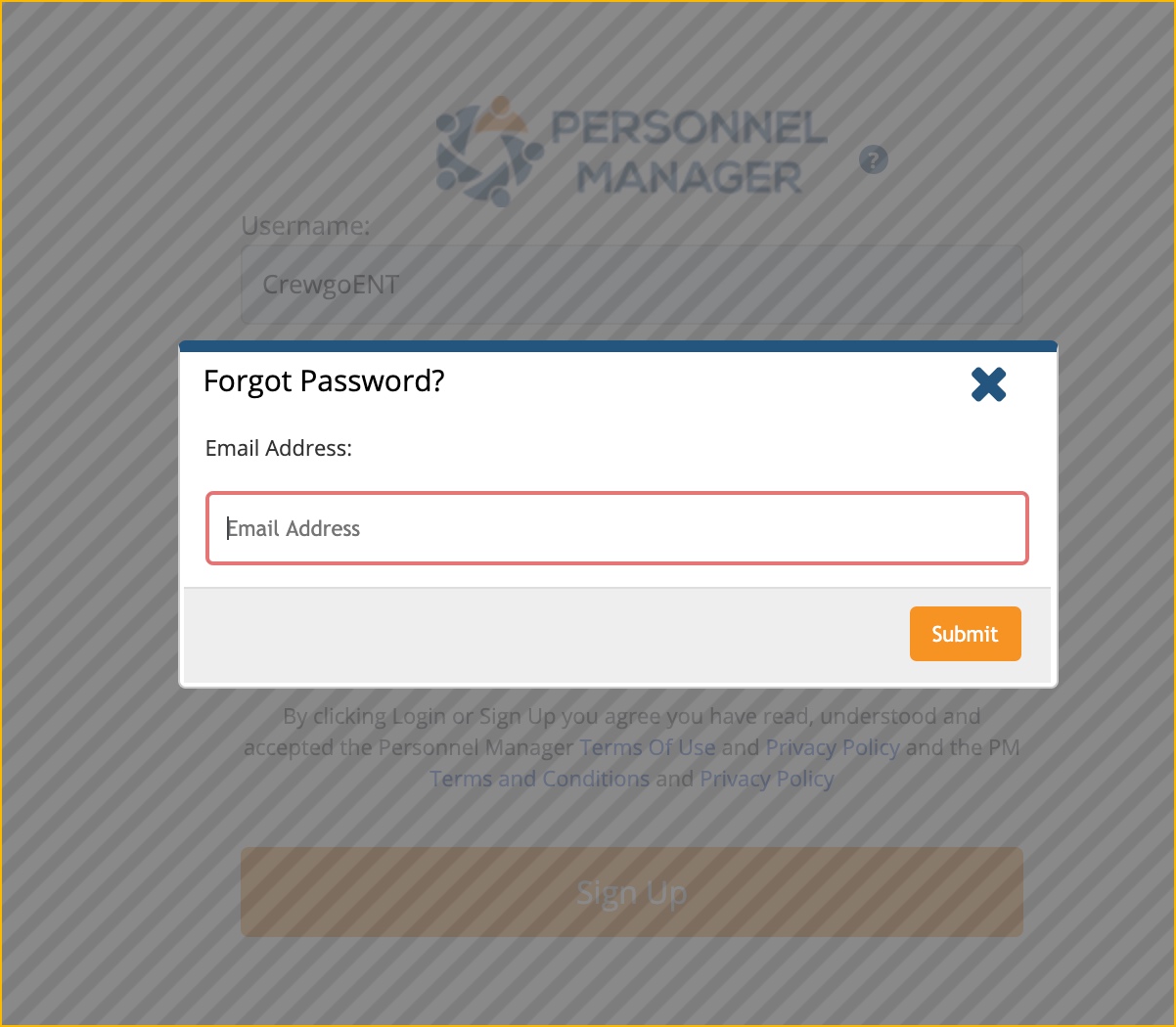
A prompt message will appear on the right corner of the screen. This confirms that password change request is successful.
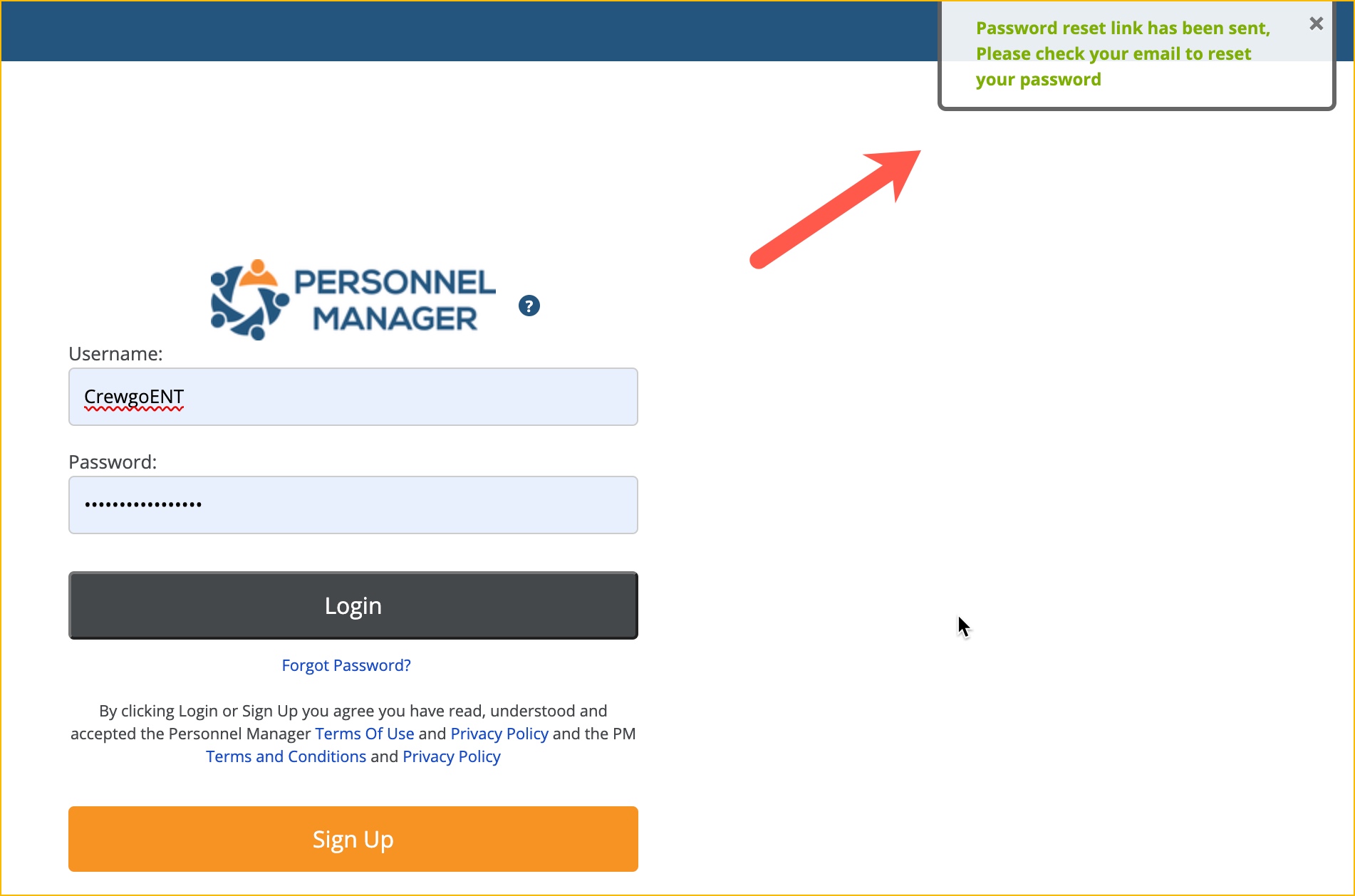
You will receive this email with a button to change the password. Click the Reset Password button.
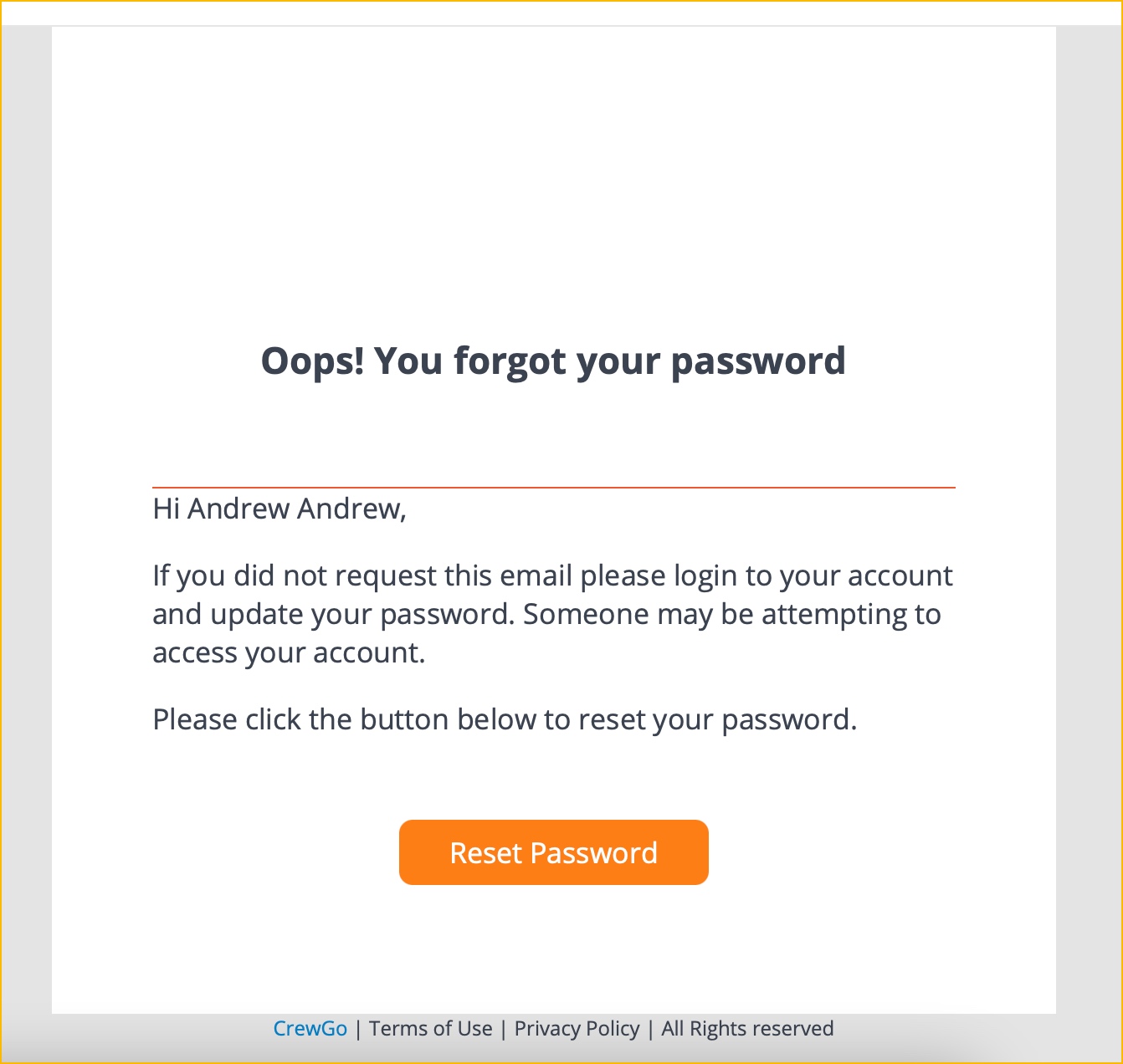
You will be redirected to a new page where you can enter your new password.
Enter your nominated password and repeat that password and click Reset Password.
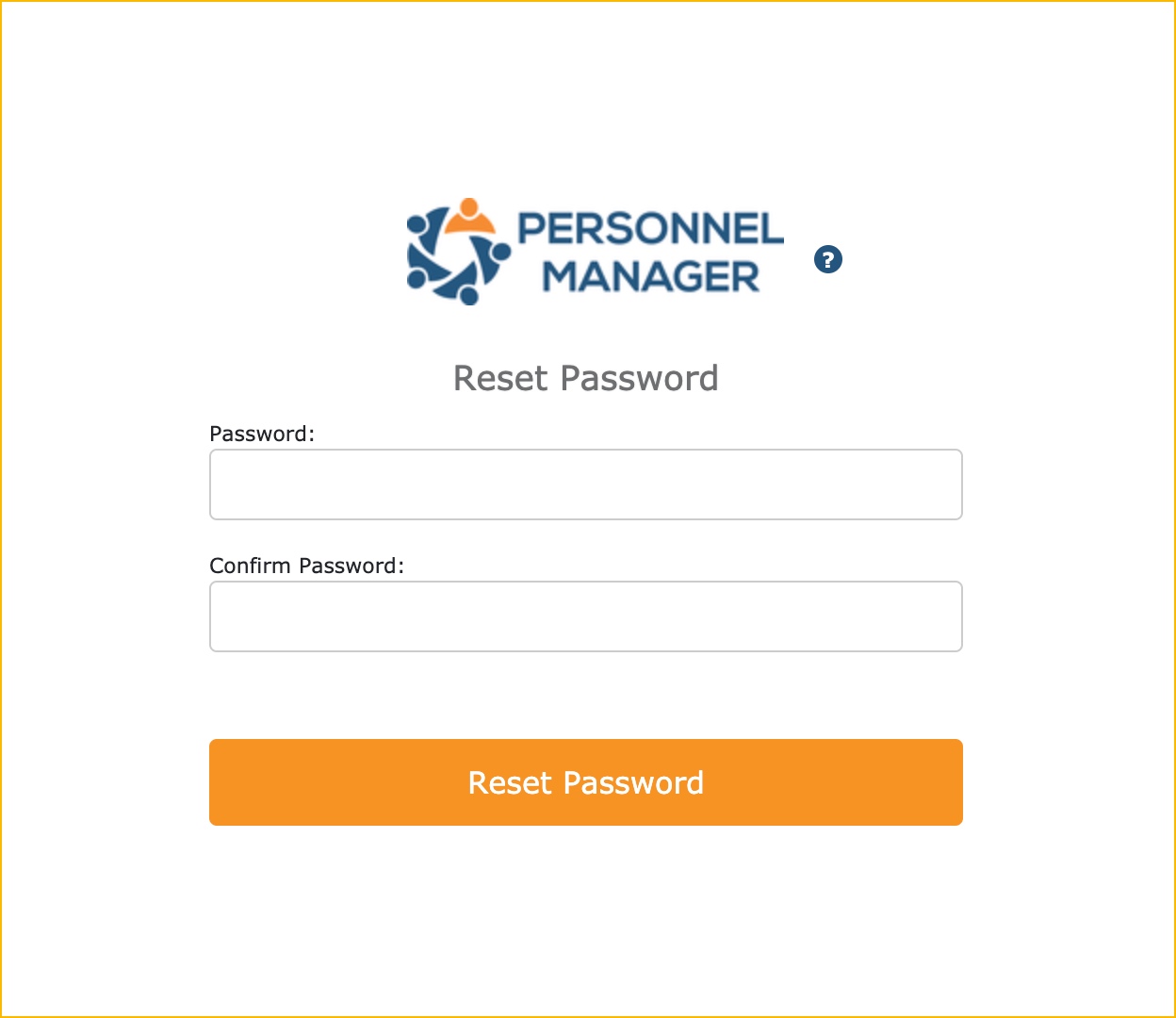
You will be prompted that your password has been changed.
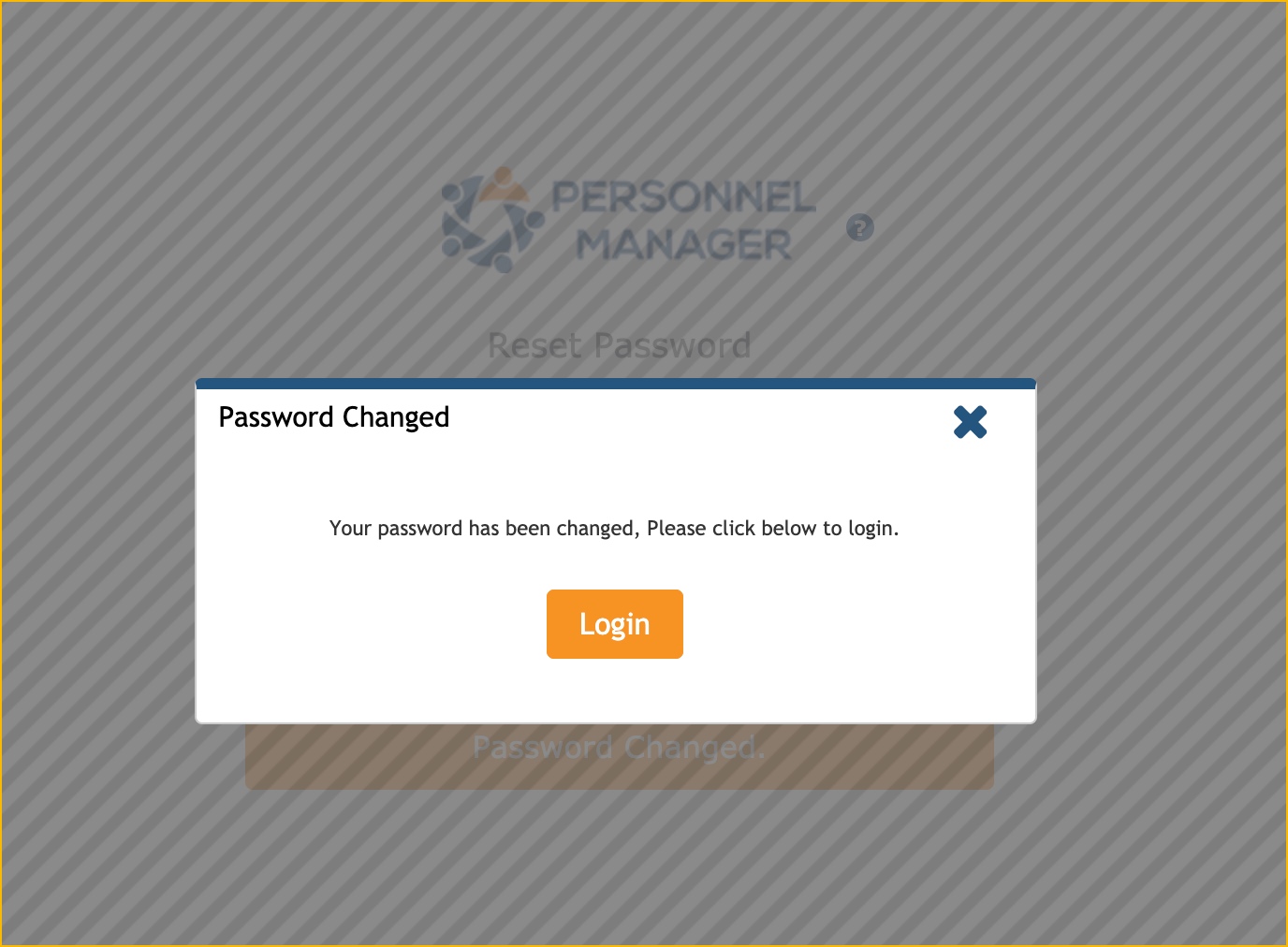
Your registered email will receive a notification that password has been changed.