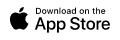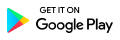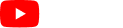1.0 Getting Started with Crew Online
This manual is created to provide guidance and reference to the users of CrewCard, it gives users a depth of understanding its functions and capabilities.
Key
All functions are marked with the following letters that indicate that only these user types have access to that particular page/action.
| Key | User Type |
| A | Administrator |
| C | Crew |
| CL | Client |
| DM | Duty Manager |
| M | Manager |
CNB – Central Navigation Bar
Central Navigation Bar is on the top of the page.
Hover your mouse over the icons to show dropdown menu lists. See sample below:
Drop Down Menu Features:
Jobs
| Daily |
| Jobs |
| Shifts |
| Calendar |
| Weekly |
| Graphs |
| Events |
| Maps |
| Statistics |
| Deleted |
Contacts
Contacts
| Staff | Client | Other |
| Recruit cards | Client | Venus |
| Staff List | Client Groups | Tasks |
| Staff Group | Supervisors | Extras |
| Search Staff | Items Groups | |
| Crew Abilities | Items | |
| Incompatibility | Forms Matrix | |
| Unavailability | Projects |
Records
| Messages | Logs |
| Credits: 4425 | Shift History |
| Send an SMS | Processes |
| MESSAGE Logs | |
| Client MESSAGE | |
| Bulk Email | |
| Purchase Credits |
Add Job will route you to Add Job screen
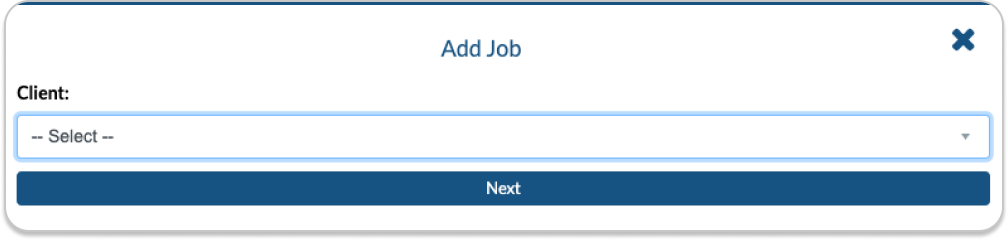
AM – Administration Menu
Located on the upper right corner
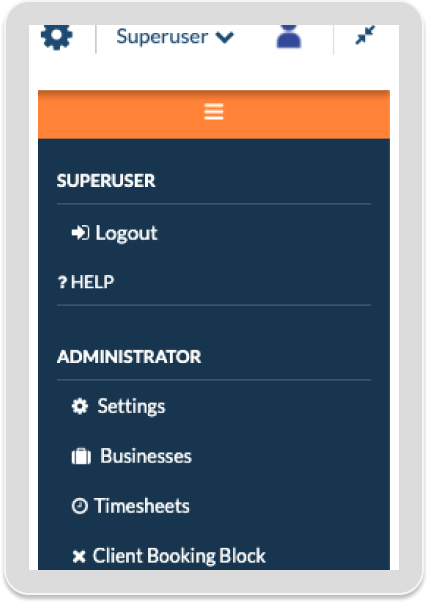
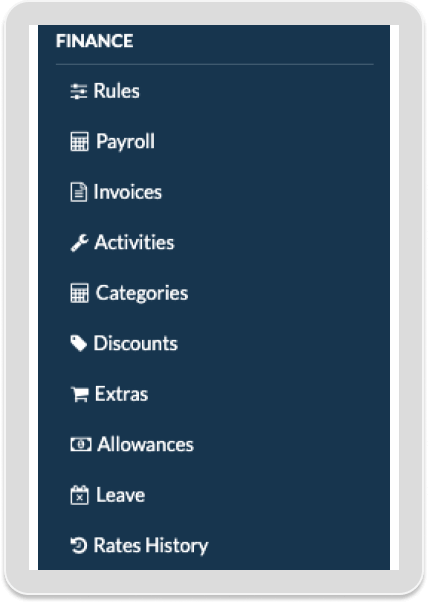
Contains links to the following pages:
| SUPERUSER | Administrator | Finance | View All Business |
| Logout | Settings | Rules | On/Off |
| Help | Businesses | Payroll | |
| Timesheets | Invoices | ||
| Client Booking Block | Activities | ||
| Categories | |||
| Discounts | |||
| Extras | |||
| Allowances | |||
| Leave | |||
| Rates History |