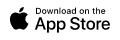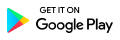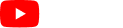5.0 Other Menu Functions
Access the Menu Functions
Tap the three horizontal lines on the upper right corner of the Job List page to display other menus of the PM Crew App.
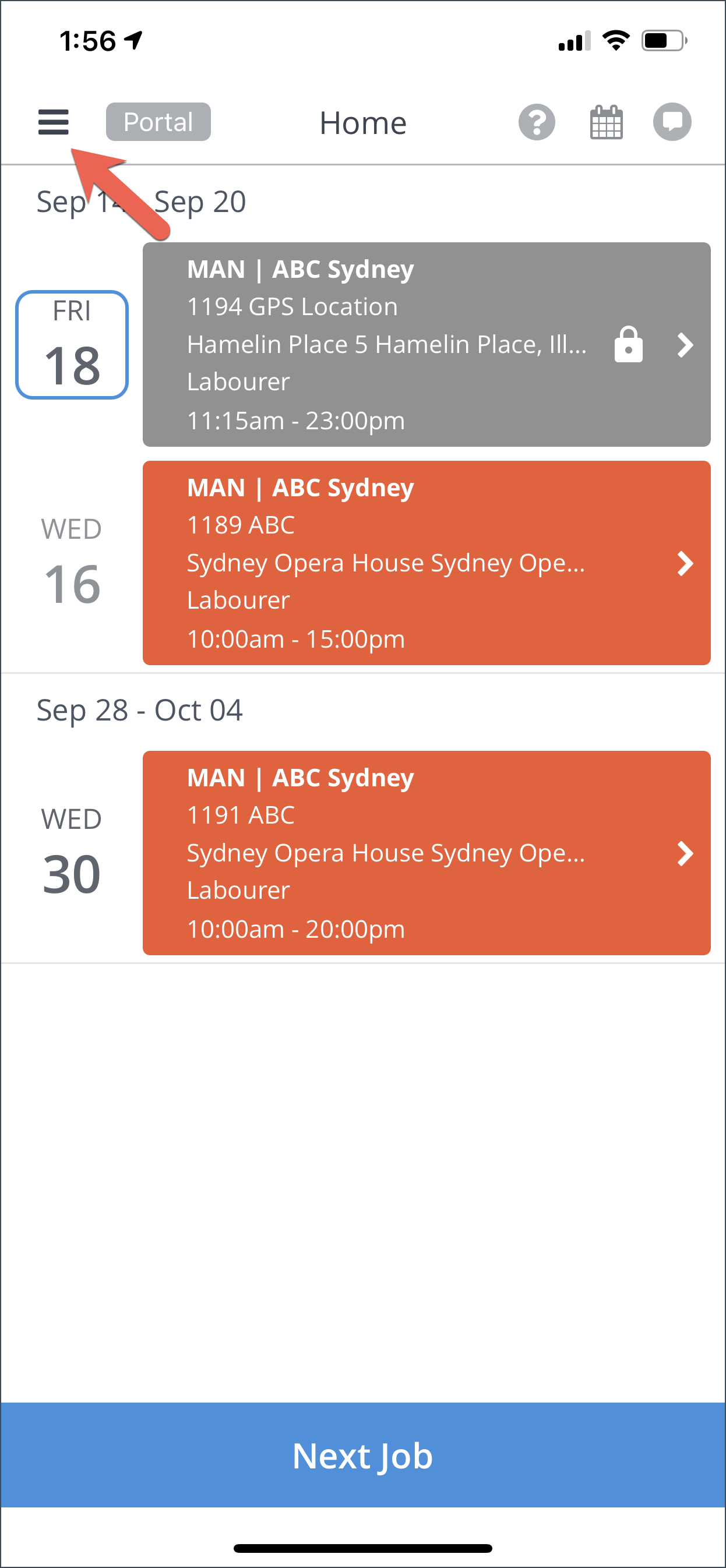
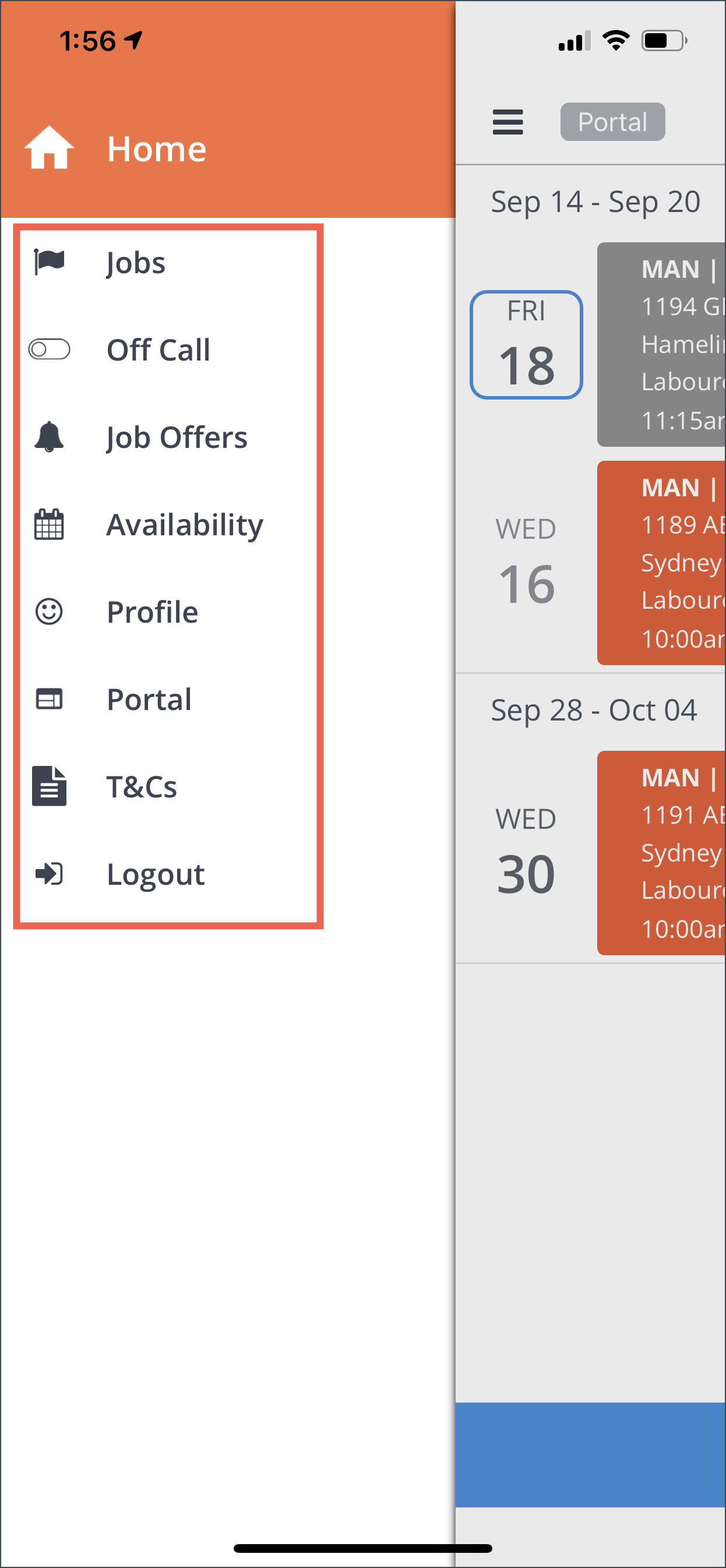
Jobs
When you tap Jobs from the side menu, you will be directed to the Job List page.
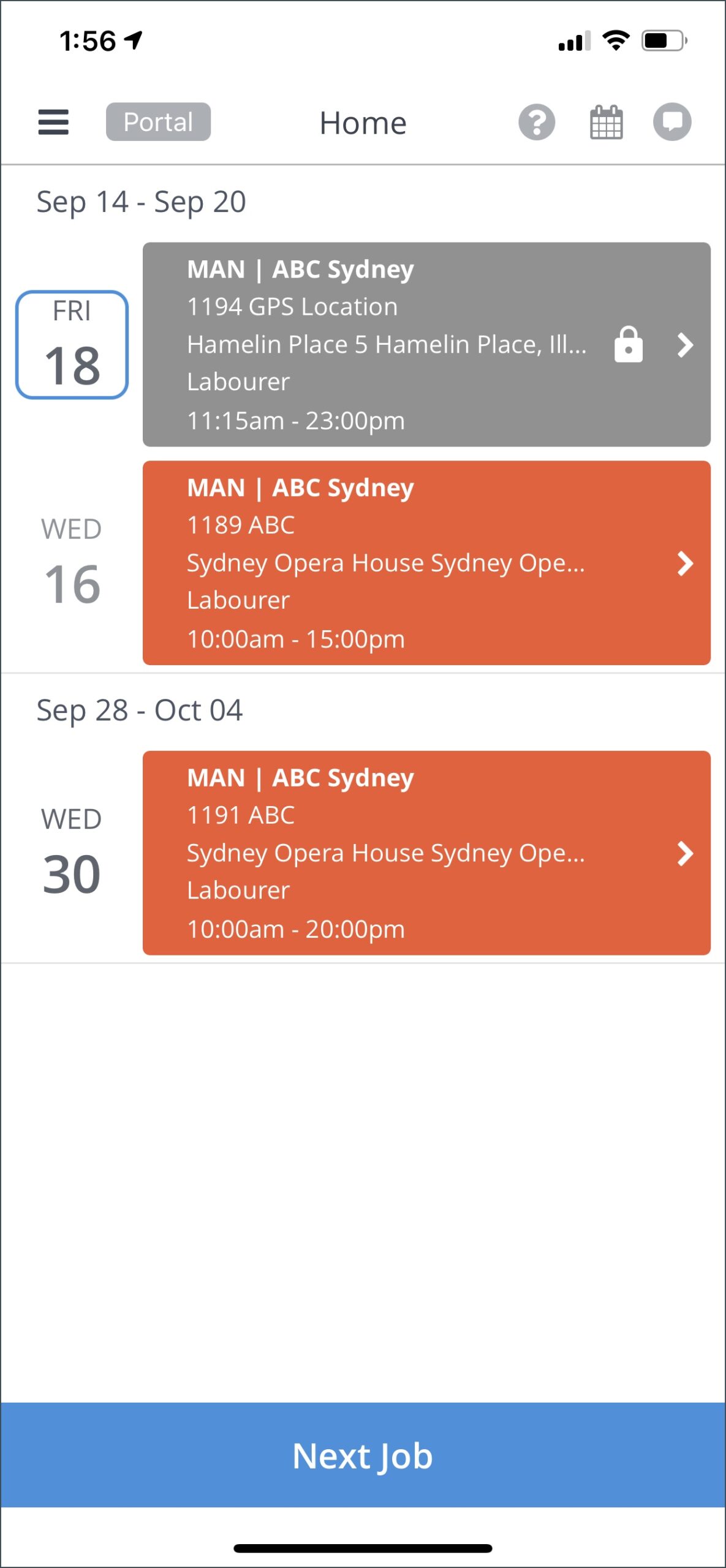
Go to this page for more information about Job Details page.
Off Call and On Call
When you tap On Call / Off Call menu, you will be redirected to the Crew Portal where you can set your status.
Click on the Off Call Status button. Type Suburb where you are currently located and select from the search result.
Click Submit.
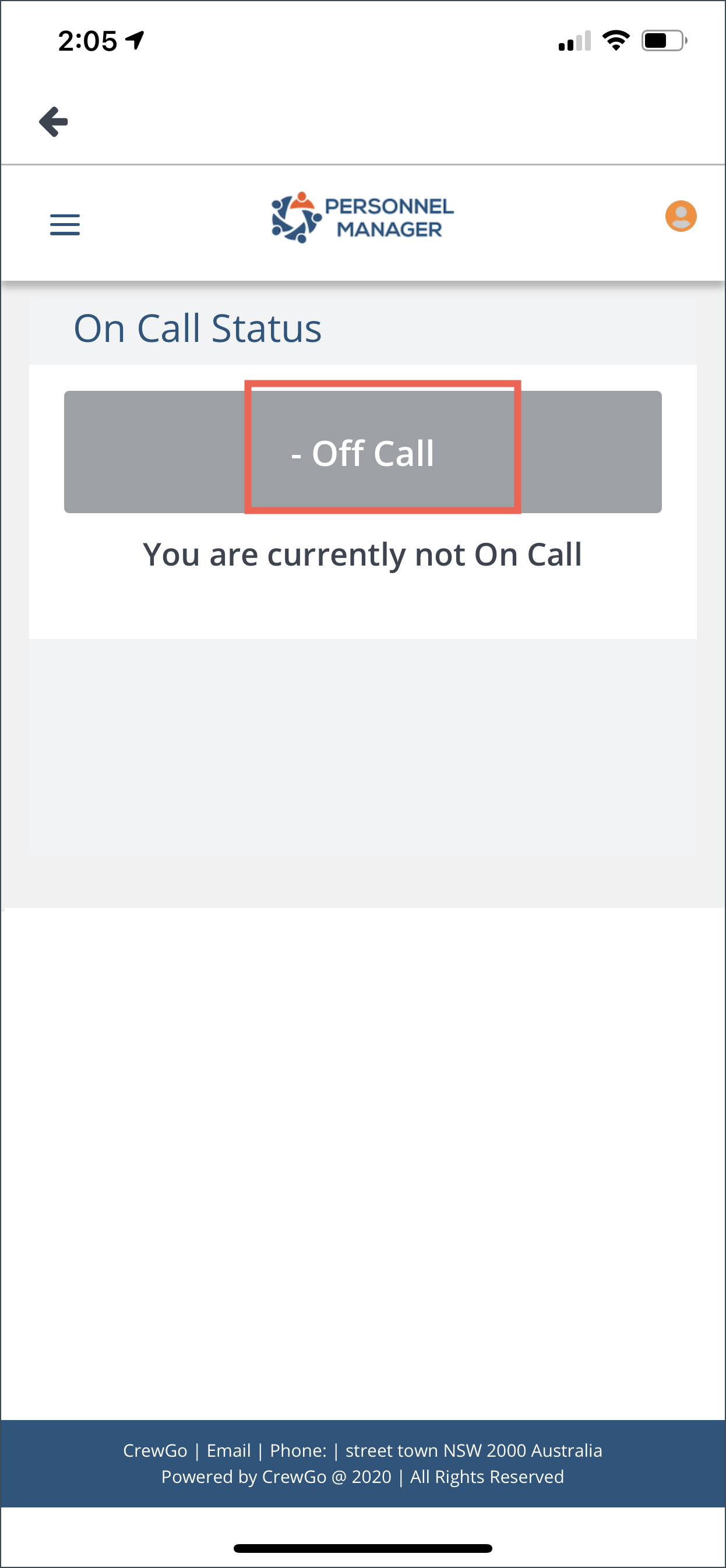
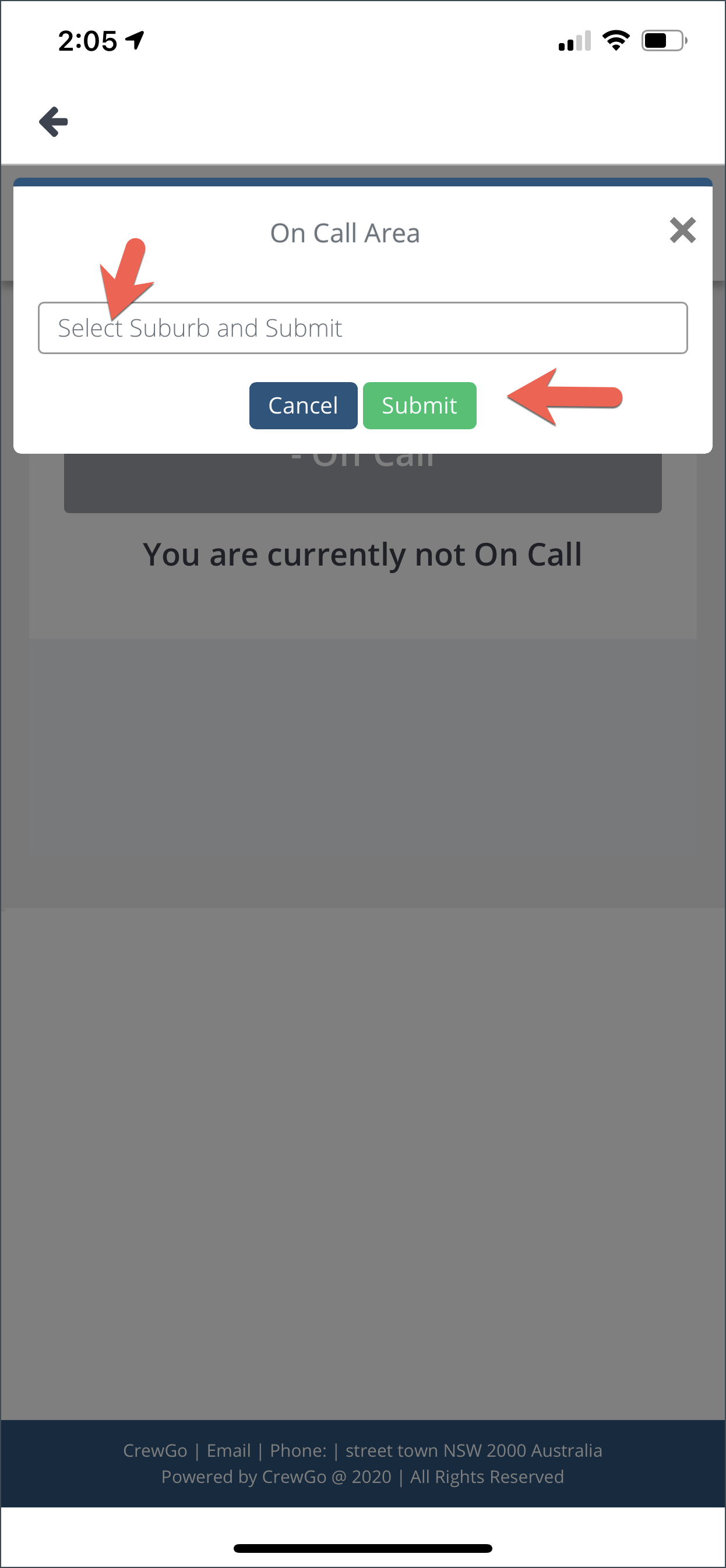
The Off Call Status will become On Call. The status on the side menu will also change to On Call.
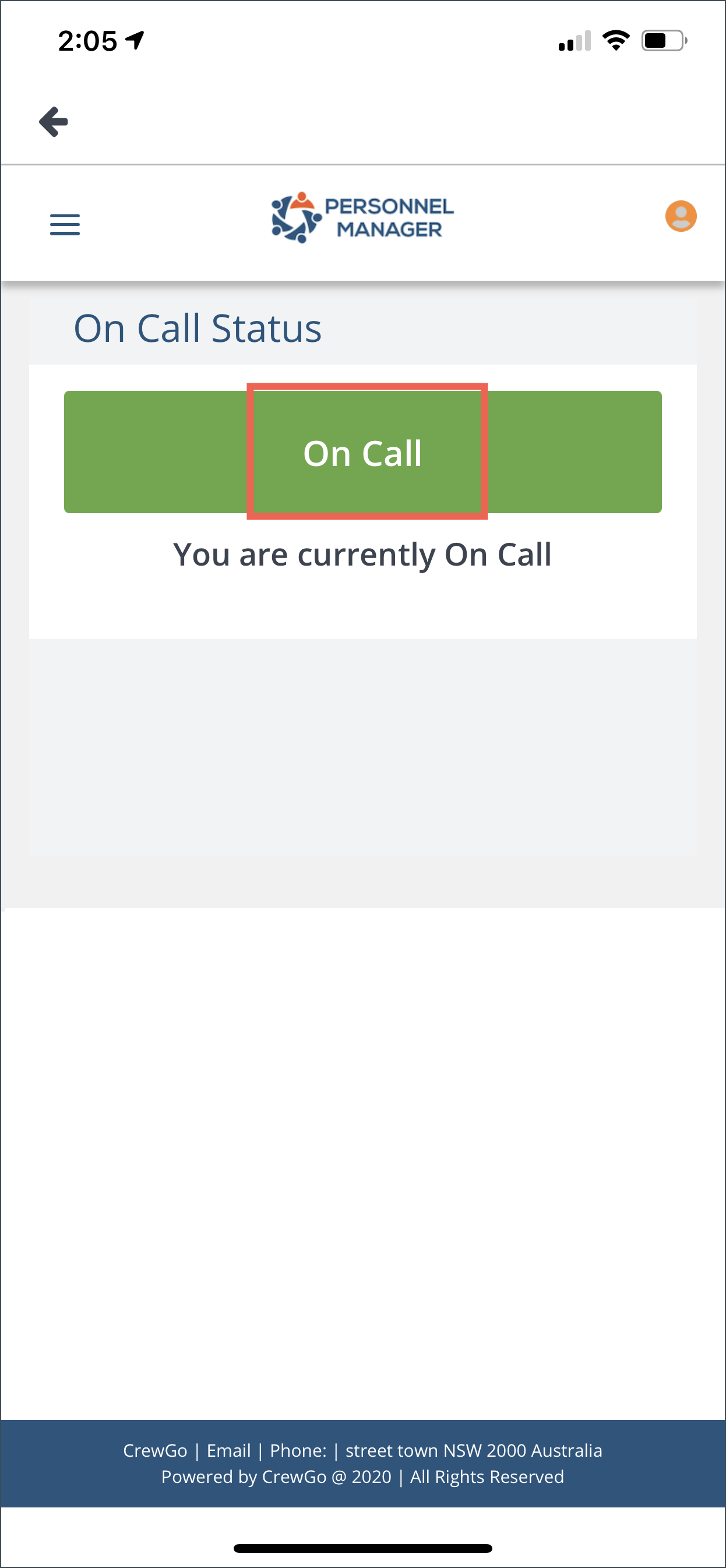
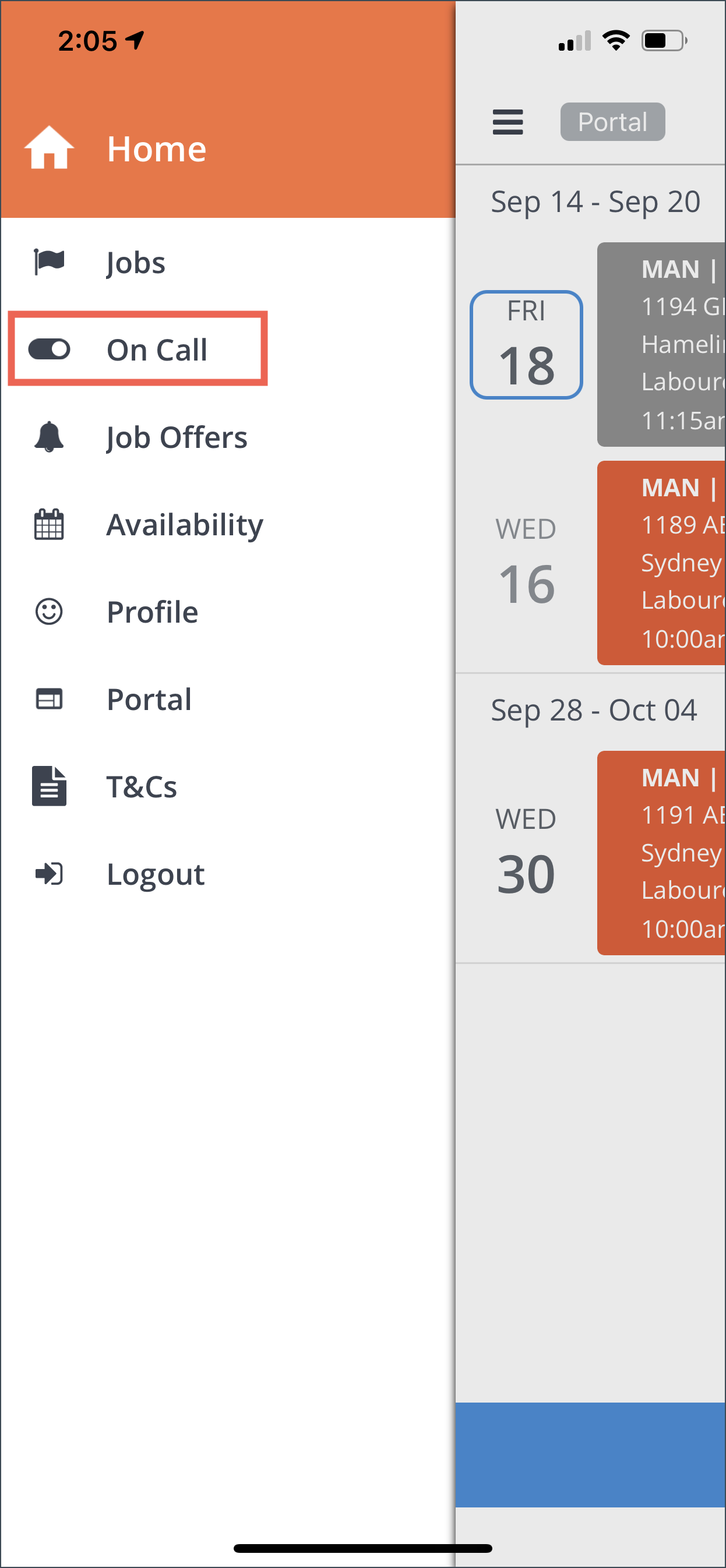
On Call Status will ignore your current unavailability and preferred area to work based on your current location. Job Offers will be sent until On Call is switched off.
Off Call meaning you are not available to accept any jobs outside your preferred location.
Job Offers
When the Offer is tapped from the menu, you will be redirected to the Offer page.
Go to this page for more information about Offers.
Availability
This menu will redirect you to the Availability page on the Crew Portal.
From here, you can set your dates of unavailability. Admin will be notified of these dates and will not offer or confirm you to any shifts on your unavailable dates and time.
Click Add Unavailability. Select the dates of your unavailability from the calendar.
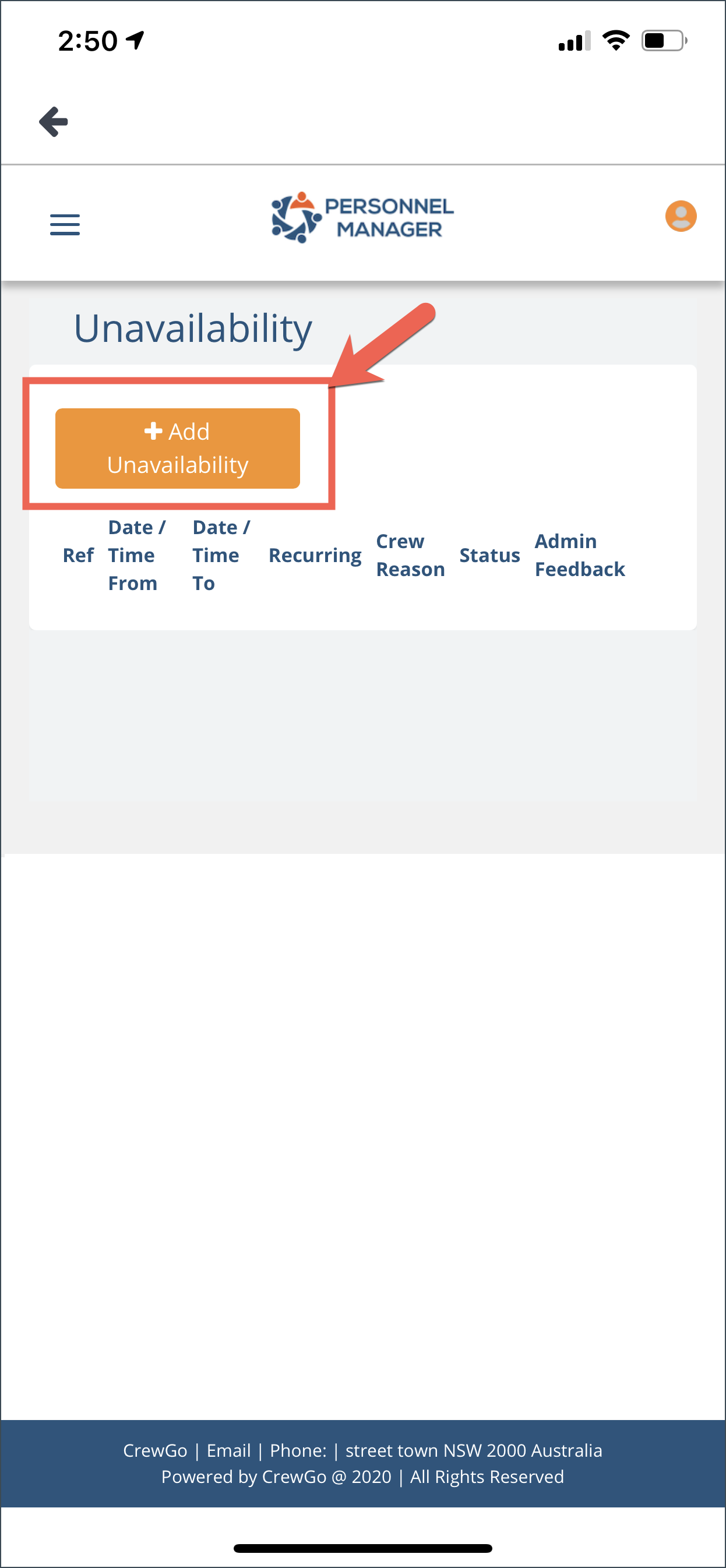
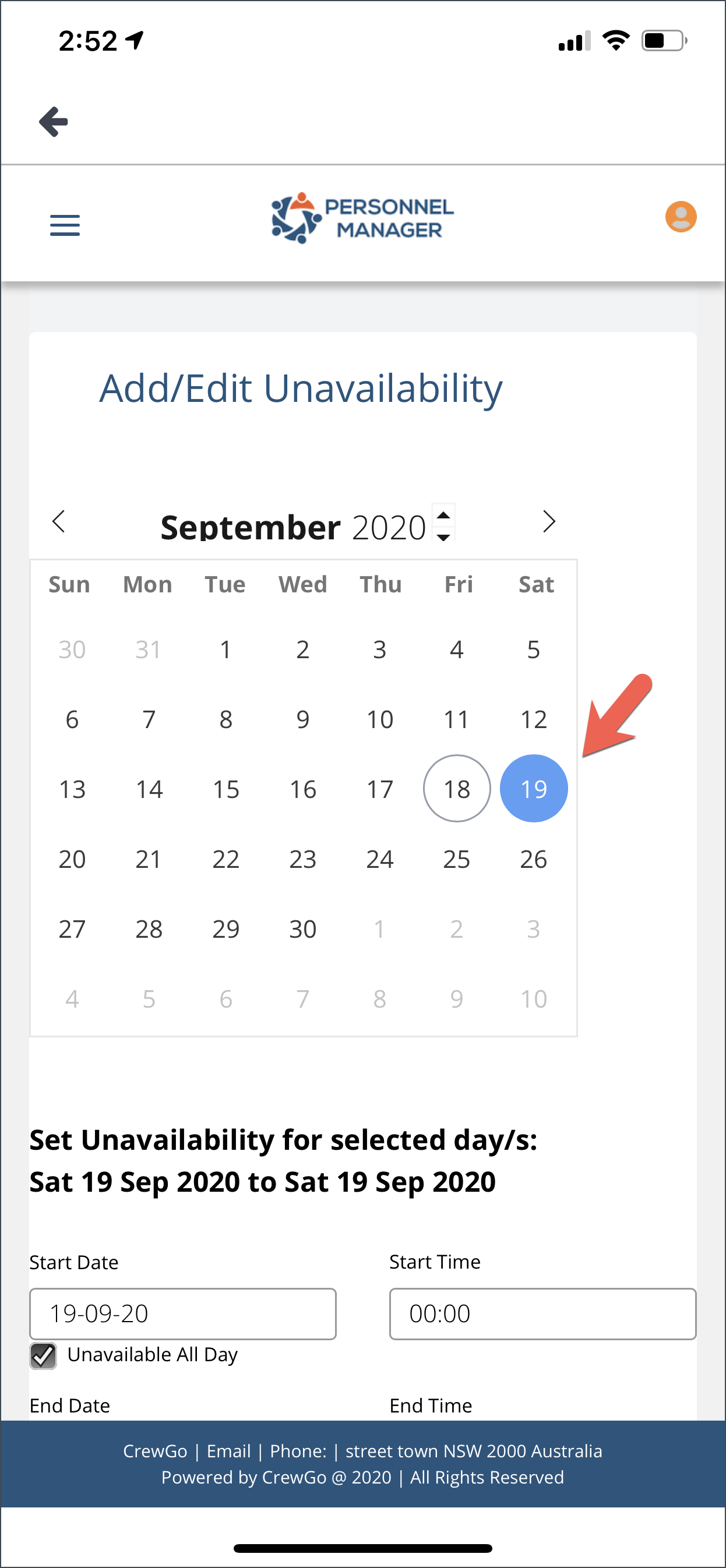
Tap on the Start date field to display the selected date from the calendar.
You can tick the box of the Unavailable All Day if the unavailability is for whole day. Otherwise you can enter start time and end time.
Click Save.
The Unavailability will be submitted.
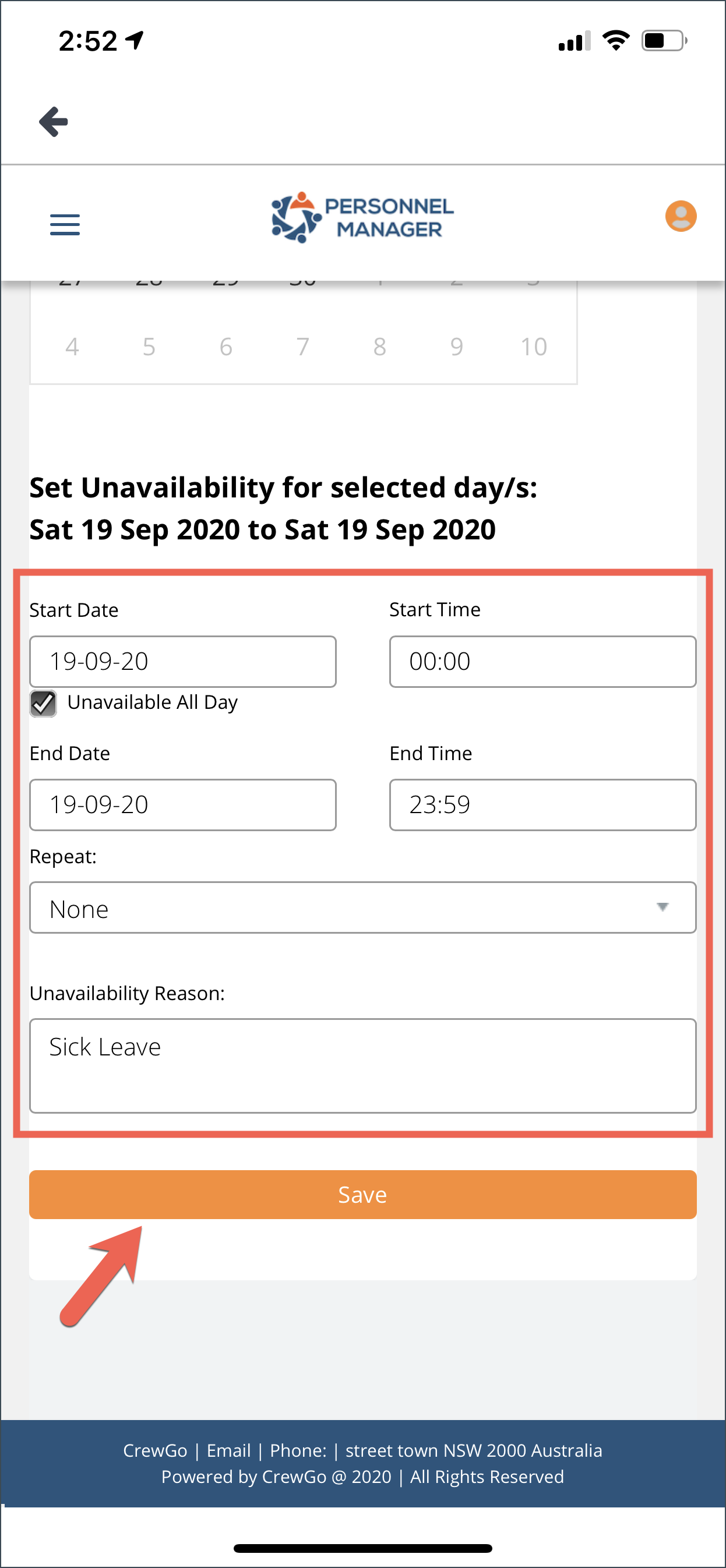
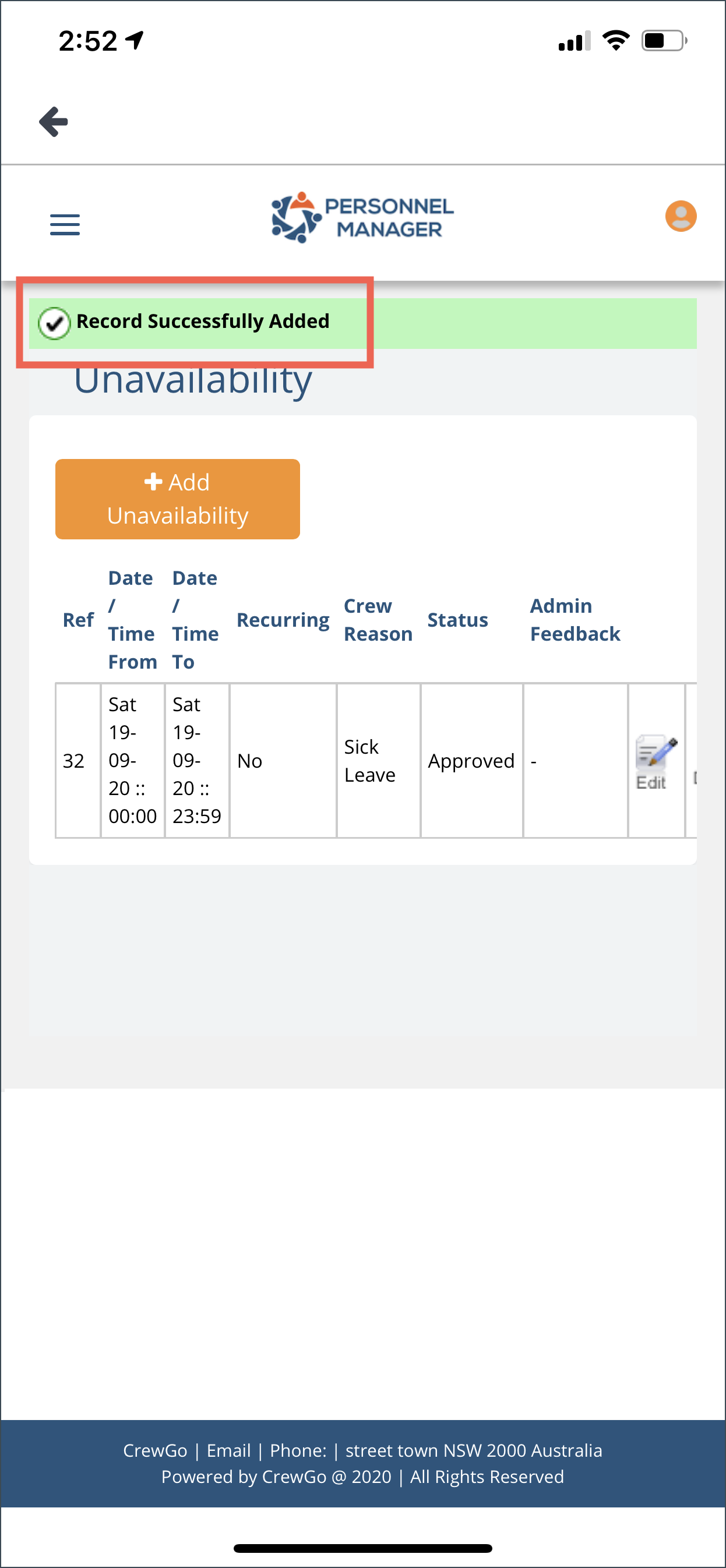
If you want to delete or edit the unavailability, simply click the pencil and delete icons respectively.
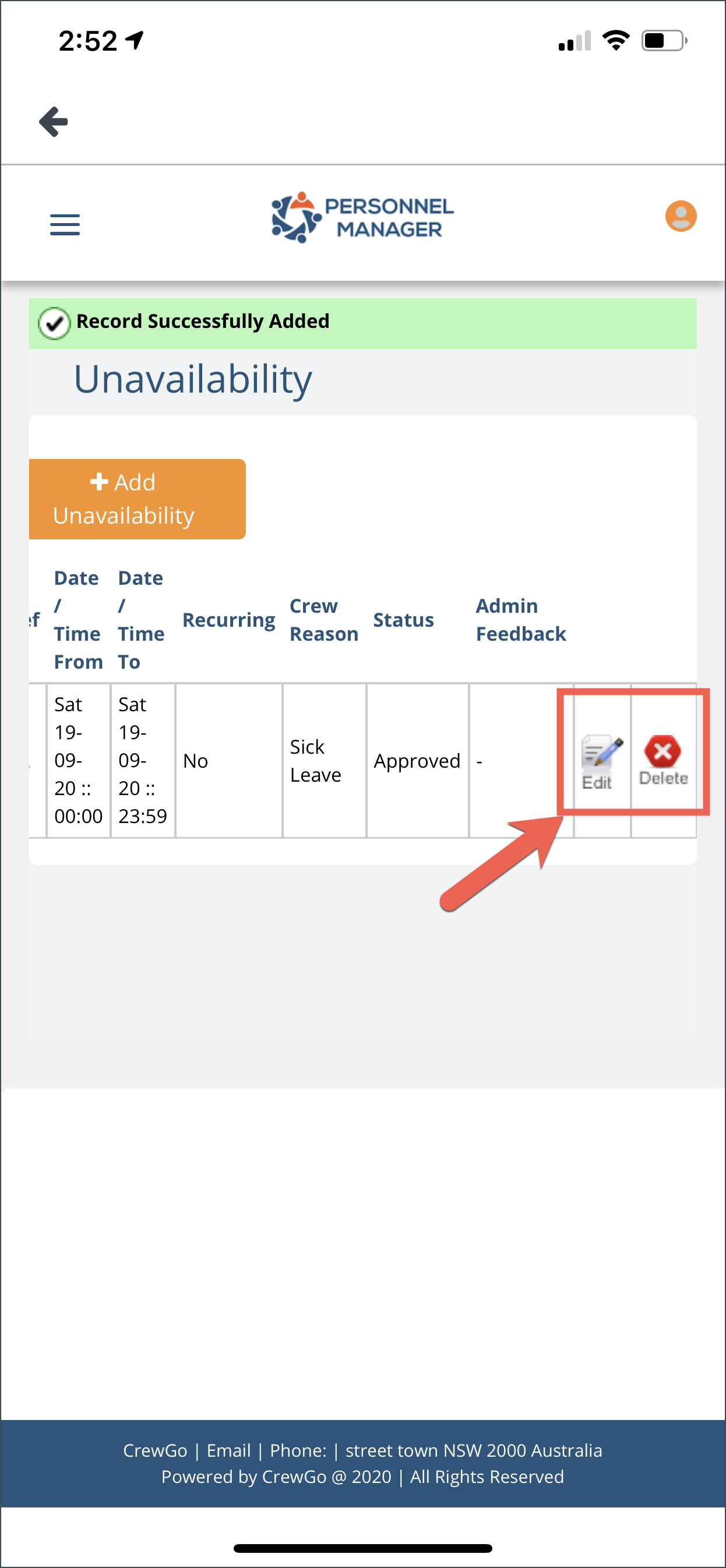
Profile
You will be redirected to the Profile page when this menu is tapped.
Go to this page and check “Editing Your PM Crew App Profile.”
Portal
When the Portal menu is clicked, you will be redirected to the Crew Portal view. From here, you can also view your shifts, access day sheet, edit profile and more.
The Crew Portal is the web version of the PM Crew App.
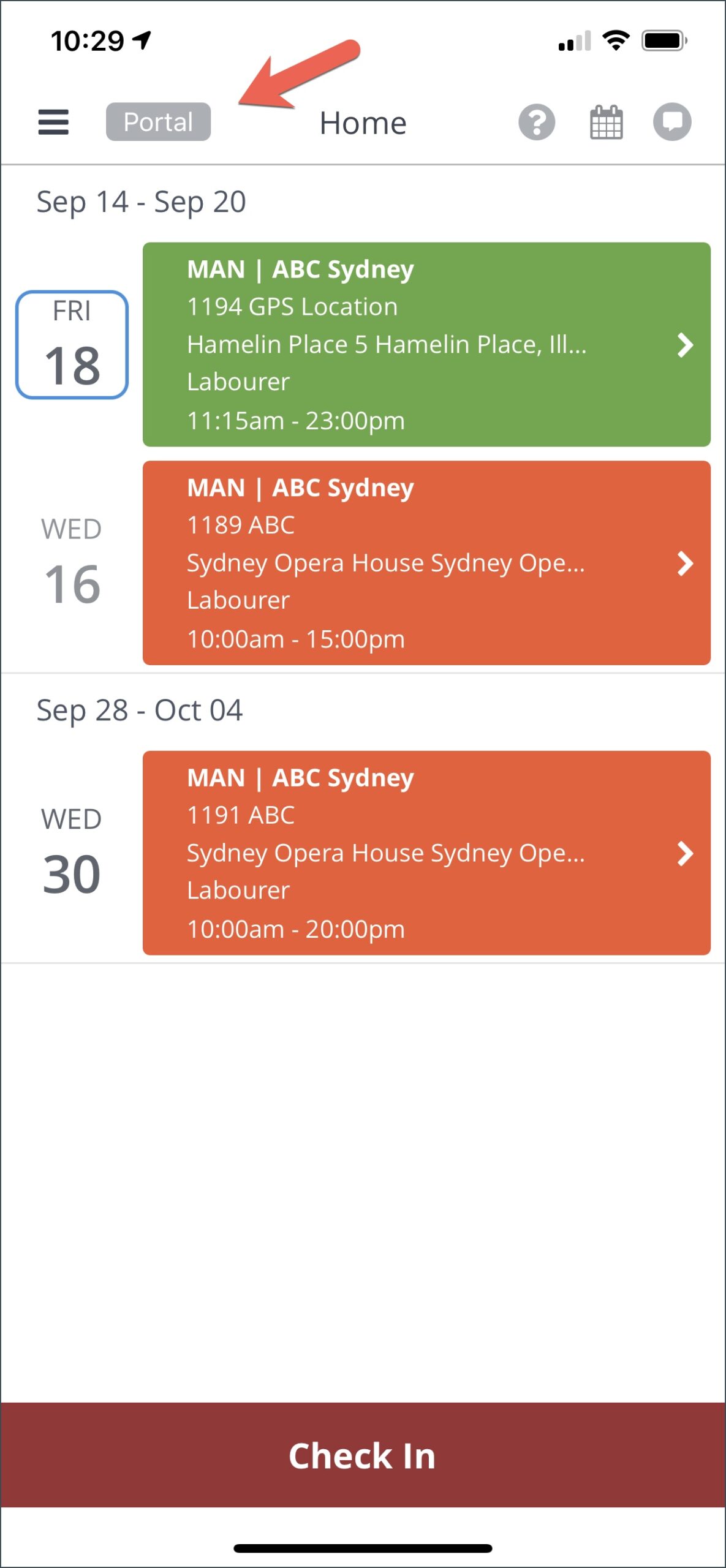
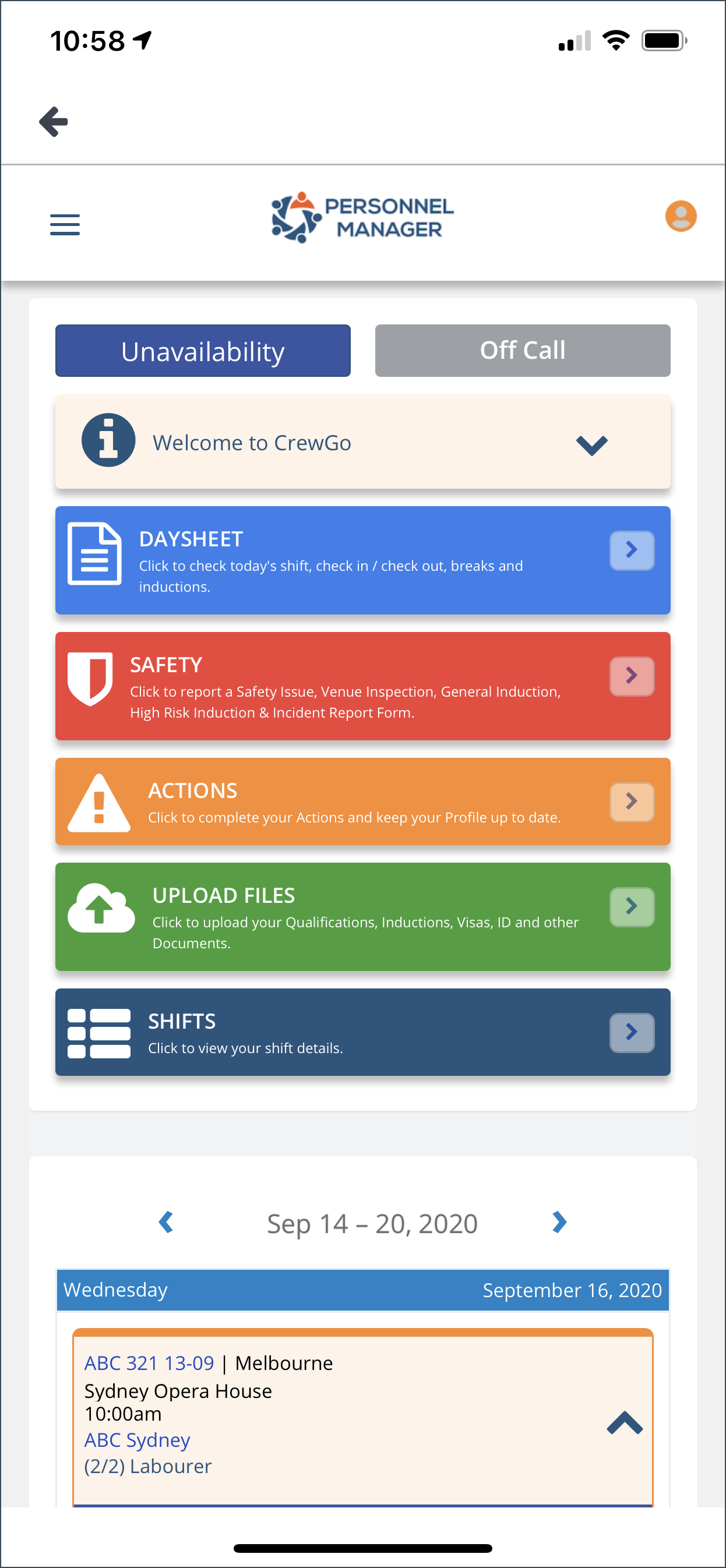
Terms and Conditions
You can view the full Terms and Conditions by tapping the T&C’s menu.
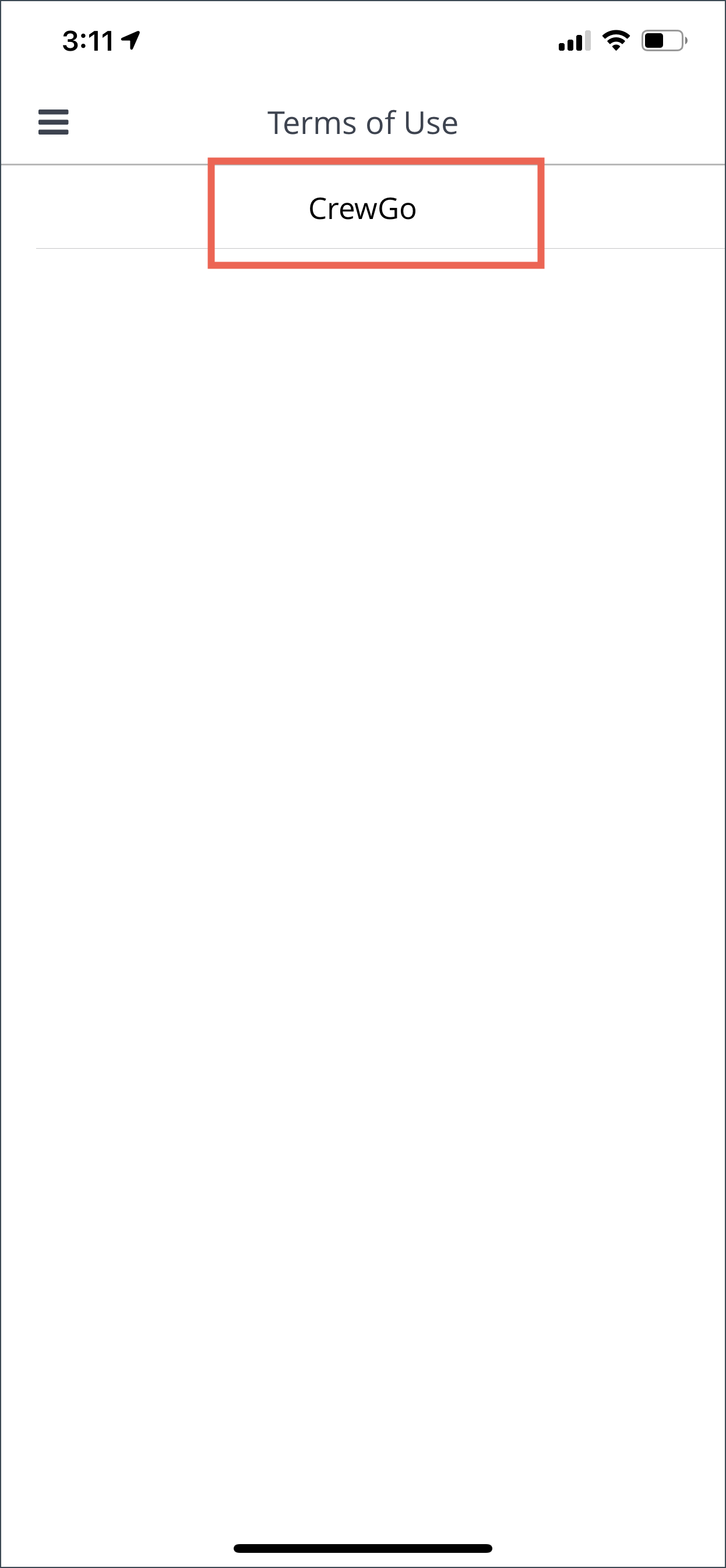
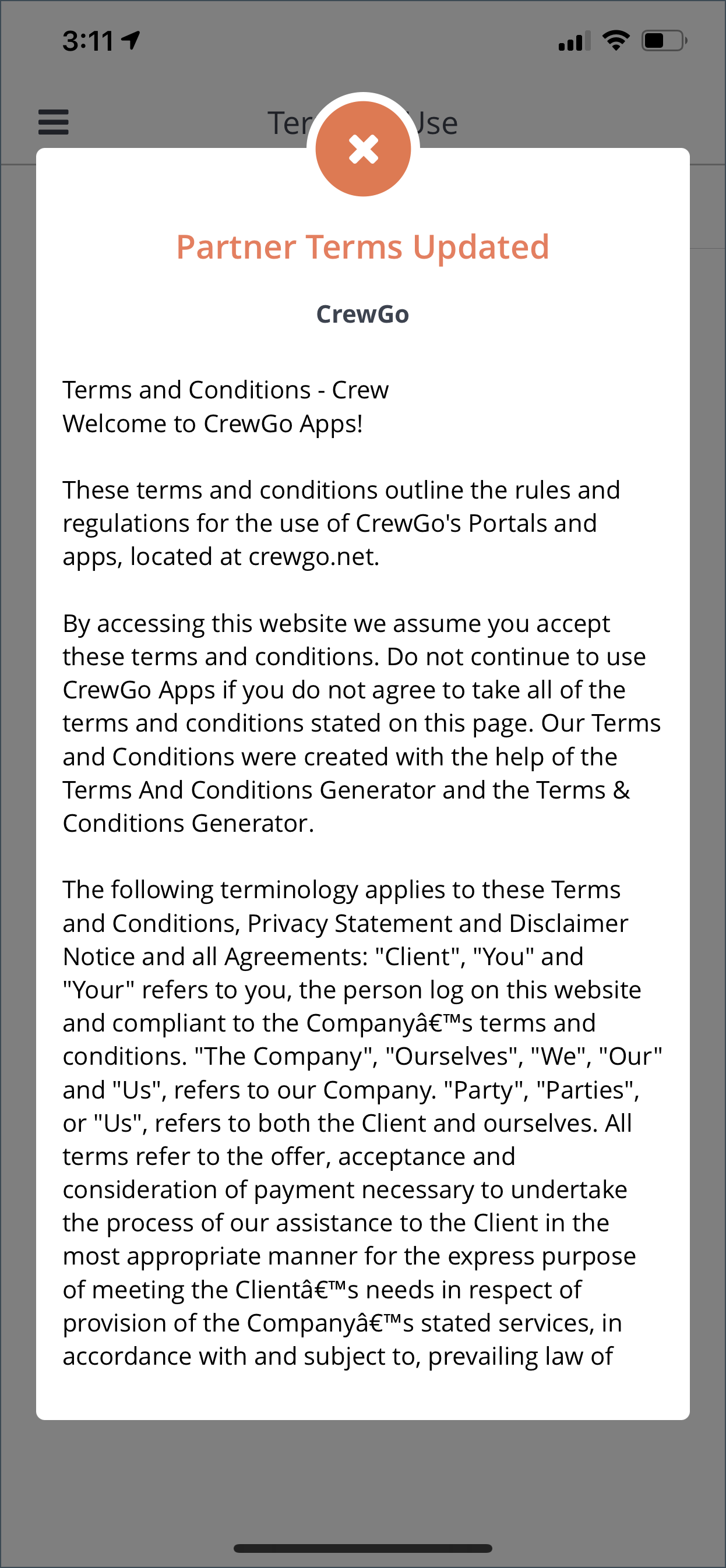
Log Out
This will log you out of the PM Crew App.